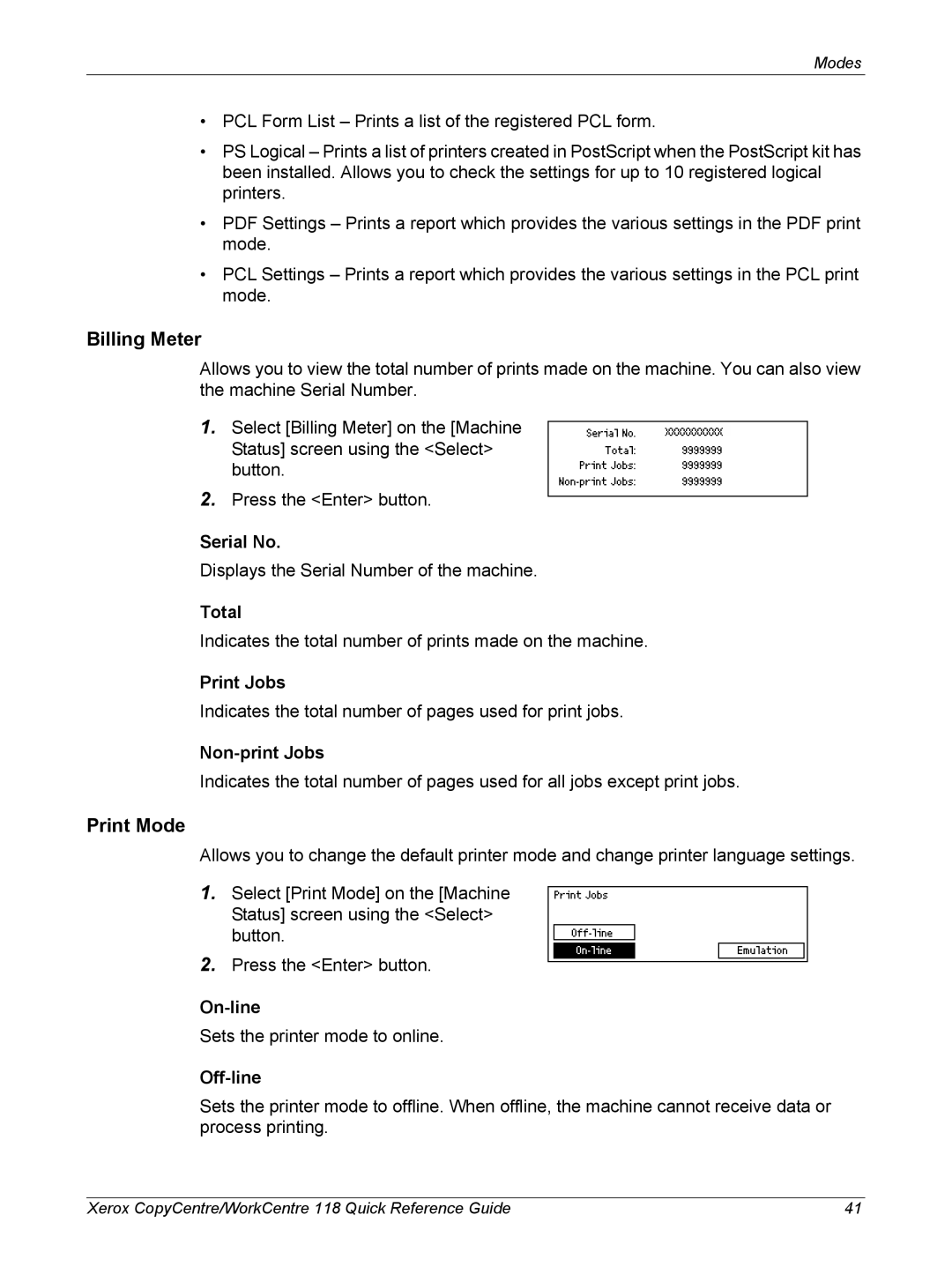Modes
•PCL Form List – Prints a list of the registered PCL form.
•PS Logical – Prints a list of printers created in PostScript when the PostScript kit has been installed. Allows you to check the settings for up to 10 registered logical printers.
•PDF Settings – Prints a report which provides the various settings in the PDF print mode.
•PCL Settings – Prints a report which provides the various settings in the PCL print mode.
Billing Meter
Allows you to view the total number of prints made on the machine. You can also view the machine Serial Number.
1.Select [Billing Meter] on the [Machine Status] screen using the <Select> button.
2.Press the <Enter> button.
Serial No.
Displays the Serial Number of the machine.
Total
Indicates the total number of prints made on the machine.
Print Jobs
Indicates the total number of pages used for print jobs.
Indicates the total number of pages used for all jobs except print jobs.
Print Mode
Allows you to change the default printer mode and change printer language settings.
1.Select [Print Mode] on the [Machine Status] screen using the <Select> button.
2.Press the <Enter> button.
Sets the printer mode to online.
Off-line
Sets the printer mode to offline. When offline, the machine cannot receive data or process printing.
Xerox CopyCentre/WorkCentre 118 Quick Reference Guide | 41 |