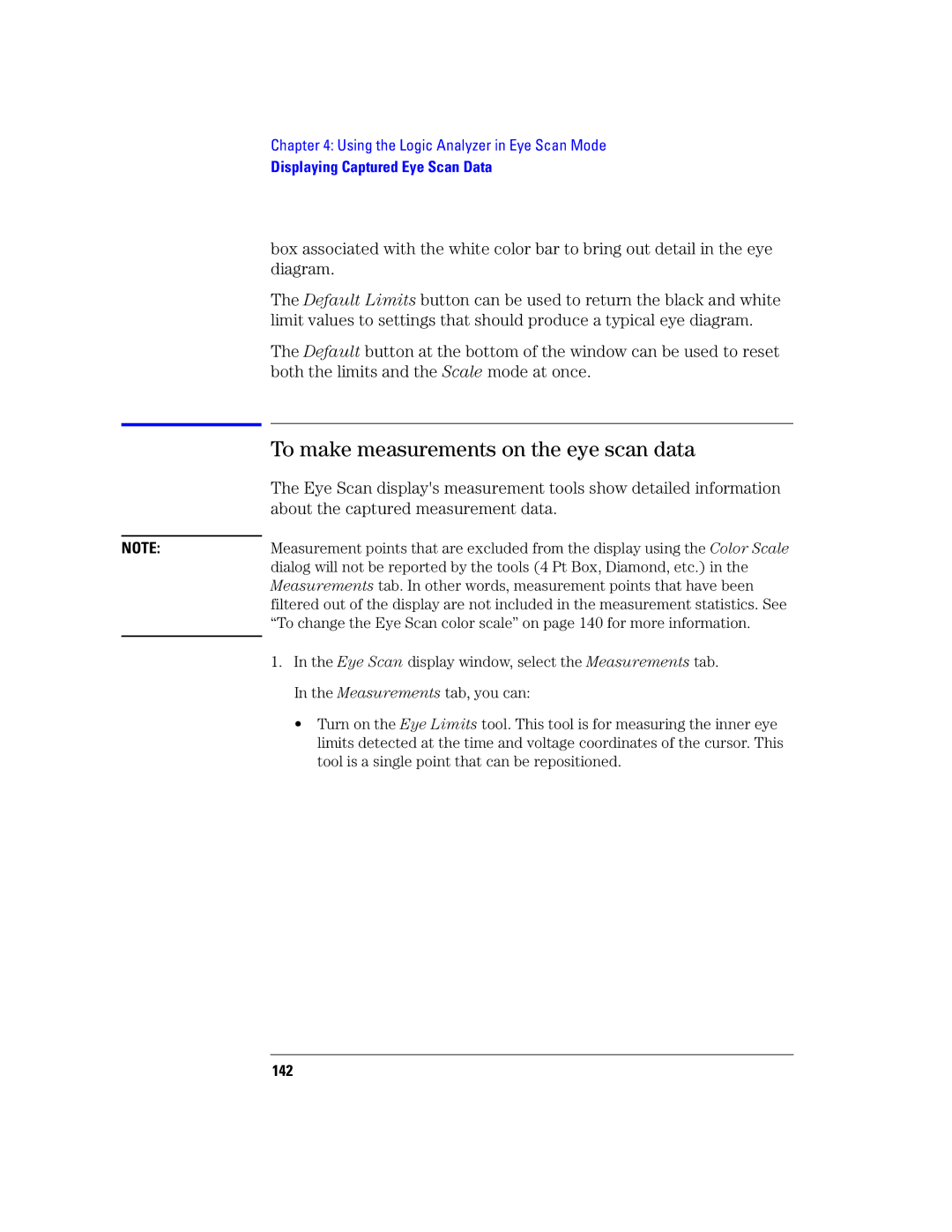Agilent Technologies 16760A Logic Analyzer
Agilent Technologies. All rights reserved
Agilent Technologies 16760A Logic Analyzer
Captures input signals as low as 200 mV p-p
Sampling Mode on
Probing
Reference on
Concepts on
See Also
Glossary see
Contents
Choosing the Sampling Mode
112
Using Symbols 101
110
114
155
Displaying Captured Eye Scan Data
152
Format Tab 174
210
Eye Scan Tab 204
211
240
Specifications and Characteristics
259
Glossary Index
Contents
Getting Started
Eye scan sampling mode, measurements will have these steps
Next . Choose the sampling mode on
Probing and Sampling Mode Selection Steps
Connect logic analyzer to the device under test
Choose the sampling mode
To choose the sampling mode
If you chose Timing Mode
If you chose State Mode
Either Timing Mode or State Mode
Next . Format labels for the probed signals on
If you chose Eye Scan Mode
Format labels for the probed signals
To assign pods to the logic analyzer
To specify threshold voltages
Defined threshold voltage Select the Close button
Next
To assign names to logic analyzer channels
Timing Mode or State Mode Steps
Define the trigger condition
Run the measurement
Next . Run the measurement on
Next . Display the captured data on
Display the captured data
To open Waveform or Listing displays
Next For More Information... on
To add display tools via the Workspace window
Eye Scan Mode Steps
Select channels for the eye scan measurement
Set the eye scan range and resolution
Next . Set the eye scan range and resolution on
Run the eye scan measurement
Next . Run the eye scan measurement on
Display the captured eye scan data
Next . Display the captured eye scan data on
Eye Scan display window, use the following subtabs
For More Information
For More Information
Probing and Selecting the Sampling Mode
Probing and Selecting the Sampling Mode
Using the E5378A Single-Ended Probe
Probing the Device Under Test
Numbers
Single-ended signal
Number
Either
Using the E5379A Differential Probe
Negative data inputs
Or single-ended signals
Independent threshold adjustment
Reference voltage
Using the E5380A Mictor-Compatible Probe
Or AMP
Using the E5382A Single-ended Flying Lead Probe Set
Using an Analysis Probe
Additional Accessories
Probing the Device Under Test
Choosing the Sampling Mode
Selecting the Timing Mode Asynchronous Sampling
To select the timing mode
To select the conventional/transitional configuration
To specify the sample period
Sample rate is the inverse of the sample period
To automatically adjust sampling positions on
Selecting the State Mode Synchronous Sampling
State Mode Sampling Position
To manually adjust sampling positions on
To select the state mode
To select the state speed configuration
To set up the sampling clock
For the clock input signal that will be used
Automatically sets the sampling position
To automatically adjust sampling positions
Run simultaneously
Choose the labels that you wish to run eye finder on
To run eye finder repetitively
To view eye finder data as a stack of channels
To view eye finder data as a bus composite
To save/load eye finder data
Eye Finder Advanced Settings Dialog on
To manually adjust sampling positions
Eye finder data must be saved and loaded separately
To specify the trigger position
Either Timing Mode or State Mode
To set acquisition memory depth
You can give more descriptive names to a logic analyzer
To name an analyzer
To turn an analyzer off or on
You can also name analyzers in the Pod Assignment Dialog on
To select the eye scan mode speed configuration
Selecting the Eye Scan Mode
To select the eye scan mode
High-speed or high-bandwidth oscilloscope
To set up the eye scan mode reference clock
Formatting Labels for Logic Analyzer Probes
Format tab has activity indicators that show signal levels
To assign pods to the analyzer
To set up qualified eye scan measurements on
Capturing Data on 17 Channels in State Mode
To set pod threshold voltages
To set clock threshold voltages
To assign probe channels to labels
Label off
Maximum of 32 channels can be assigned to a label
To delete labels
E5378A and E5380A probe types to be selectable
Signals
To import label names and assignments from a netlist
Label
To assign label name Blue to channel 5 on pod A2
To import label definitions from an Ascii file
Label Definition File Format Examples
To change the label polarity
To export label definitions to an Ascii file
Channel 5 on pod A2, and channel 6 on pod A1
Changing the label polarity will have the following effects
To reorder bits in a label
Changing the label polarity does not affect
To turn a label on
To turn labels off or on
To turn a label off
To display a label that was off
Using the Logic Analyzer in Timing or State Mode
Using the Logic Analyzer in Timing or State Mode
Use trigger functions for basic measurements
Setting Up Triggers and Running Measurements
General
Using Trigger Functions
To select a trigger function
To specify a label pattern event Timing only
To enter symbolic label values on Symbols Selector Dialog on
To specify a label edge event
To expand a trigger function
To compress a trigger function
To load/unload trigger function libraries
To copy trigger function libraries between systems
Using Other Trigger Features
To count time, states, or turn counting off
Reduced by half in order to store the required time tags
To specify default storing
To assign pods to the analyzer on
If you chose Custom
To clear default storing changes
To insert a store action state mode on
Default storing is initially on or off
Trigger tabs Default Storing subtab, select the At start
Acquisition option button and choose either On or Off
To insert sequence levels
To insert/replace/delete sequence levels
To clear the trigger sequence on
To replace sequence levels
To cut/copy-and-paste sequence levels
Setting Up Triggers and Running Measurements
Example system14 Slot C Analyzer C has triggered
To clear the trigger sequence
To restore default trigger settings
To view a picture of the trigger sequence
Trigger tab, select the Overview subtab
To specify a duration or occurrence count for events
To specify a time duration for events timing only
To insert a timer action
To insert a store action state mode
To insert timer actions/events
Available
To insert a counter action
To insert a timer event
To insert counter actions/events
To insert a counter event
To insert flag actions/events
To drive the Port Out signal with a flag
To insert a flag event
To group events
To insert a reset occurrence counter action
To use named events
To give an event list a name
Saving/Recalling Trigger Setups
To save a trigger setup
To insert a named event
To clear the trigger save/recall list
To recall a trigger setup
Running Measurements
To start/stop measurements
Select the Stop or Stop All button
If nothing happens when you start a measurement
To stop a measurement
Waiting for Trigger on
To view the trigger status
Displaying Captured Data
To open Waveform or Listing displays
Windows
Help volume
To use other display tools
Search for particular data values captured on labels
Displaying Captured Data
If the captured data doesnt look correct
Analyzer help volume
Intermittent Data Errors Unwanted Triggers
Into parallel words which are easier to view and analyze
If there are filtered data holes in display memory
This situation will occur in these cases
To view symbolic values in a waveform display
To display symbols for data values
To view symbolic values in a listing display
Select the Cancel button
To cancel the display processing of captured data
100
You can use symbol names in place of data values when
Using Symbols
101
To reload object file symbols
To load object file symbols
102
To adjust symbol values for relocated code
Object file symbols are reloaded
To replace user-defined symbols
To create user-defined symbols
Whose symbols you wish to relocate
104
To delete user-defined symbols
To enter symbolic label values
When entering label values in the trigger sequence
To load user-defined symbols
General-Purpose Ascii GPA Symbol File Format on
To create an Ascii symbol file
106
Create the reader.ini file on your workstation or PC
AppendTicoffPage
StabsType
ReadOnlyTicoffPage
Examples Example for Elf/Stabs
Example for Ticoff
Example for Coff/Stabs using Ticoff reader
109
Printing/Exporting Captured Data
You can print captured data from display tool windows
Icon to view the imported data
Select the file name and automatic file sequencing options
Select the Read File button
111
To cross-trigger with another instrument
Cross-Triggering
112
When the logic analyzer drives the arm signal
113
To test the logic analyzer hardware on
Solving Logic Analysis Problems
To test the logic analyzer hardware
114
System help volume
Service Center for assistance
115
To load logic analyzer configurations
Saving and Loading Logic Analyzer Configurations
To save logic analyzer configurations
116
Using the Logic Analyzer in Eye Scan Mode
117
118
To select channels for the eye scan
Setting Up and Running Eye Scan Measurements
Eye Scan tab lets you set up and run Eye Scan measurements
119
Scan Settings Subtab on
To set the eye scan range and resolution
120
To set advanced eye scan options
To quickly set up another measurement using the scale see
To run an eye scan measurement
121
Advanced Subtab on
To set up qualified eye scan measurements
122
Memory device versus a memory controller
Requirements Signal Timing Burst Transfers
123
After the rising edge of the clock
Has adjustable sampling positions on each input channel
Burst
Before the clock edge to after it
Are supported
Clock cycle of the next burst
125
126
Be sure that the thresholds are set correctly
127
Start your target system and select Run Eye Finder
For correct state mode acquisitions
Not already expanded
Display
Now, set up eye scan mode
129
Select the Eye Scan tab Select the Qualifier subtab
130
Select the Qualify eye scan sampling using... button
131
To comment on the eye scan settings
To open the Eye Scan display
Displaying Captured Eye Scan Data
133
Within the data captured on the bus
To select the channels displayed
Tool
134
To use the scaling options
To scale the Eye Scan display
Scale tab, you can
Eye Scan display window, select the Scale tab
To clear the captured eye scan data
To quickly set up another measurement using the scale
To set Eye Scan display options
To open the Eye Scan display on
137
138
139
To change the Eye Scan color scale
140
Make measurements on the eye scan data on
Is zero by default
141
About the captured measurement data
To make measurements on the eye scan data
142
143
144
145
146
147
148
Eye Scan display window, select the Info tab
To display information about the eye scan data
Scroll bars to navigate through the information
149
Info tab, you can
150
To comment on the eye scan data
151
Saving and Loading Captured Eye Scan Data
Loading Logic Analyzer Configurations on
152
Sampling Tab on Format Tab on Trigger Tab on
153
154
Sampling tab lets you choose between the logic analyzers
Sampling Tab
155
Acquisition
Timing Mode
Conventional Transitional
156
Period and other times more than two sample periods apart
How Samples are Stored in Transitional Timing
Will be stored
Samples with transitions
State Speed
State Mode
158
Sampling Positions Dialog
159
File menu Lets you save/load eye finder data
Sampling Positions Tab
160
Sampling Position
Label buttons
Display Area
161
XX% complete
How the Selected Position Behaves
How the Suggested Position Behaves
Cannot run the Eye Finder at this time
Complete Date
Cannot run the Logic Analyzer at this time
Characterizer cannot be loaded
163
Select one or more labels in the Eye Finder Setup tab
Two common possibilities exist
Timeout N K clocks in 5 sec
This channel appears to be completely quiet
165
Stable region extends beyond the limits of the display
Run Eye Finder to characterize this channel
See individual channels for messages
166
Numerical value for the item XXX could not be read
Disk is probably full
Invalid true/false flag
Failed to open file for reading/writing Name
File Name already exists. Overwrite?
Unsupported revision level AA.BB
Eye Finder Setup Tab
169
Eye Finder Advanced Settings Dialog
170
File Info Tab
171
Save
Eye Scan Mode
Reload
Save As
Selecting the Eye Scan Mode on
173
Data
Expander cards which cannot be used in the clock setup
Format Tab
Specify the logic analyzer pod and clock threshold voltages
Type
Pod Assignment Dialog
Name
Pods
Trigger Tab
176
Trigger Functions Subtab
177
General Timing Trigger Functions
178
179
General State Trigger Functions
180
Find pattern1 eventually followed by pattern2
181
182
Advanced Trigger Functions
183
184
Advanced pattern1 or pattern2
Turbo State Trigger Functions
State Trigger Functions
Searched for
186
Half Channel State Trigger Functions
187
Intermodule Control
Settings Subtab
Count
188
This tab gives a picture of the trigger sequence
Overview Subtab
189
At start Acquisition
Default Storing Subtab
Event Specification List
Group events
Save/Recall Subtab
Status Subtab
191
Creating trigger function libraries
192
That you use to set up resource terms
Symbols Tab
Two kinds of symbols are available
Multiple files
Object file versions See Also
194
Matching Symbols
Symbols Selector Dialog
195
Offset By Option
Search Pattern
Address masking is done by the Align to x Byte option
Byte option allows you to mask off an address
Symbol File Formats
Align to x Byte Option
Qualifies any address from 100C through 100F
107 file
General-Purpose Ascii GPA Symbol File Format
198
Format
GPA Record Format Summary
199
Definitions in the file
Records
200
First address of the section, in hexadecimal
Symbol representing the name of the section
Symbol representing the function name
Last address of the section, in hexadecimal
Number of a line in the file, in decimal
You can specify symbols for variables using
Name of a file
202
Comments
203
Expand
Eye Scan Tab
Labels Subtab
Collapse Shows labels only Select All Selects all channels
Scan Range
Scan Settings Subtab
Run Mode
Time
Advanced Subtab
206
Long
Short
Medium
Custom
Clock Edge to Sample
Qualifier Subtab
Qualification
Names for
Comments Subtab
209
Calibration Status
Calibration Tab
Calibration Instructions
Calibration Messages
Error Messages
211
General Guidelines
Branch expression is too complex
212
Specific Guidelines 200 Mb/s State and all Timing Modes
213
Specific Guidelines 400 Mb/s State Modes
If the following sequence does not compile
This one may
214
215
Specific Guidelines 1250/1500 Mb/s State Mode
Specific Guidelines 800 Mb/s State Mode
216
217
Possible Causes
Goto action specifies an undefined level
Hardware Initialization Failed
Last sequence level calls goto next
No more Edge/Glitch resources available for this pod pair
Maximum of 32 Channels Per Label
Must assign another pod pair to specify actions for flags
Timing sampling mode, flags are are always available
Phrase some of the edges as patterns
Possible Solutions
No more Pattern resources available for this pod pair
220
Slow or Missing Clock
No Trigger action found in the trace specification
221
Trigger function initialization failure
222
Then the approximate time is 32 seconds
Trigger inhibited during timing prestore
Trigger Specification is too complex
223
Event
Combiner resource allocation guidelines
224
Misaligned boundaries for addresses
Waiting for Trigger
225
To save a trigger setup on
226
Probes
Specifications and Characteristics
Operating temperature 0 to 45 degrees C
227
All specifications are marked by * asterisk
E5378A Single-Ended Probe Specifications Characteristics
E5379A Differential Probe Specifications Characteristics
E5378A Input Equivalent Circuit
E5379A Input Equivalent Circuit
229
E5380A Input Equivalent Circuit
1500 Mb/s Sampling Mode Specifications and Characteristics
230
Characteristics
231
232
400 Mb/s Sampling Mode Specifications Characteristics
233
200 Mb/s Sampling Mode Specifications Characteristics
234
All specifications are marked by * asterisk
Conventional Timing Mode Specifications and Characteristics
Transitional Timing Mode Specifications and Characteristics
235
What is a Specification?
236
Referred to as an operational accuracy calibration
What is a Characteristic?
What is a Function Test?
237
238
Concepts
239
Conveyor Belt Analogy
Understanding Logic Analyzer Triggering
240
Conveyor belt analogy
241
Next Summary of Triggering Capabilities on
Summary of Triggering Capabilities
Sequence Levels
Next Sequence Levels on
243
244
Addr Data
Boolean Expressions
Ranges
Branches
Edges
Next Ranges on
Next Flags on
Flags
Occurrence Counters and Global Counters
Trigger Sequence for Module
An example trigger sequence to set up this measurement is
Timers
Next Timers on
An edge followed by an edge with a time limit
Next Storage Qualification on
Default Storage
Storage Qualification
Needed
Sequence Level Storage
250
Trigger Functions
Strategies for Setting Up Triggers
Next Strategies for Setting Up Triggers on
251
Pattern2 occurring immediately after Pattern1
Agilent 16715A trigger user interface
252
Store range until pattern occurs
Same trigger as If/Then statements
253
Document Your Trigger Sequences
Setting Up Complex Triggers
Next Setting Up Complex Triggers on
Next Document Your Trigger Sequences on
Next Conclusions on
Conclusions
Different parts of the trigger to describe how they work
Inline documentation on an Agilent logic analyzer
To accurately capture data on a bus
Understanding State Mode Sampling Positions
256
257
Window
258
Understanding Eye Scan Measurements
259
260
261
Are multiple logic analyzer cards in a module in this case
Voltage resolution that can be set is 1 mV
Using the Logic Analyzer in Eye Scan Mode on
Measurements run simultaneously in parallel
Asterisk * See edge terms, glitch, and labels
Glossary
263
Divided into 1K 64-state records
264
Debug mode See monitor
265
Ethernet address See link-level
266
267
268
Module/probe interconnect cable
269
Processor probe See emulation
By the channel width of the instrument
270
Measurements
271
272
273
274
Index
275
276
251
277
247
278
122
279
180
Label values, symbolic, 105 labels, 22
280
281
Positive logic
282
242
283
107
284
Wait for other machine to trigger
Publication Number 5988-9044EN January 1