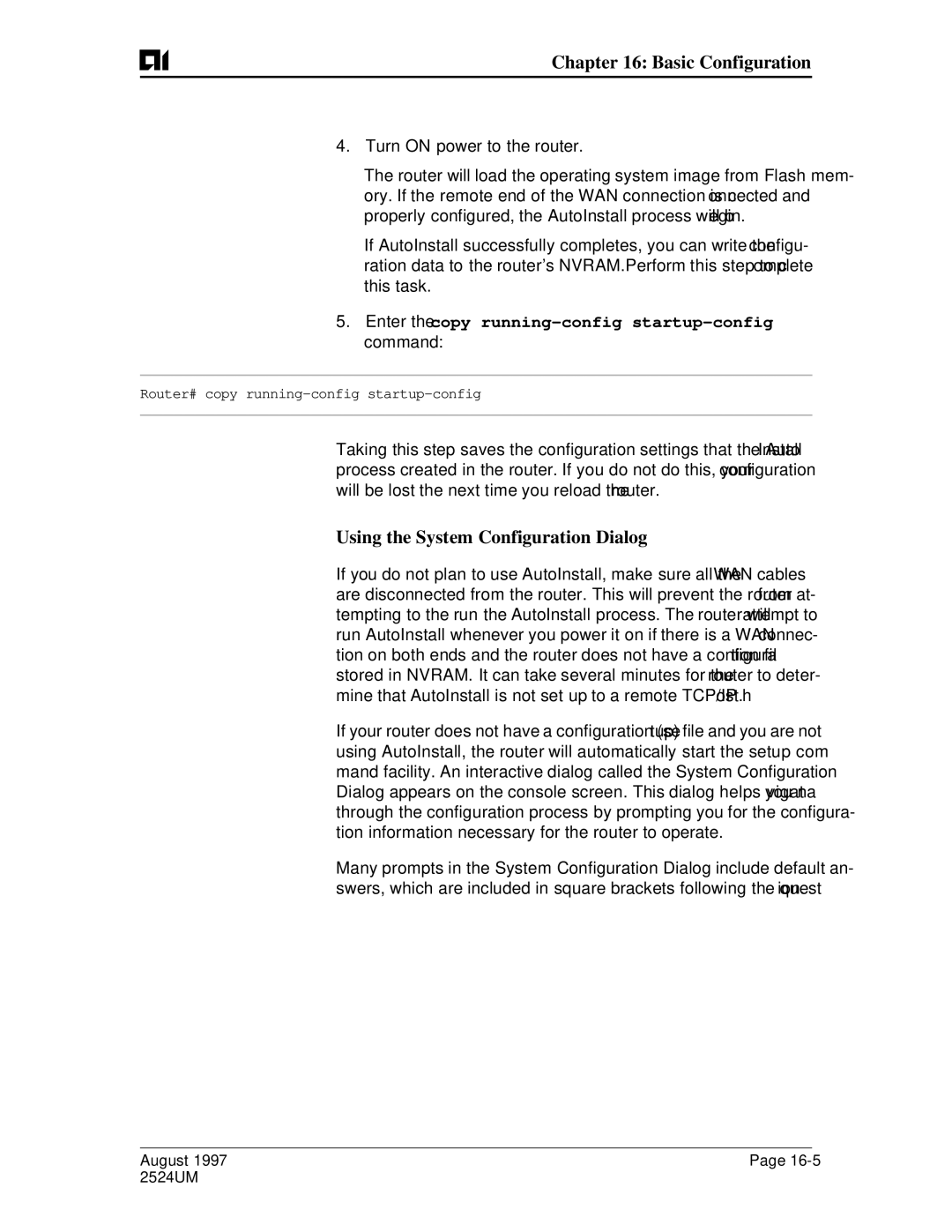AI2524 Router
User’s Manual
August Reference 2524UM
Applied Innovation Inc
AI2524 Router User’s Manual Copyright Notice
FCC Warning
Electrostatic Discharge Warning
Contents
Setup Command Facility Task List
Edit Command Lines that Wra
AI2524 Protocol Configuration Steps
Using the System Configuration Dialog
Introduction System Configuration Dialog
Manually Loading System Images
AI2524 OSI/CLNP Configuration Steps
TOC-5
AI2524 Sync PPP Configuration Steps 11-1
Serial Interface Configuration Steps 10-1
Configure Miscellaneous Tarp PDU Information
Configure the Synchronous Serial Interfaces 10-1
TOC-7
13-1
13-13
T1 Interface Configuration Steps 14-1
13-18
13-47
Command References 17-1
Basic Configuration 16-1
System Error Messages 18-1
Debug Command Reference 19-1
Introduction
Documentation Overview
Introduction
This chapter describes how to configure syn
This chapter describes how to configure th
This chapter describes how to enable PPP en
Configuration tasks
Related Documentation
Documentation for AISwitch products includes
Includes the release notes for this version
This appendix defines acronyms used in this
Contact Information
Variable
Avaccess switchname
Arguments
Cat filename
Ls file directory
Liable results
Text could cause damage or unre
AI2524 Router Card User’s Manual
AI2524 Overview
Four Wires 56K CSU/DSU
Introduction
IN-1 Serial Cable Interface
Remote Access and Protocol Translation
Software Features Functions
Scalability
Reliable, Adaptive Routing
AI2524 Overview
1Remote Access Functionality
Software
Specifications
AI2524 Overview Management and Security
Supported Media
Network protocols
WAN protocols
IP Routing Protocols
Frame Relay High-Level Data Link Control Hdlc PPP 25 a
External Connection Requirements
Connections
AI2524 Router Card User’s Manual
Introduction Boot Router for First Time
Configuration Overview
Using Configuration Mode
Configure the Router
Show Configuration
Prompt changes to the privileged Exec enable prompt
Results of the show running-config and show startup
Configuration Overviews
Save the Configuration
Use Configuration Builder
Use the Command Interpreter
Configuration Overview
Always Modify the Configuration Using Menu
Configuration Storage and Hot Swap
Store the Configuration on the AI198 Card
Use the Web Browser Interface
Understanding the User Interface
Command Line Interface
Quit
End a Session User Interface Task List
Understanding the User Interface
AI2524 Router Card User’s Manual
Command Mode Access Method Prompt Exit Method
Key#
User Exec Mode Commands
Bug
Privileged Exec Mode Commands
ROM Monitor Mode Commands
You can also enter ROM monitor mode by entering the reload
Copy running-config startup-config command be
Fore issuing the reload command
Configuring from terminal, memory, or network terminal?
Maximum interval before running lowest priority process
Interface Configuration Mode Commands
Level 2 parameters Link Access Procedure, Balanced
Subinterface Configuration Mode Commands
Router Configuration Mode
IPX-Router Configuration Mode
Key Chain Key Configuration Mode
Key Chain Configuration Mode
Response Time Reporter Configuration Mode
Access-List Configuration Mode
Context-Sensitive Help
Help Command Command Format
Get Help for Abbreviated Commands
Get Command Syntax Help
Understanding the User Interface Get Word Help
Examples
Tion
Enter the configure command followed by a space and a ques
Tional options
Check Command Syntax
Tax for entering the time
Now you can complete the command entry
History Commands Command Format
Size number-of
Lines
Editing Commands Command Format
User Exec mode, reenable
Terminal editing
Terminal no edit
Revert to the editing mode of previous
Ing
Releases
August
Web Browser Interface
Enable the Web Browser Interface
Web Browser Interface Task List
Use Compatible Hardware and Software
1Example of a Home
AI2524 Router Card User’s Manual Access Your Routers Home
August 2524UM
Http//example/exec/show/configuration
Enter Commands Using the URL Window
Preparing for AutoInstall
Using AutoInstall
Using AutoInstall
Enter the copy running-config startup-config com- mand
AutoInstall Requirements
Ip helper
Use a DOS-Based Tftp Server
Acquire the New Routers IP Address
How AutoInstall Works
1Using Slarp to Acquire the New Routers IP Address
Resolve the IP Address to the Host Name
2Use Bootp or Rarp to Acquire the New Routers IP Address
AI2524 Router Card User’s Manual
Download the New Routers Host Configuration File
Please Wait. AutoInstall being attempted
Modify the Existing Routers Configuration
Perform AutoInstall Procedure
Use an HDLC-Encapsulated Serial Interface Connection
Ip address address mask
Use an Ethernet, Token Ring, or Fddi Interface Connection
To exit configuration mode, press Ctrl-Z
Clock rate bps
Interface ethernet tokenring fddi interface-number
Use a Frame Relay-Encapsulated Serial Interface Connection
Copy running-config startup-config
Interface serial
Encapsulation frame-relay
Clock rate bps1
Set Up the Tftp Server
Modified the existing routers configuration, you specified
Same network segment as the new router. When you
Existing router might need to forward Tftp requests
Response packets if the Tftp server is not on
Set Up the Bootp or Rarp Server
Connect the New Router to the Network
Command to save configuration changes. Use the ping
Verify that the existing and new routers and/or access
Exec command to verify connectivity. If an incorrect
Configuration file is downloaded, the new router will load
Use Setup for Configuration Changes
Setup Command Facility Task List
Use Setup after First-Time Startup
Physical connections using the show version
If you use setup to modify a configuration because you
Command. Also, verify the logical port assignments using
Show running-config command to ensure that
Setup command facility. Refer to Use the Streamlined
Configuration register, the router enters the streamlined
Setup Facility, for more information
NVRAM, or if the ignore Nvram bit is set in th
AI2524 Router Card User’s Manual
Using AutoInstall
AI2524 Router Card User’s Manual
Using AutoInstall
AI2524 Router Card User’s Manual
Use the Streamlined Setup Facility
Netbooting only appears if you are booting over a network
Message Configuring interface IP parameters for
Server and your configuration has insufficient IP
Information
Introduction System Configuration Dialog
Using the System Configuration Dialog
Baud, 8 data bits, no parity, and 2 stop bits
Default parameters for the console port are
Messages displayed vary, depending on the Cisco IOS
Are for reference only and may not exactly reflect
BRI0
Enter an enable secret password
Enter the enable and virtual terminal passwords
Configure the appropriate protocols for your router
Country Isdn Switch Type Description
Refer to this table for Isdn switch types
AI2524 Router Card User’s Manual
Manually Loading System Images
Image Configuration File Load Task List
Configuration that you want to modify
Organization of tasks assumes you have a minimal
Retrieve System Images and Configuration File Task List
Retrieve System Images Configuration Files
Copy System Images from a Network Server to Flash Memory
Device
Appear, where xxxx/xxxx is the number of bytes read
File to Flash memory. Use the show flash command
Be sure there is enough available space before copying a
Compare the size of the file you want to copy to
OK 1906676/4194240 bytes Verifying via checksum
Writing? prompt, the copy process continues. If you
If you enter n after the Erase flash before
Enter y and confirm the erasure, the erase routine begins
Be sure you have enough Flash memory space before
Copy Configuration Files from a Network Server to Router
Copy tftp running-config startup-config
Change the Buffer Size for Loading Configuration Files
When prompted, enter the server IP address or domain name
Boot buffersize bytes
Verify the Image in Flash Memory
Display System Image and Configuration Information
Show flh-log
Show startup-config
Show version
Verify flash
Clear the Configuration Information
Reexecute the Configuration Commands in Startup
This example illustrates how to use this command
Configure memory
Enter Configuration Mode and Select a Configuration Source
General Startup Task List
These methods are described in these sections
Configure the Cisco IOS software from the Terminal
Configure the Cisco IOS software from the Network
Configure the Cisco IOS software from Memory
Host network
Ip-address
Modify the Configuration Register Boot Field
Copy a Configuration File Directly to the Startup
How the Router Uses the Boot Field
Copy tftp startup-config
Setting the Boot Field
Config-register value
Perform the Boot Field Modification Tasks
Specify the Startup Configuration File
Download the Network Configuration File
Specify the Startup Configuration File Task List
Download the Host Configuration File
Boot network tftp filename ip-address
Boot host tftp filename ip-address
Store System Images and Configuration Files Task List
Store System Images Configuration Files
Copy System Images from Flash Memory to a Network Server
Show flash all
ROM
Configure terminal command with
Copy running-config startup-config tftp
Copy Configuration Files from the Router to a Network Server
Tasks
Partition Flash Memory Using Dual Flash Bank
Startup Task List
Systems that Support Dual Flash Bank
Understanding Relocatable Images
Flash Load Helper versus Dual Flash Bank
Dual Flash Bank Configuration Task List
Partition flash partitions size1 size2
Helper software in boot ROMs
Exec mode, download a file into a Flash partition
Copy tftp flash
Boot flash flash flash partition- number
Method of Downloading Result of Booting from Flash
Boot flash flash flash filename
Boot flash flash flash partition- numberfilename
Boot system flash flash flash filename
Boot system flash flash flash partition-number
Boot system flash flash flash partition-numberfilename
Tftp-server flash filename
AI2524 Router Card User’s Manual
Download a File Using Flash Load Helper
Flash Load Helper Configuration Task List
Enter the name of the file you want to copy
Enter the name of the destination file
System configuration has been modified. Save? confirm
Manually Boot from Flash
Manually Load a System Image from ROM Monitor
Monitor Flash Load Helper
Manually Boot from a Network File
Manually Boot from ROM
Use the System Image Instead of Reloading
Continue
AI2524 Router Card User’s Manual
Configuration Steps
AI2524 Protocol Configuration Steps
Configure Ospf Interface Parameters
Enable Ospf
Ip ospf authentication-key key
Configure Ospf over Different Physical Networks
Enable Ospf MD5 authentication
Ip ospf dead-interval seconds
Configure Ospf Area Parameters
Configure Ospf for Nonbroadcast Networks
Area area-idauthentication message-digest
Neighbor ip-addresspriority number poll-interval seconds
Area area-iddefault-cost cost
Configure Ospf Not So Stubby Area Nssa
Define an area to be a stub area
Area area-idstub no-summary
Implementation Considerations
Configure Route Summarization between Ospf Areas
Area area-id range address mask
Summary-address address mask
Generate a Default Route
AI2524 Protocol Configuration Steps Create Virtual Links
Configure Lookup of DNS Names
Ip ospf name-lookup
Configure Ospf on Simplex Ethernet Interfaces
Disable Default Ospf Metric Calculation Based on Bandwidth
Interface loopback
No ospf auto-cost-determination
Timers spf spf-delay spf-holdtime
Configure Ospf over On-Demand Circuits
To take advantage of the Ospf stub area support, default
AI2524 Router Card User’s Manual Network Illustration
Routing must be used in the stub area
Igrp Configuration Task List
Igrp Updates
Define Unequal-Cost Load Balancing
Allow Point-to-Point Updates for Igrp
Router igrp process number
Neighbor ip-address
Control Traffic Distribution
Adjust the Igrp Metric Weights
Enforce a Maximum Network Diameter
Disable Holddown
Because of the complexity of this task, we recommend that
You only perform it with guidance from an experienced
1Interior, System, and Exterior Routes
No validate-update-source
Enable RIP
RIP Configuration Task List
Allow Point-to-Point Updates for RIP
Router rip
Specify a RIP Version
Version 1
Ip rip send version 1
Disable Route Summarization
AI2524 Router Card User’s Manual Enable RIP Authentication
No validate-update-source ion
Disable the Validation of Source IP Addresses
Route-map map-tagpermit deny sequence-number
No default-information in out
AI2524 OSI/CLNP Configuration Steps
Configuration Task List
AI2524 OSI/CLNP Configuration Steps
1NSAP Address Fields
Understand Addresses
ISO Igrp Nsap Address
2Sample Domain and Area Addresses
3ISO Igrp Nsap Addressing Structure IS-IS Nsap Address
4IS-IS Nsap Addressing Structure Addressing Rules
Routing Table Example
AI2524 Router Card User’s Manual Addressing Examples
Datagram Destination Nsap Table Entry Address Number Used
Entry Nsap Address Next-Hop NET Prefix
Intermediate Systems is and End Systems ES
Dynamic Routing
Routing Decisions
Static Routing
Configure ISO Igrp Dynamic Routing
Enable ISO Igrp
Router iso-igrp tag
Example Dynamic Routing within the Same Area
Clns router iso-igrp tag level
Define a tag castor for the routing process
6CLNS Dynamic Routing within Two Areas
Example Dynamic Routing in More Than One Area
Example Dynamic Routing in Overlapping Areas
Define a tag orion for the routing process
Define a tag cancer for the routing process
Net 47.0004.004d.0004.0000.0C00.0506.00
Router Chicago
7CLNS Dynamic Interdomain R outing
Define a tag B for the routing process
Specify iso-igrp routing with the tag a
Specify iso-igrp routing with the tag B
Configure ISO Igrp Parameters
Adjust ISO Igrp Metrics
Router Detroit
Adjust ISO Igrp Timers
Enable or Disable Split Horizon
Metric weights qos k1 k2 k3 k4 k5
Enable IS-IS
Configure IS-IS Dynamic Routing
Configure the NET for the process in area 47.0004.004d.0001
Examples IS-IS Routing Configuration
Enable IS-IS routing on ethernet
Level1 and Level2 Routing
Enable IS-IS routing on serial
OSI Configuration
Configure a level 2 adjacency only for interface serial
Level2 Routing Only
Router is in areas 47.0004.004d.0001 and 47.0004.004d.0011
ISO Clns Dynamic Route Redistribution
Specify a cost of 5 for the level-1 routes
Establish a level-1 adjacency
Redistribute IS-IS routing information
Assign Multiple Area Addresses to IS-IS Areas
These are examples of configuring NETs for both ISO Igrp
Examples NETs Configuration
This example illustrates using a name for a NET
This example illustrates specifying a NET
IS-IS Multihoming
Example Router in Two Areas
This example illustrates specifying a single NET
This example net is the hex value for area
001F in this example net is the hex value for area
Configure IS-IS Parameters
Ignore IS-IS Link-State Packet LSP Errors
Configure IS-IS Authentication Passwords
Ignore-lsp-errors
Specify Router-Lev elSupport
Change IS-IS LSP MTU Size
Log Adjacency State Changes
Log-adjacency-changes
Lsp-mtu size
Adjust IS-IS Link-State Metrics
Isis metric default-metriclevel-1 level-2
Set the Advertised Hello Interval and Hello Multiplier
Isis hello-interval seconds level-1 level-2
Set the Advertised Csnp Interval
Isis hello-multiplier multiplier level-1 level-2
Isis csnp-interval seconds level-1 level-2
Set the Retransmission Interval
Specify Designated Router Election
Specify the Interface Circuit Type
Enable Static Routes
Configure Clns Static Routing
Isis password password level-1 level-2
Clns net net-address name
Configure this network entity title for the routing process
Examples Basic Static Routing
Example
Create a static route for the interface
9Static Routing
Example Static Intradomain Routing
Assign a static address for the router
Specify end system for static routing
Configure net chicago, as shown in steps
Enable ISO Igrp routing of Clns packets
Specify iso-igrp routing using the specified tag sales
Define the name detroit to be used in place of this Nsap
Set the interface up as a DTE with X.25 encapsulation
Example Static InterdomainRo uting
Specify iso-igrp routing using the specified tag orion
Router a
Define the tag bar to be used in place of Router Bs Nsap
Router B
Clns route default nsap-prefix type number
Configure Variations of the Static Route
Map Nsap Addresses to Media Addresses
Clns route nsap-prefix type number snpa- address
For more information, refer to Configure Clns over WANs
Clns es-neighbor nsap snpa
Clns is-neighbor nsap snpa
Configure Miscellaneous Features
Specify Shortcut Nsap Addresses
Clns host name nsap
Clns filter-set sname permit deny template
Create Packet-Forwarding Filters and Establish Adjacencies
Examples Clns Filter
Clns access-group name in out
Redistribute Routing Information
Apply a filter expression to Isis adjacencies
Redistribute isis tag route-map map-tag
Redistribute iso-igrp tag route-map map- tag
Router isis tag
Route-map map-tagpermit deny sequence- number
Match clns next-hop name name...name
Match clns address name name...name
Match clns route-source name name...name
Match clns interface type number type number...type number
Examples Route Map
Configure ES-IS Hello Packet Parameters
Specify Preferred Routes
Distance value clns
Clns esct-time seconds
Clns holding-time seconds
Example ISO Clns over
Configure Clns over WANs
Define the X.121 address of 31101 for serial
Assume the host is a DTE and encapsulates
Configure the Nsap of Router a and accept reverse charges
Configure this side as a DCE
Enhance ISO
Performance
Disable Checksums
Disable Fast Switching Through the Cache
AI2524 Router Card User’s Manual Specify the MTU Size
Transmit Error Protocol Data Units ERPDUs
Cisco IOS software when the router is acting as an is
Control Redirect Protocol Data Units RDPDUs
Clns packet-lifetime seconds
Example Performance Parameters
Clns want-erpdu
Send IS/ES hellos every 45 seconds
Monitor Maintain the ISO Clns Network
Which-route nsap-address clns-name
PDU
Configure Tarp on ISO Clns
Tarp enable
Enable Tarp and Configure a Tarp TID
Disable Tarp PDU Origination and Propagation
AI2524 OSI/CLNP Configuration Steps Disable Tarp Caching
Configure Multiple Nsap Addresses
Configure Static Tarp Adjacency and Blacklist Adjacency
Determine TIDs and NSAPs
Tarp route-static nsap
Tarp blacklist-adjacency nsap
AI2524 OSI/CLNP Configuration Steps Configure Tarp Timers
Tarp protocol hex-digit
Monitor and Maintain the Tarp Protocol
Basic Tarp Configuration Example
Examples Tarp Configuration
13Sample Tarp Configuration
Complex Tarp Configuration Example
Serial Interface Configuration Steps
Introduction Configure Synchronous Serial Interfaces
Serial Interface Configuration Steps
AI2524 Router Card User’s Manual
AI2524 Sync PPP Configuration Steps
Introduction Configuration Overview
AI2524 Sync PPP Configuration Steps
AI2524 Router Card User’s Manual PPP Configuration Task List
Encapsulation ppp
Enable PPP Encapsulation Enable Chap or PAP Authentication
With the aaa authentication ppp command, you
If you use a list-name that has not been configured
Disable PPP on the line
Username name password secret
Example Chap with an Encrypted Password
Ppp use-tacacs single-line Aaa authentication ppp
Configure Router
Enable Link Quality Monitoring LQM
Configure Router zzz
Ppp quality percentage
Autodetect encapsulation encapsulation-type
Enable compression
Configure IP Address Pooling
Peer Address Allocation
Ppp compress predictor stac
Precedence Rules
Define the Global Default Mechanism
Interfaces Affected
Choose the IP Address Assignment Method
Ip dhcp-server ip-address name
Define Dhcp as the Global Default Mechanism
Peer default ip address pool poolname
Configure Per-Interface IP Address Assignment
Peer default ip address ip-address
Ip local pool poolname low-ip-address high-ip-address
No interface available when attempting the return call, it
Configure PPP Callback
Interface async number
Line is busy, no retry occurs. If the callback server has
Dialer hold-queue packets timeout seconds
Ppp authentication chap pap
Example PPP Callback Client
Dialer in-band no-parity odd-parity
Dialer callback-secure
Dialer hold-queue number timeout seconds
Functions as the timer for returning calls to the callback
On the PPP callback server, the dialer enable-timeout
Example PPP Callback Server
Client
Command affects all member interfaces
Configure PPP Half-Bridging
If entered on a dialer or async-group interface, this
An interface cannot function as both a half-bridge and a
Cisco IOS software supports no more than one PPP
You must enter the ppp bridge command either when
Half-bridge per Ethernet subnetwork
Interface is shut down or before you provide a protocol
Configure Multilink PPP on Asynchronous Interfaces
Configure Multilink PPP
Configure Multilink PPP on a Single Isdn BRI Interface
Enable Multilink PPP. ppp multilink
Dialer load-threshold load inbound outbound either
Ppp authentication pap
Configure the Isdn interface to call the remote site
Enable Multilink PPP on the dialer rotary group
Dialer load-threshold load
Dialer idle-timeout seconds
Configure Multilink PPP on Multiple Isdn BRI Interfaces
Ppp authentication chap
Dialer-group group-number
Dialer rotary-group group-number
AI2524 Router Card User’s Manual
August 2524UM
Configure Virtual Private Dial-up Networks
Understand Virtual Private Dial-up Networks
This implementation of Vpdn supports PPP dial-up only
Reliability for the setup and shutdown of Multilink PPP
MMP feature uses Vpdn to connect multiple PPP
Sessions for which individual dial-in calls have arrived on
Different stack group members. Vpdn provides speed
Ip local pool default ip-address
Interface virtual-template number
Ip unnumbered ethernet
Example Network Access Server Servicing Multiple Domains
Vpdn incoming remote-namelocal-namevirtual-template number
Vpdn outgoing domain-name local-name ip ip- address
Gateway1-Domain1
Gateway2-Domain2
Example NAS Servicing Multiple Domains to the Same Gateway
Example Using TACACS+ for Forwarding from the NAS
Gateway
TACACS+ Server
Monitor Maintain MLP MMP, and Vpdn Virtual Interfaces
Vty-async
Show vpdn
AI2524 X.25 Configuration Steps
Configuration Task List
Often it is used
Set the X.25 Mode
Configure Interface
ITU-T carries out the functions of the former
Consultative Committee for International Telegraph
Telephone Ccitt
Held until the X.25 protocol restarts the packet service
Virtual circuit range limits when the interface is up are
Example Virtual Circuit Ranges
Because the X.25 protocol requires the DTE and DCE to
Restarts the packet service
When the interface is up are held until the X.25 protocol
Set the Packet Numbering Modulo
Set the X.121 Address
Set Default Packet Sizes
Set Default Window Sizes
Example Typical X.25 Configuration
Interface serial Ip address 172.25.9.1 Encapsulation
Configure Additional Interface
Configure the X.25 Level 3 Timers
Parameters
Understand Normal X.25 Addressing
Configure X.25 Addresses
Understand X.25 Subaddresses
Configure an Interface Alias Address
Establish a Default Virtual Circuit Protocol
Suppress or Replace the Calling Address
Suppress the Called Address
No x25 linkrestart
Configure an Datagram Transport
Understand Point-to-Point and Multipoint Subinterfaces
Configure Subinterfaces
Create and Configure X.25 Subinterfaces
Map Protocol Addresses to X.121 Addresses
Example Point-to-Point Subinterface Configuration
AI2524
Understand Protocol Identification
Protocol Protocol Identifier
0x01
Map Datagram Addresses to X.25 Hosts
Default, although the Snap encoding can be configured
IP datagrams can be identified with a 1-byte identification
0xCC or a 6-byte identification 0x80 followed by
Once in the command line
You can map an X.121 address to as many as nine
Protocol addresses, but each protocol can be mapped only
Multiprotocol maps, especially those configured to carr
Configure PAD Access
Establish an Encapsulation PVC
Loads, requiring a larger hold queue, larger window sizes
Configuration for Router Y
Configuration for Router
X25 map compressedtcp command, they must both
Configure X.25 Bridging
If you specify both ip and compressedtcp in the same
Specify the same IP address
Configure X.25 Payload Compression
Configure Additional Datagram Transport Features
Configure the Encapsulation Virtual Circuit Idle Time
X25 idle minutes
Specify an idle time for clearing a maps SVCs
X25 hold-vc-timer minutes
Configure the Ignore Destination Time
X25 th delay-count
Establish the Packet Acknowledgment Policy
X25 facility packetsize in-sizeout-sizeor
X25 facility cug group-number
X25 facility windowsize in-sizeout-sizeor
Set reverse charging
Allow reverse charging acceptance
Select transit delay
Select throughput class negotiation
Set the AI2524 standard network user identification
Restrict Map Usage
Define the Virtual Circuit Packet Hold Queue Size
X25 hold-queue queue-size
Restrict outgoing calls from a map
Configure X.25 Routing
Enable X.25 Routing
Example X.25 Route Address Pattern Matching
X25 routing use-tcp-if-defs
3X.25 Route Address Pattern Matching
Configure a Local X.25 Route
AI2524 Router Card User’s Manual Example X.25 Routing
X25 route #position x121-address cud
Configure XOT Remote X.25 Route
Pattern ip ip-addressxot-source type
Number
Service tcp-keepalives-in Service tcp-keepalives-out
Example PVC Switching on the Same Router
X25 pvc number1 interface type number pvc
Number2 option
4X.25 Tunneling Connection
Configure an XOT Remote PVC
Example Remote PVC Tunneling
5Local Switching and Remote Tunneling PVCs
Configure XOT to Use Interface Default Flow Control Values
Configure Additional Routing Features
Translate the X.25 destination address for local switching
Configure XOT Alternate Destinations
Substitute Addresses in a Local X.25 Route
Address substitution is not available for XOT routes
Enable Cmns on an Interface
Configure Cmns Routing
Example Cmns Configured for X.121 and MAC Addresses
X25 map cmns nsap mac-address
X25 map cmns nsap x121-address
6Example Network Topology for Switching Cmns over a PDN
Example Cmns Switched over a PDN
Example Cmns Switched over Leased Lines
AI2524 Router Card User’s Manual
Apply an Access List to a Line
Create X.29 Access Lists
Example X.29 Access List
AI2524 Router Card User’s Manual Create an Access List
X29 access-list access-list-numberdeny
Permit x121-address
Access-classaccess-list-number
Example X.29 Profile Script
X29 profile name parameter value parametervalue
Configure a Lapb Datagram Transport
Modify Lapb Protocol Parameters
Example Typical Lapb Configuration
Modulus
Task Lapb Values Command Default Parameter
Siz e
Seconds
AI2524 X.25 Configuration Steps
Configure Lapb Priority and Custom Queuing
Monitor and Maintain Lapb
Configure Transparent Bridging over Multiprotocol Lapb
AI2524 Router Card User’s Manual
Following configuration example must be assigned to
All four serial ports configured for the two routers
Same IP subnet address space. In this case, the subnet is
172.20.170.0
Configuration for Router B
Example Booting from a Network Server over
AI2524 X.25 Configuration Steps
AI2524 Router Card User’s Manual
AI2524 Frame Relay Configuration Steps
Introduction Frame Relay Hardware Configuration
AI2524 Frame Relay Configuration Steps
Enable Frame Relay Encapsulation on an Interface
Frame Relay Configuration Task List
Configure Static Mapping
Configure Dynamic Mapping
Examples Static Address Mapping
Two Routers in Static Mode Example
Frame-relay map clns dlci broadcast
Define a Dlci used to connect to a bridge
IPX Routing Example
Allow LMI Autosense to Operate
LMI Autosense Process
Explicitly Configure the LMI
Configuring LMI Autosense
Copy running-config destination
Set the LMI Type
Set the LMI Keepalive Interval
Set the LMI Polling and Timer Intervals
Keepalive number
Frame-relay lmi-n392dce threshold
Configure SVCs on a Physical Interface
Configure Frame Relay Switched Virtual Circuits
Example SVCs on an Interface
Configure SVCs on a Subinterface optional
Example SVCs on a Subinterface
Define a map class and its QOS settings
Map-group group-name
Specify destination protocol addresses for a map-class
Define another map class and its QOS settings
Configure a Map Class
Map-class frame-relay map-class-name
Frame-relay priority-group list-number
Configure Lapf Parameters
Configure a Map Group with E.164 or X.121 Addresses
Associate the Map Class with Static Protocol Address Maps
X121 destination-address
Specification for Lapf
Configure Frame Relay Traffic Shaping
Manipulation of Layer 2 parameters is not recommended
If you do not know well the resulting functional change
Specify a Traffic-Shaping Map Class for the Interface
Enable Frame Relay Traffic Shaping on the Interface
Frame-relay traffic-shaping
Frame-relay class map-class-name
Define Access Lists
Define Priority Queue Lists for the Map Class
Frame-relay custom-queue-list number
Example Frame Relay Traffic Shaping
AI2524 Frame Relay Configuration Steps
Configure Frame Relay Subinterfaces
Customize Frame Relay for Your Network
Understand Frame Relay Subinterfaces
Point-to-point subinterfaces can be unnumbered for us
With IP, reducing the addressing burden that might
Otherwise result
Define Frame Relay Subinterfaces
Define Subinterface Addressing
Examples Basic Subinterface
Frame-relay interface-dlci dlci option
Frame-relay interface-dlci dlci
Frame-relay map bridge dlci ietf broadcast
All PVCs configured on a subinterface belong to the same
Configure Transparent Bridging for Frame Relay
Example IPX Routes over Frame Relay Subinterfaces
Bridge group
Interface serial number.subinterface-numberpoint-to-point
Example Unnumbered IP over a Point-to-Point Subinterface
Interface serial number.subinterface-numbermultipoint
Point-to-Multipoint Interfaces
Configure a Backup Interface for a Subinterface
Configure Frame Relay Switching
Configure the subinterface
Backup delay enable-delay disable-delay
Frame-relay switching
Enable Frame Relay Switching
Specify the Static Route
Frame-relay intf-type dce dte nni
4PVC Switching Configuration
5Frame Relay DCE Configuration
AI2524 Router Card User’s Manual
Configuration for Router C
6Hybrid DTE/DCE PVC Switching
Configuration for Router B
7Frame Relay Switch over IP Tunnel
Configuration for Router D
Create a Broadcast Queue for an Interface
Number. Frame Relay Inverse ARP will be on by default
If you change from a point-to-point subinterface to a
Multipoint subinterface, then change the subinterface
Configure TCP/IP Header Compression
Configure Payload Compression
Packet-rate
Frame-relay map protocol protocol-address dlci
Inherit the compression characteristics of the interface
If you configure an interface with Cisco encapsulation
However, if you configure the interface with Ietf
Encapsulation, the interface cannot be configured for
Configure an Interface for TCP/IP Header Compression
Cisco
This first example, the initial configuration is
Disable TCP/IP Header Compression
Enter these commands
Example Disabling Inherited TCP/IP Header Compression
Example Disabling Explicit TCP/IP Header Compression
Frame-relay de-group group-number dlci
Configure Dlci Priority Levels
Priority queues. However, if you enable queuing and use
Access server in fact, they are independent of the devices
Priority levels, the last Dlci specified in the command
Dlci priority levels provide a way to define multiple
Monitor Frame Relay Connections
Example Configuration Providing Backward Compatibility
Clear frame-relay-inarp
Show frame-relay lmi type number
Interoperability is provided by Ietf encapsulation
Example Booting from a Network Server over Frame Relay
Frame-relay map ip 131.108.126.200 101 broadcast
AI2524 Router Card User’s Manual
T1 Interface Configuration Steps
T1 Interface Configuration Steps
Enable Data Inversion Before Transmission
Fractional T1
Specify the CSU Line Build Out
Specify the Frame Type of a FT/T1 Line
Choose either D4 Super Frame sf or Extended Super
Frame esf
Service-module t1 lbo none
Enable Remote Alarms
Service-module t1 linecode ami b8zs
Service-module t1 remote-alarm-enable
By entering the service-module t1 remote
Enable Loopcodes that Initiate Remote Loopbacks
Loopback command without specifying any keywords
You enable the standard-loopup codes, which use a 1-in-5
Service-module t1 timeslots range all speed 56
T1 Interface Configuration Steps Specify Timeslots
AI2524 Router Card User’s Manual
56/64-kbps Switched and Digital Data Services DDS Interface
Service-module 56k clock source line internal
Introduction Set the Clock Source
Set the Network Line Speed
Service-module 56k clock rate line-speed
Enable Scrambled Data Coding
Change between DDS and Switched Dial-Up Modes
Service-module 56k data-coding scrambled
Service-module 56k switched-carrier att other sprint
Enable Acceptance of a Remote Loopback Request
Basic Configuration
Configuring
Network
Booting the Router for the First Time
Configuring the Router
Basic Configuration Using Configuration Mode
Using AutoInstall
Enter the copy running-config startup-config command
AI2524 Router Card User’s Manual
Press Enter or enter yes to begin the configuration process
Brio
Country Isdn Switch Type Description
Configuring the Ethernet or Token Ring Interfaces
Configuring Synchronous Serial Interfaces
Isdn
Enter the configure terminal command
Enter the exit command to exit configuration mode
Configuring Switched
Set the network type to switched
Enter configuration mode
Return to user Exec mode
Assign an IP address to the serial port on the module
Set the network type to DDS
Module
Configuring Fractional T1/T1
Specifying the Boot Method
Basic Configuration
Checking Configuration Settings
Command References
Command References
Command References
AI2524 Router Card User’s Manual
System Error Messages
System Error Messages
System Error Messages
AI2524 Router Card User’s Manual
Debug Command Reference
Debug Command Reference
Debug Command Reference
AI2524 Router Card User’s Manual
Appendix a Release Notes
Appendix a Release Notes
A-2 August 2524UM
AISwitch Release Notes
August
Applied Innovation, Inc
FCC Warning
August 1997AI2524 Router Card, Version 1.00 Release Notes
New Features
Router card
Manual, document number 2524UM
AI2524 Router Card, Version 1.00 Release Notes August
ISDN/BRI Inferface
August AI2524 Router Card, Version 1.00 Release Notes
Enter the exit command to exit configuration mode
Acronym Definition
Appendix B Acronyms
CIP
DTE
Lapb
Ncia
ROM
UDP
B-8 August 2524UM