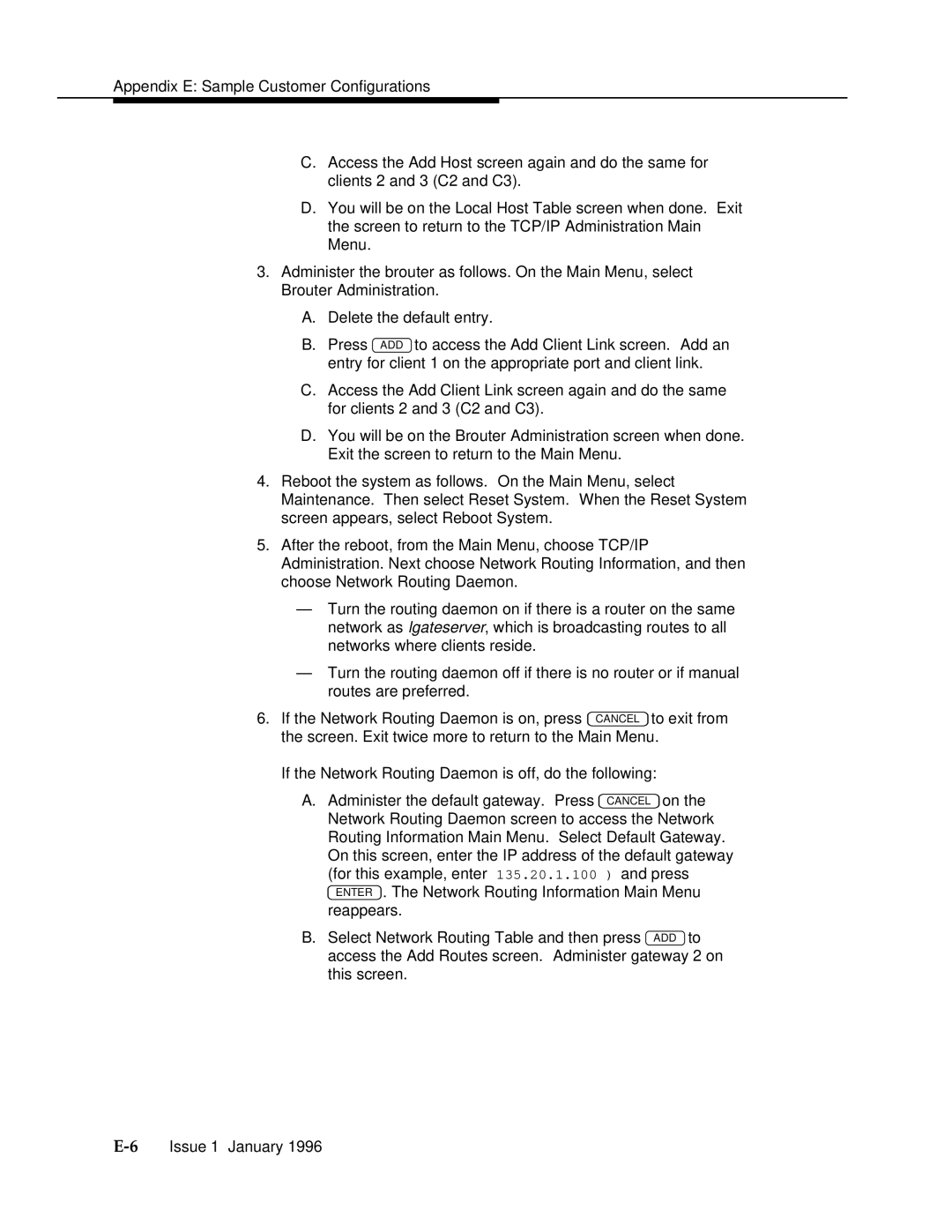Appendix E: Sample Customer
C.Access the Add Host screen again and do the same for clients 2 and 3 (C2 and C3).
D.You will be on the Local Host Table screen when done. Exit the screen to return to the TCP/IP Administration Main Menu.
3.Administer the brouter as follows. On the Main Menu, select Brouter Administration.
A.Delete the default entry.
B.Press ADD to access the Add Client Link screen. Add an entry for client 1 on the appropriate port and client link.
C.Access the Add Client Link screen again and do the same for clients 2 and 3 (C2 and C3).
D.You will be on the Brouter Administration screen when done. Exit the screen to return to the Main Menu.
4.Reboot the system as follows. On the Main Menu, select Maintenance. Then select Reset System. When the Reset System screen appears, select Reboot System.
5.After the reboot, from the Main Menu, choose TCP/IP Administration. Next choose Network Routing Information, and then choose Network Routing Daemon.
—Turn the routing daemon on if there is a router on the same network as lgateserver, which is broadcasting routes to all networks where clients reside.
—Turn the routing daemon off if there is no router or if manual routes are preferred.
6. If the Network Routing Daemon is on, press CANCEL to exit from the screen. Exit twice more to return to the Main Menu.
If the Network Routing Daemon is off, do the following:
A.Administer the default gateway. Press CANCEL on the Network Routing Daemon screen to access the Network Routing Information Main Menu. Select Default Gateway. On this screen, enter the IP address of the default gateway (for this example, enter 135.20.1.100 ) and press
ENTER . The Network Routing Information Main Menu reappears.
B.Select Network Routing Table and then press ADD to access the Add Routes screen. Administer gateway 2 on this screen.