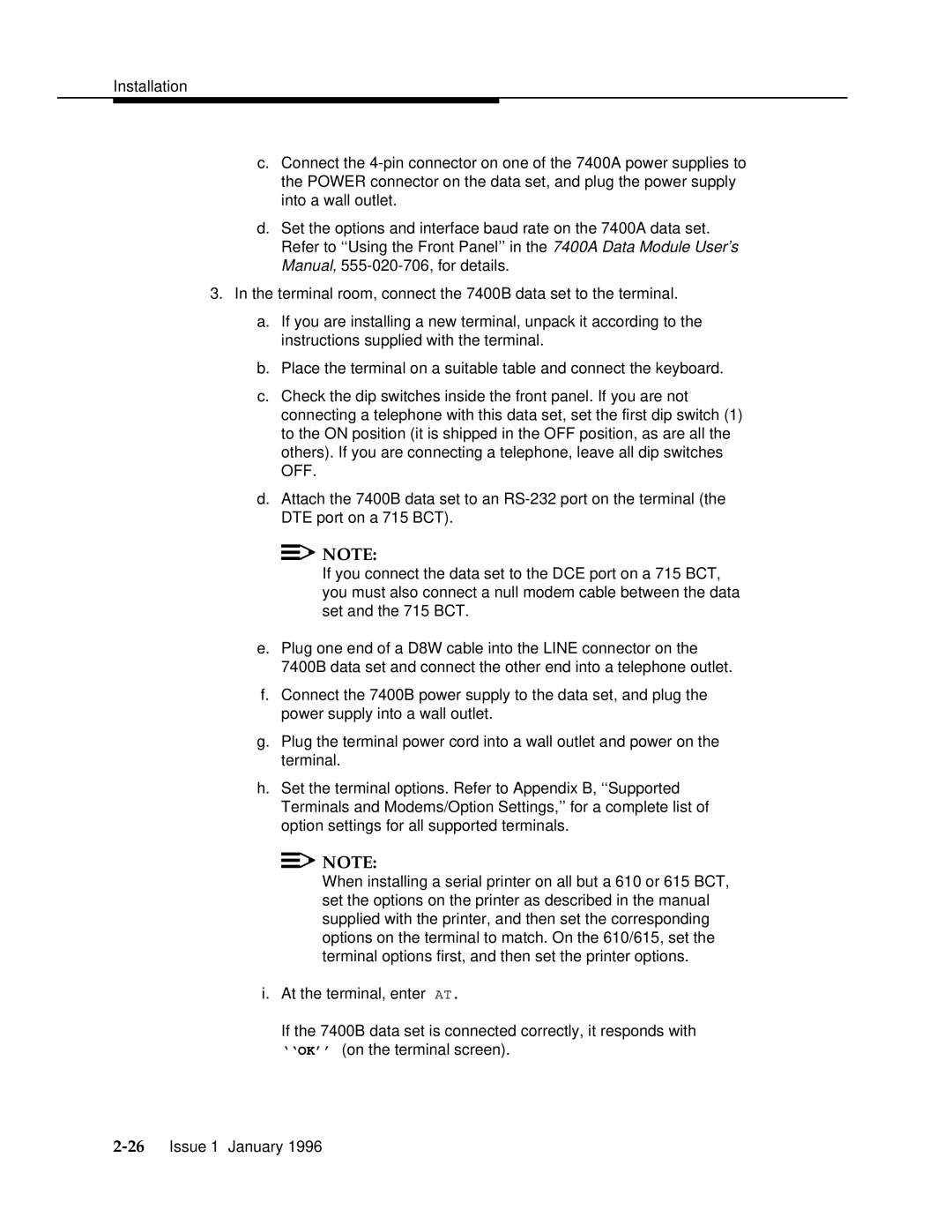c.Connect the
d.Set the options and interface baud rate on the 7400A data set. Refer to ‘‘Using the Front Panel’’ in the 7400A Data Module User’s Manual,
3.In the terminal room, connect the 7400B data set to the terminal.
a.If you are installing a new terminal, unpack it according to the instructions supplied with the terminal.
b.Place the terminal on a suitable table and connect the keyboard.
c.Check the dip switches inside the front panel. If you are not connecting a telephone with this data set, set the first dip switch (1) to the ON position (it is shipped in the OFF position, as are all the others). If you are connecting a telephone, leave all dip switches OFF.
d.Attach the 7400B data set to an
![]()
![]() NOTE:
NOTE:
If you connect the data set to the DCE port on a 715 BCT, you must also connect a null modem cable between the data set and the 715 BCT.
e.Plug one end of a D8W cable into the LINE connector on the 7400B data set and connect the other end into a telephone outlet.
f.Connect the 7400B power supply to the data set, and plug the power supply into a wall outlet.
g.Plug the terminal power cord into a wall outlet and power on the terminal.
h.Set the terminal options. Refer to Appendix B, ‘‘Supported Terminals and Modems/Option Settings,’’ for a complete list of option settings for all supported terminals.
![]()
![]() NOTE:
NOTE:
When installing a serial printer on all but a 610 or 615 BCT, set the options on the printer as described in the manual supplied with the printer, and then set the corresponding options on the terminal to match. On the 610/615, set the terminal options first, and then set the printer options.
i.At the terminal, enter AT.
If the 7400B data set is connected correctly, it responds with ‘‘OK’’ (on the terminal screen).