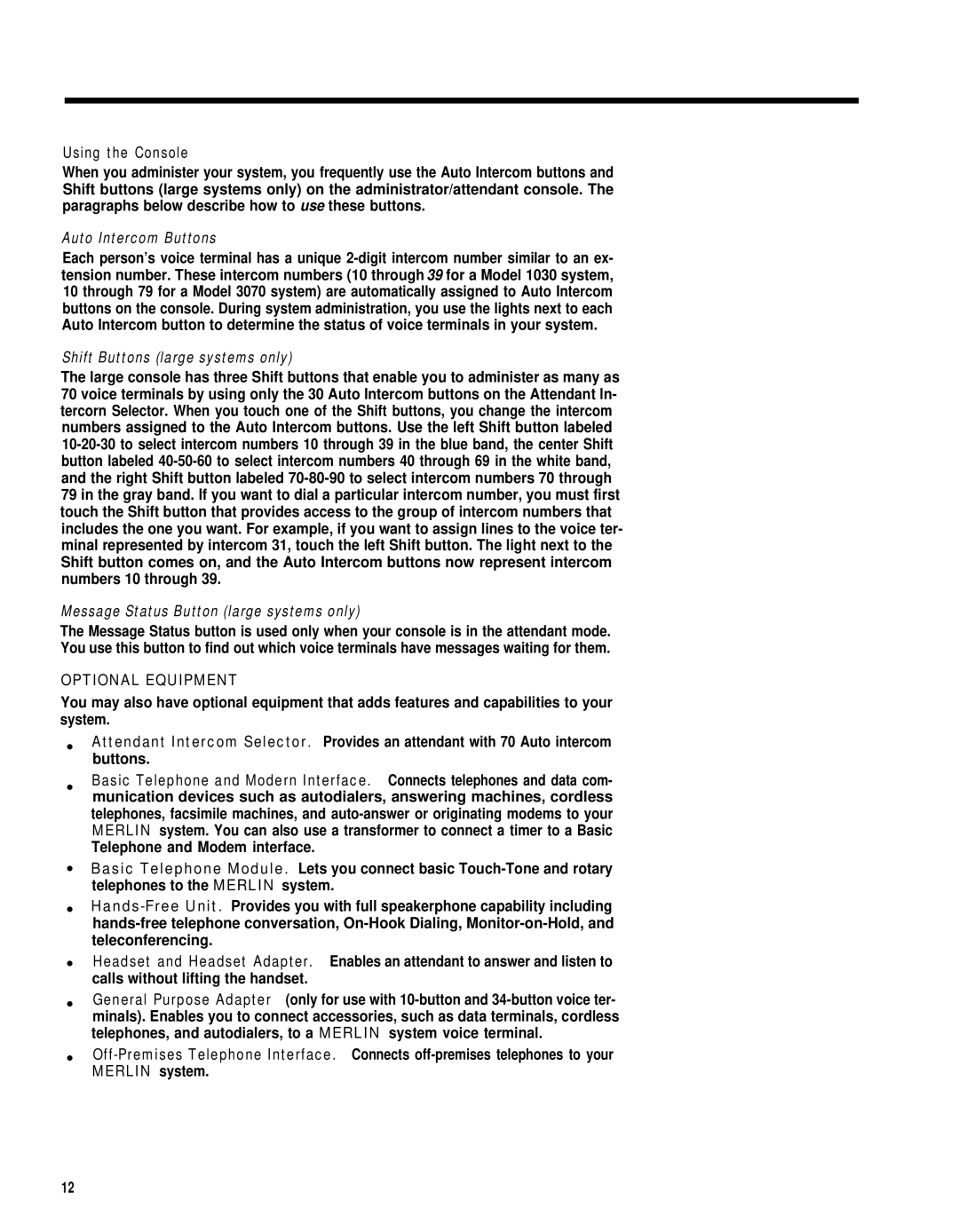Using the Console
When you administer your system, you frequently use the Auto Intercom buttons and Shift buttons (large systems only) on the administrator/attendant console. The paragraphs below describe how to use these buttons.
Auto Intercom Buttons
Each person’s voice terminal has a unique 2-digit intercom number similar to an ex- tension number. These intercom numbers (10 through 39 for a Model 1030 system, 10 through 79 for a Model 3070 system) are automatically assigned to Auto Intercom buttons on the console. During system administration, you use the lights next to each Auto Intercom button to determine the status of voice terminals in your system.
Shift Buttons (large systems only)
The large console has three Shift buttons that enable you to administer as many as 70 voice terminals by using only the 30 Auto Intercom buttons on the Attendant ln- tercorn Selector. When you touch one of the Shift buttons, you change the intercom numbers assigned to the Auto Intercom buttons. Use the left Shift button labeled 10-20-30 to select intercom numbers 10 through 39 in the blue band, the center Shift button labeled 40-50-60 to select intercom numbers 40 through 69 in the white band, and the right Shift button labeled 70-80-90 to select intercom numbers 70 through 79 in the gray band. If you want to dial a particular intercom number, you must first touch the Shift button that provides access to the group of intercom numbers that includes the one you want. For example, if you want to assign lines to the voice ter- minal represented by intercom 31, touch the left Shift button. The light next to the Shift button comes on, and the Auto Intercom buttons now represent intercom numbers 10 through 39.
Message Status Button (large systems only)
The Message Status button is used only when your console is in the attendant mode. You use this button to find out which voice terminals have messages waiting for them.
OPTIONAL EQUIPMENT
You may also have optional equipment that adds features and capabilities to your system.
●Attendant Intercom Selector. Provides an attendant with 70 Auto intercom buttons.
Basic Telephone and Modern Interface. Connects telephones and data com-
munication devices such as autodialers, answering machines, cordless telephones, facsimile machines, and auto-answer or originating modems to your MERLIN system. You can also use a transformer to connect a timer to a Basic Telephone and Modem interface.
●Basic Telephone Module. Lets you connect basic Touch-Tone and rotary telephones to the MERLIN system.
●Hands-Free Unit. Provides you with full speakerphone capability including hands-free telephone conversation, On-Hook Dialing, Monitor-on-Hold, and teleconferencing.
●Headset and Headset Adapter. Enables an attendant to answer and listen to calls without lifting the handset.
●General Purpose Adapter (only for use with 10-button and 34-button voice ter- minals). Enables you to connect accessories, such as data terminals, cordless telephones, and autodialers, to a MERLIN system voice terminal.
●Off-Premises Telephone Interface. Connects off-premises telephones to your MERLIN system.