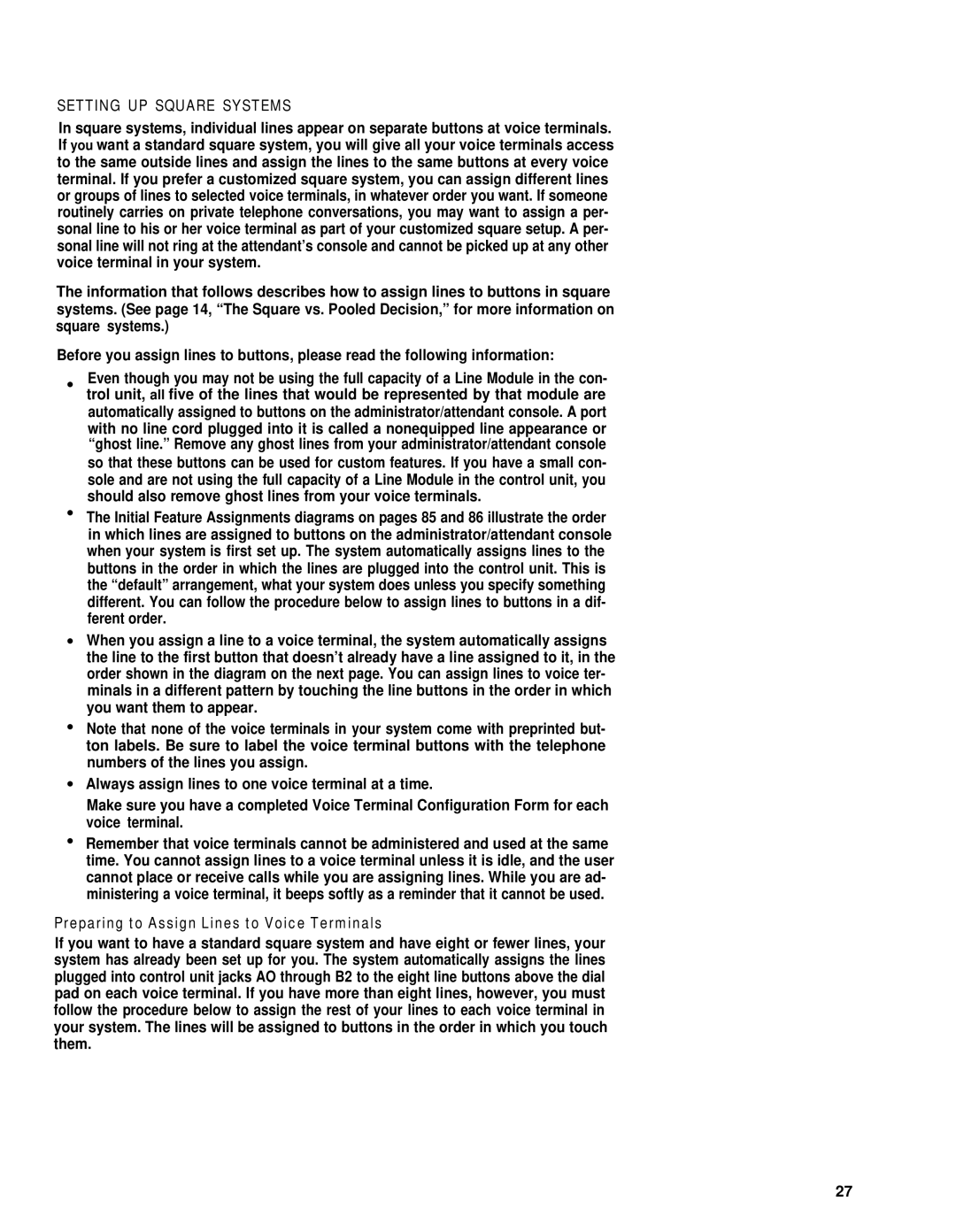SETTING UP SQUARE SYSTEMS
In square systems, individual lines appear on separate buttons at voice terminals. If you want a standard square system, you will give all your voice terminals access to the same outside lines and assign the lines to the same buttons at every voice terminal. If you prefer a customized square system, you can assign different lines or groups of lines to selected voice terminals, in whatever order you want. If someone routinely carries on private telephone conversations, you may want to assign a per- sonal line to his or her voice terminal as part of your customized square setup. A per- sonal line will not ring at the attendant’s console and cannot be picked up at any other voice terminal in your system.
The information that follows describes how to assign lines to buttons in square systems. (See page 14, “The Square vs. Pooled Decision,” for more information on square systems.)
Before you assign lines to buttons, please read the following information:
●Even though you may not be using the full capacity of a Line Module in the con- trol unit, all five of the lines that would be represented by that module are automatically assigned to buttons on the administrator/attendant console. A port with no line cord plugged into it is called a nonequipped line appearance or “ghost line.” Remove any ghost lines from your administrator/attendant console so that these buttons can be used for custom features. If you have a small con- sole and are not using the full capacity of a Line Module in the control unit, you should also remove ghost lines from your voice terminals.
●The Initial Feature Assignments diagrams on pages 85 and 86 illustrate the order in which lines are assigned to buttons on the administrator/attendant console when your system is first set up. The system automatically assigns lines to the buttons in the order in which the lines are plugged into the control unit. This is the “default” arrangement, what your system does unless you specify something different. You can follow the procedure below to assign lines to buttons in a dif- ferent order.
●When you assign a line to a voice terminal, the system automatically assigns the line to the first button that doesn’t already have a line assigned to it, in the order shown in the diagram on the next page. You can assign lines to voice ter- minals in a different pattern by touching the line buttons in the order in which you want them to appear.
●Note that none of the voice terminals in your system come with preprinted but- ton labels. Be sure to label the voice terminal buttons with the telephone numbers of the lines you assign.
●Always assign lines to one voice terminal at a time.
Make sure you have a completed Voice Terminal Configuration Form for each voice terminal.
●Remember that voice terminals cannot be administered and used at the same time. You cannot assign lines to a voice terminal unless it is idle, and the user cannot place or receive calls while you are assigning lines. While you are ad- ministering a voice terminal, it beeps softly as a reminder that it cannot be used.
Preparing to Assign Lines to Voice Terminals
If you want to have a standard square system and have eight or fewer lines, your system has already been set up for you. The system automatically assigns the lines plugged into control unit jacks AO through B2 to the eight line buttons above the dial pad on each voice terminal. If you have more than eight lines, however, you must follow the procedure below to assign the rest of your lines to each voice terminal in your system. The lines will be assigned to buttons in the order in which you touch them.
27