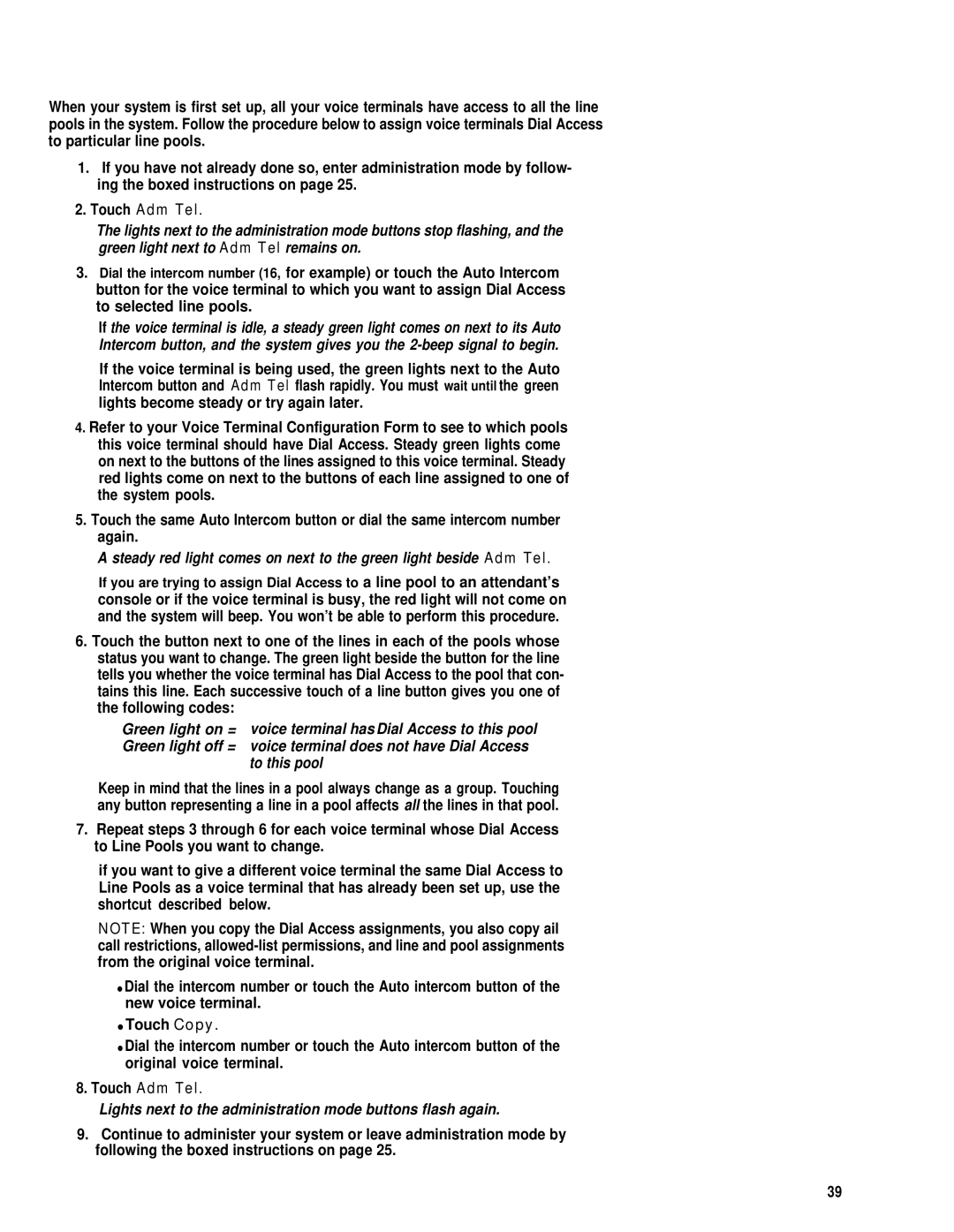When your system is first set up, all your voice terminals have access to all the line pools in the system. Follow the procedure below to assign voice terminals Dial Access to particular line pools.
1.If you have not already done so, enter administration mode by follow- ing the boxed instructions on page 25.
2.Touch Adm Tel.
The lights next to the administration mode buttons stop flashing, and the green light next to Adm Tel remains on.
3.Dial the intercom number (16, for example) or touch the Auto Intercom button for the voice terminal to which you want to assign Dial Access to selected line pools.
If the voice terminal is idle, a steady green light comes on next to its Auto Intercom button, and the system gives you the
If the voice terminal is being used, the green lights next to the Auto Intercom button and Adm Tel flash rapidly. You must wait until the green lights become steady or try again later.
4.Refer to your Voice Terminal Configuration Form to see to which pools this voice terminal should have Dial Access. Steady green lights come on next to the buttons of the lines assigned to this voice terminal. Steady red lights come on next to the buttons of each line assigned to one of the system pools.
5.Touch the same Auto Intercom button or dial the same intercom number again.
A steady red light comes on next to the green light beside Adm Tel.
If you are trying to assign Dial Access to a line pool to an attendant’s console or if the voice terminal is busy, the red light will not come on and the system will beep. You won’t be able to perform this procedure.
6.Touch the button next to one of the lines in each of the pools whose status you want to change. The green light beside the button for the line tells you whether the voice terminal has Dial Access to the pool that con- tains this line. Each successive touch of a line button gives you one of the following codes:
Green light on = voice terminal has Dial Access to this pool Green light off = voice terminal does not have Dial Access
to this pool
Keep in mind that the lines in a pool always change as a group. Touching any button representing a line in a pool affects all the lines in that pool.
7.Repeat steps 3 through 6 for each voice terminal whose Dial Access to Line Pools you want to change.
if you want to give a different voice terminal the same Dial Access to Line Pools as a voice terminal that has already been set up, use the shortcut described below.
NOTE: When you copy the Dial Access assignments, you also copy ail call restrictions,
●Dial the intercom number or touch the Auto intercom button of the new voice terminal.
●Touch Copy.
●Dial the intercom number or touch the Auto intercom button of the original voice terminal.
8.Touch Adm Tel.
Lights next to the administration mode buttons flash again.
9.Continue to administer your system or leave administration mode by following the boxed instructions on page 25.
39