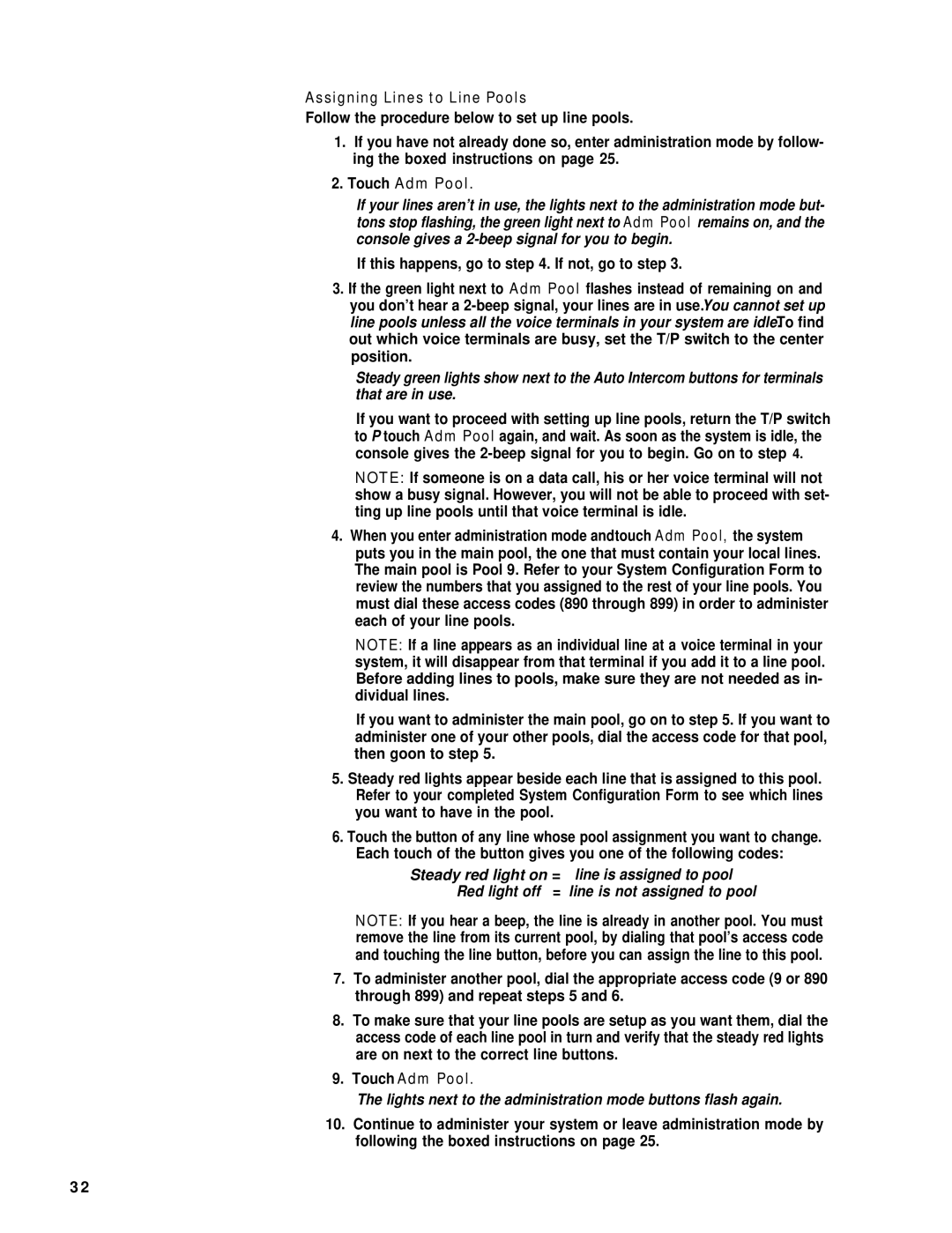Assigning Lines to Line Pools
Follow the procedure below to set up line pools.
1.If you have not already done so, enter administration mode by follow- ing the boxed instructions on page 25.
2.Touch Adm Pool.
If your lines aren’t in use, the lights next to the administration mode but- tons stop flashing, the green light next to Adm Pool remains on, and the console gives a
If this happens, go to step 4. If not, go to step 3.
3.If the green light next to Adm Pool flashes instead of remaining on and you don’t hear a
Steady green lights show next to the Auto Intercom buttons for terminals that are in use.
If you want to proceed with setting up line pools, return the T/P switch to P touch Adm Pool again, and wait. As soon as the system is idle, the console gives the
NOTE: If someone is on a data call, his or her voice terminal will not show a busy signal. However, you will not be able to proceed with set- ting up line pools until that voice terminal is idle.
4.When you enter administration mode andtouch Adm Pool, the system puts you in the main pool, the one that must contain your local lines. The main pool is Pool 9. Refer to your System Configuration Form to review the numbers that you assigned to the rest of your line pools. You must dial these access codes (890 through 899) in order to administer each of your line pools.
NOTE: If a line appears as an individual line at a voice terminal in your system, it will disappear from that terminal if you add it to a line pool. Before adding lines to pools, make sure they are not needed as in- dividual lines.
If you want to administer the main pool, go on to step 5. If you want to administer one of your other pools, dial the access code for that pool, then goon to step 5.
5.Steady red lights appear beside each line that is assigned to this pool. Refer to your completed System Configuration Form to see which lines you want to have in the pool.
6.Touch the button of any line whose pool assignment you want to change. Each touch of the button gives you one of the following codes:
Steady red light on = | line is assigned to pool |
Red light off = | line is not assigned to pool |
NOTE: If you hear a beep, the line is already in another pool. You must remove the line from its current pool, by dialing that pool’s access code and touching the line button, before you can assign the line to this pool.
7.To administer another pool, dial the appropriate access code (9 or 890 through 899) and repeat steps 5 and 6.
8.To make sure that your line pools are setup as you want them, dial the access code of each line pool in turn and verify that the steady red lights are on next to the correct line buttons.
9.Touch Adm Pool.
The lights next to the administration mode buttons flash again.
10.Continue to administer your system or leave administration mode by following the boxed instructions on page 25.
3 2