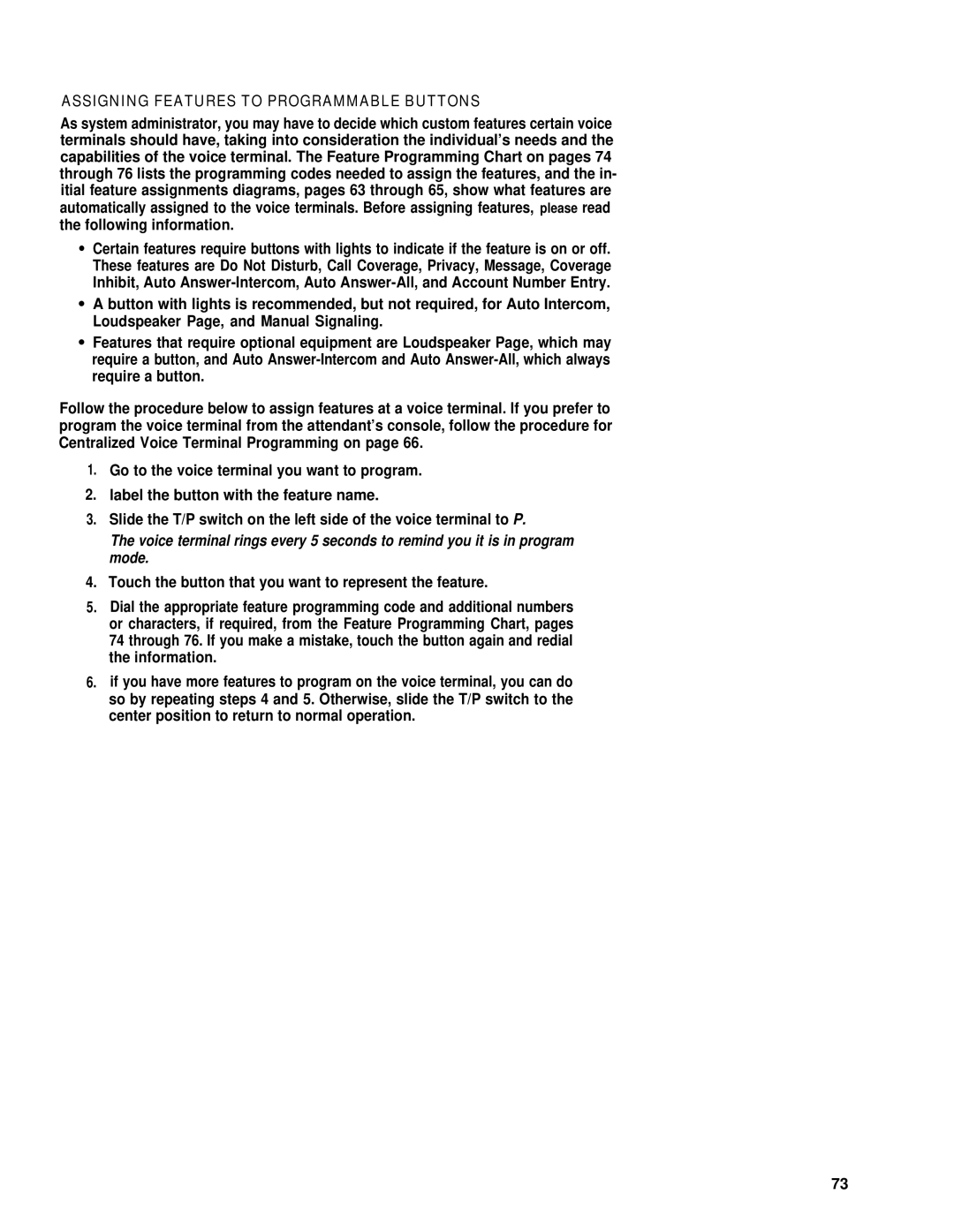ASSIGNING FEATURES TO PROGRAMMABLE BUTTONS
As system administrator, you may have to decide which custom features certain voice terminals should have, taking into consideration the individual’s needs and the capabilities of the voice terminal. The Feature Programming Chart on pages 74 through 76 lists the programming codes needed to assign the features, and the in- itial feature assignments diagrams, pages 63 through 65, show what features are automatically assigned to the voice terminals. Before assigning features, please read the following information.
●Certain features require buttons with lights to indicate if the feature is on or off. These features are Do Not Disturb, Call Coverage, Privacy, Message, Coverage Inhibit, Auto
●A button with lights is recommended, but not required, for Auto Intercom, Loudspeaker Page, and Manual Signaling.
●Features that require optional equipment are Loudspeaker Page, which may require a button, and Auto
Follow the procedure below to assign features at a voice terminal. If you prefer to program the voice terminal from the attendant’s console, follow the procedure for Centralized Voice Terminal Programming on page 66.
1.Go to the voice terminal you want to program.
2.label the button with the feature name.
3.Slide the T/P switch on the left side of the voice terminal to P.
The voice terminal rings every 5 seconds to remind you it is in program mode.
4.Touch the button that you want to represent the feature.
5.Dial the appropriate feature programming code and additional numbers or characters, if required, from the Feature Programming Chart, pages 74 through 76. If you make a mistake, touch the button again and redial the information.
6.if you have more features to program on the voice terminal, you can do so by repeating steps 4 and 5. Otherwise, slide the T/P switch to the center position to return to normal operation.
73