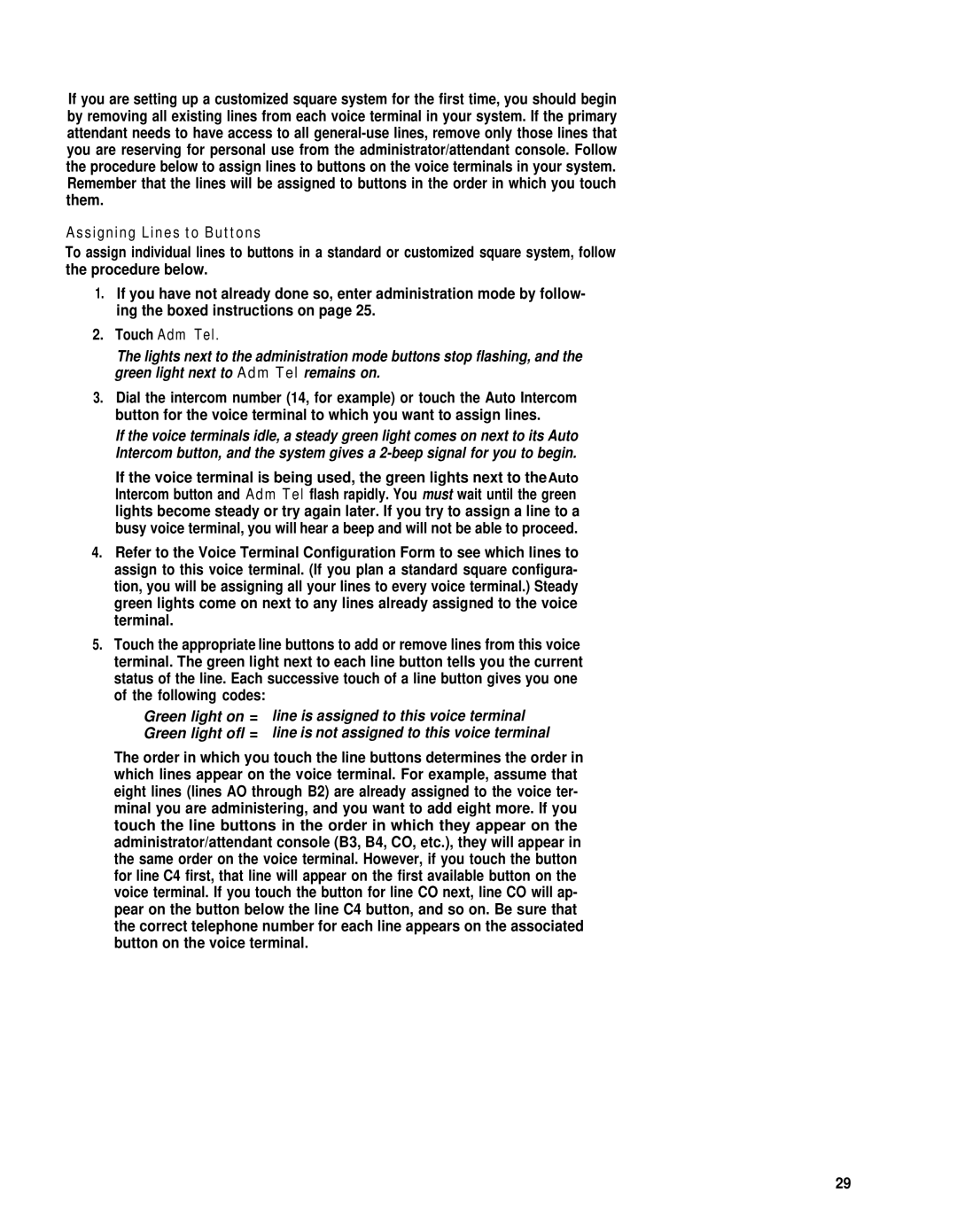If you are setting up a customized square system for the first time, you should begin by removing all existing lines from each voice terminal in your system. If the primary attendant needs to have access to all
Assigning Lines to Buttons
To assign individual lines to buttons in a standard or customized square system, follow the procedure below.
1.If you have not already done so, enter administration mode by follow- ing the boxed instructions on page 25.
2.Touch Adm Tel.
The lights next to the administration mode buttons stop flashing, and the green light next to Adm Tel remains on.
3.Dial the intercom number (14, for example) or touch the Auto Intercom button for the voice terminal to which you want to assign lines.
If the voice terminals idle, a steady green light comes on next to its Auto Intercom button, and the system gives a
If the voice terminal is being used, the green lights next to theAuto Intercom button and Adm Tel flash rapidly. You must wait until the green lights become steady or try again later. If you try to assign a line to a busy voice terminal, you will hear a beep and will not be able to proceed.
4.Refer to the Voice Terminal Configuration Form to see which lines to assign to this voice terminal. (If you plan a standard square configura- tion, you will be assigning all your Iines to every voice terminal.) Steady green lights come on next to any lines already assigned to the voice terminal.
5.Touch the appropriate line buttons to add or remove lines from this voice terminal. The green light next to each line button tells you the current status of the line. Each successive touch of a line button gives you one of the following codes:
Green light on = line is assigned to this voice terminal
Green light ofl = line is not assigned to this voice terminal
The order in which you touch the line buttons determines the order in which lines appear on the voice terminal. For example, assume that eight lines (lines AO through B2) are already assigned to the voice ter- minal you are administering, and you want to add eight more. If you touch the line buttons in the order in which they appear on the administrator/attendant console (B3, B4, CO, etc.), they will appear in the same order on the voice terminal. However, if you touch the button for line C4 first, that line will appear on the first available button on the voice terminal. If you touch the button for line CO next, line CO will ap- pear on the button below the line C4 button, and so on. Be sure that the correct telephone number for each line appears on the associated button on the voice terminal.
29