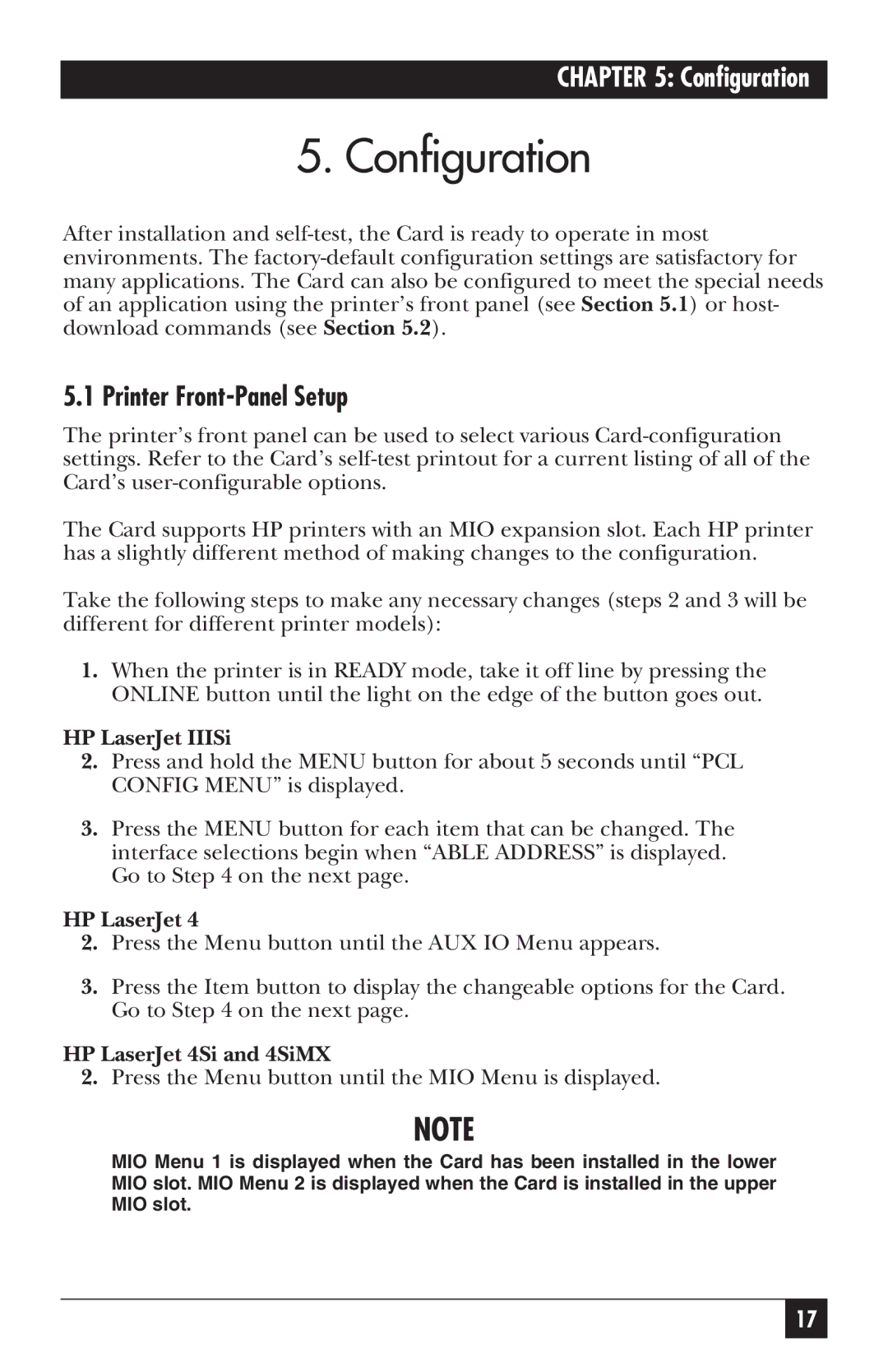CHAPTER 5: Configuration
5. Configuration
After installation and
5.1 Printer Front-Panel Setup
The printer’s front panel can be used to select various
The Card supports HP printers with an MIO expansion slot. Each HP printer has a slightly different method of making changes to the configuration.
Take the following steps to make any necessary changes (steps 2 and 3 will be different for different printer models):
1.When the printer is in READY mode, take it off line by pressing the ONLINE button until the light on the edge of the button goes out.
HP LaserJet IIISi
2.Press and hold the MENU button for about 5 seconds until “PCL CONFIG MENU” is displayed.
3.Press the MENU button for each item that can be changed. The interface selections begin when “ABLE ADDRESS” is displayed. Go to Step 4 on the next page.
HP LaserJet 4
2.Press the Menu button until the AUX IO Menu appears.
3.Press the Item button to display the changeable options for the Card. Go to Step 4 on the next page.
HP LaserJet 4Si and 4SiMX
2.Press the Menu button until the MIO Menu is displayed.
NOTE
MIO Menu 1 is displayed when the Card has been installed in the lower MIO slot. MIO Menu 2 is displayed when the Card is installed in the upper MIO slot.
17