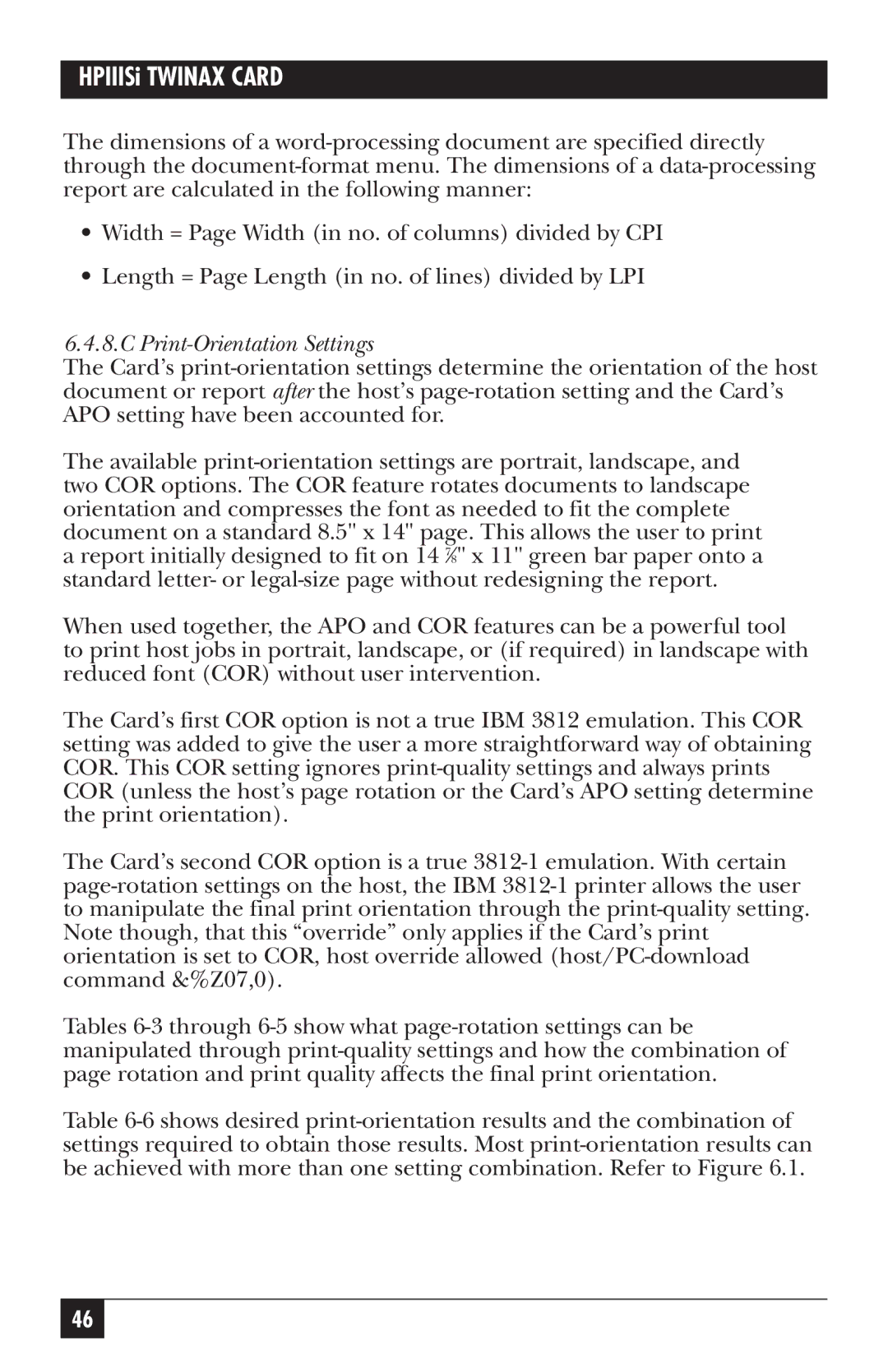The dimensions of a word-processing document are specified directly through the document-format menu. The dimensions of a data-processing report are calculated in the following manner:
•Width = Page Width (in no. of columns) divided by CPI
•Length = Page Length (in no. of lines) divided by LPI
6.4.8.C Print-Orientation Settings
The Card’s print-orientation settings determine the orientation of the host document or report after the host’s page-rotation setting and the Card’s APO setting have been accounted for.
The available print-orientation settings are portrait, landscape, and two COR options. The COR feature rotates documents to landscape orientation and compresses the font as needed to fit the complete document on a standard 8.5" x 14" page. This allows the user to print a report initially designed to fit on 14 7⁄8" x 11" green bar paper onto a standard letter- or legal-size page without redesigning the report.
When used together, the APO and COR features can be a powerful tool to print host jobs in portrait, landscape, or (if required) in landscape with reduced font (COR) without user intervention.
The Card’s first COR option is not a true IBM 3812 emulation. This COR setting was added to give the user a more straightforward way of obtaining COR. This COR setting ignores print-quality settings and always prints COR (unless the host’s page rotation or the Card’s APO setting determine the print orientation).
The Card’s second COR option is a true 3812-1 emulation. With certain page-rotation settings on the host, the IBM 3812-1 printer allows the user to manipulate the final print orientation through the print-quality setting. Note though, that this “override” only applies if the Card’s print orientation is set to COR, host override allowed (host/PC-download command &%Z07,0).
Tables 6-3 through 6-5 show what page-rotation settings can be manipulated through print-quality settings and how the combination of page rotation and print quality affects the final print orientation.
Table 6-6 shows desired print-orientation results and the combination of settings required to obtain those results. Most print-orientation results can be achieved with more than one setting combination. Refer to Figure 6.1.