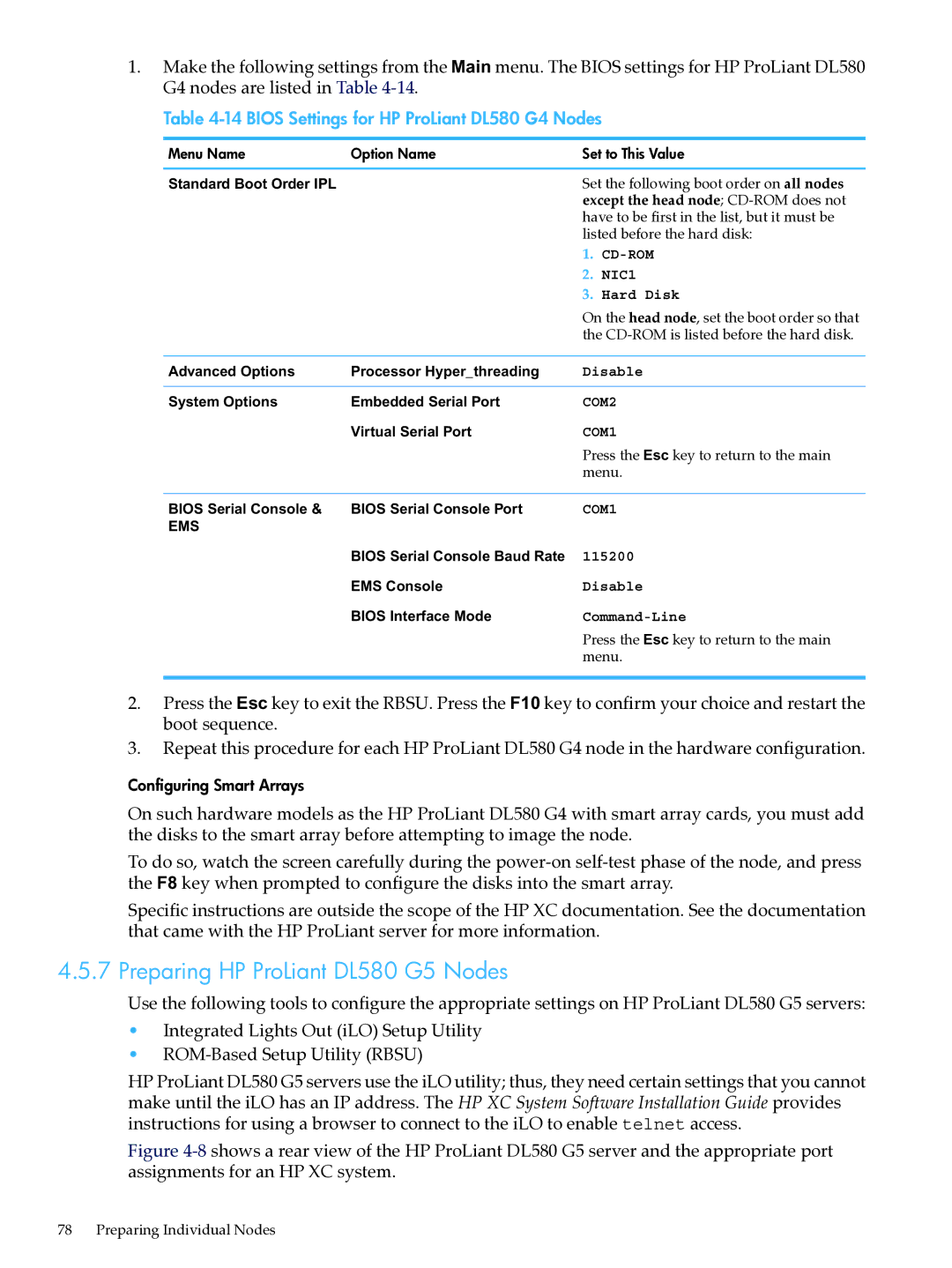1.Make the following settings from the Main menu. The BIOS settings for HP ProLiant DL580 G4 nodes are listed in Table
Table 4-14 BIOS Settings for HP ProLiant DL580 G4 Nodes
Menu Name | Option Name | Set to This Value | |
Standard Boot Order IPL |
| Set the following boot order on all nodes | |
|
| except the head node; | |
|
| have to be first in the list, but it must be | |
|
| listed before the hard disk: | |
|
| 1. | |
|
| 2. | NIC1 |
|
| 3. | Hard Disk |
|
| On the head node, set the boot order so that | |
|
| the | |
Advanced Options | Processor Hyper_threading | Disable | |
System Options | Embedded Serial Port | COM2 | |
| Virtual Serial Port | COM1 | |
|
| Press the Esc key to return to the main | |
|
| menu. | |
BIOS Serial Console & | BIOS Serial Console Port | COM1 | |
EMS |
|
|
|
| BIOS Serial Console Baud Rate | 115200 | |
| EMS Console | Disable | |
| BIOS Interface Mode | ||
|
| Press the Esc key to return to the main | |
|
| menu. | |
2.Press the Esc key to exit the RBSU. Press the F10 key to confirm your choice and restart the boot sequence.
3.Repeat this procedure for each HP ProLiant DL580 G4 node in the hardware configuration.
Configuring Smart Arrays
On such hardware models as the HP ProLiant DL580 G4 with smart array cards, you must add the disks to the smart array before attempting to image the node.
To do so, watch the screen carefully during the
Specific instructions are outside the scope of the HP XC documentation. See the documentation that came with the HP ProLiant server for more information.
4.5.7 Preparing HP ProLiant DL580 G5 Nodes
Use the following tools to configure the appropriate settings on HP ProLiant DL580 G5 servers:
•Integrated Lights Out (iLO) Setup Utility
•
HP ProLiant DL580 G5 servers use the iLO utility; thus, they need certain settings that you cannot make until the iLO has an IP address. The HP XC System Software Installation Guide provides instructions for using a browser to connect to the iLO to enable telnet access.
Figure 4-8 shows a rear view of the HP ProLiant DL580 G5 server and the appropriate port assignments for an HP XC system.
78 Preparing Individual Nodes