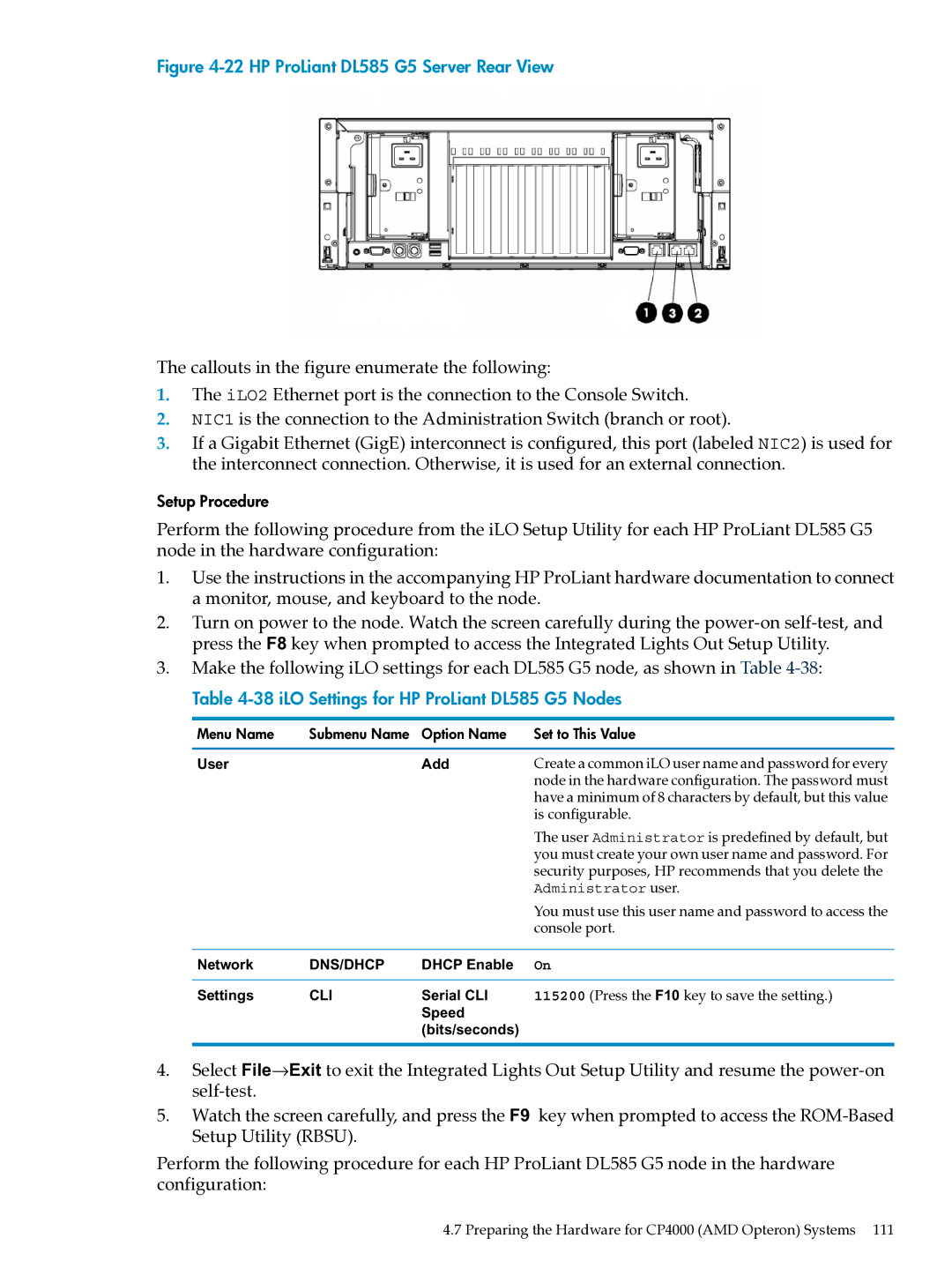Figure 4-22 HP ProLiant DL585 G5 Server Rear View
The callouts in the figure enumerate the following:
1.The iLO2 Ethernet port is the connection to the Console Switch.
2.NIC1 is the connection to the Administration Switch (branch or root).
3.If a Gigabit Ethernet (GigE) interconnect is configured, this port (labeled NIC2) is used for the interconnect connection. Otherwise, it is used for an external connection.
Setup Procedure
Perform the following procedure from the iLO Setup Utility for each HP ProLiant DL585 G5 node in the hardware configuration:
1.Use the instructions in the accompanying HP ProLiant hardware documentation to connect a monitor, mouse, and keyboard to the node.
2.Turn on power to the node. Watch the screen carefully during the
3.Make the following iLO settings for each DL585 G5 node, as shown in Table
Table 4-38 iLO Settings for HP ProLiant DL585 G5 Nodes
Menu Name | Submenu Name | Option Name | Set to This Value |
User |
| Add | Create a common iLO user name and password for every |
|
|
| node in the hardware configuration. The password must |
|
|
| have a minimum of 8 characters by default, but this value |
|
|
| is configurable. |
|
|
| The user Administrator is predefined by default, but |
|
|
| you must create your own user name and password. For |
|
|
| security purposes, HP recommends that you delete the |
|
|
| Administrator user. |
|
|
| You must use this user name and password to access the |
|
|
| console port. |
Network | DNS/DHCP | DHCP Enable | On |
Settings | CLI | Serial CLI | 115200 (Press the F10 key to save the setting.) |
|
| Speed |
|
|
| (bits/seconds) |
|
4.Select File→Exit to exit the Integrated Lights Out Setup Utility and resume the
5.Watch the screen carefully, and press the F9 key when prompted to access the
Perform the following procedure for each HP ProLiant DL585 G5 node in the hardware configuration:
4.7 Preparing the Hardware for CP4000 (AMD Opteron) Systems 111