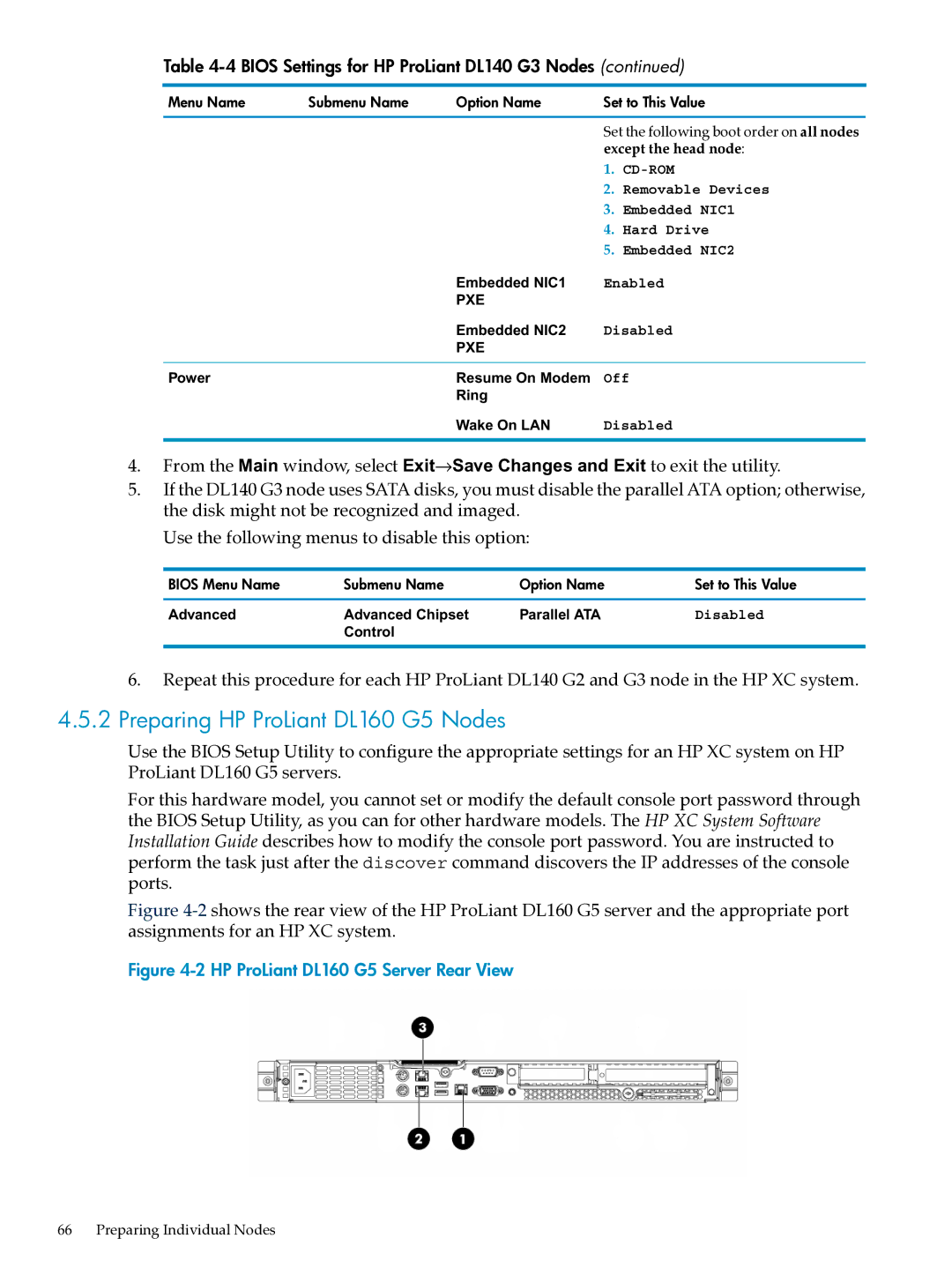Table 4-4 BIOS Settings for HP ProLiant DL140 G3 Nodes (continued)
Menu Name | Submenu Name | Option Name | Set to This Value | |
|
|
| Set the following boot order on all nodes | |
|
|
| except the head node: | |
|
|
| 1. | |
|
|
| 2. | Removable Devices |
|
|
| 3. | Embedded NIC1 |
|
|
| 4. | Hard Drive |
|
|
| 5. | Embedded NIC2 |
|
| Embedded NIC1 | Enabled | |
|
| PXE |
|
|
|
| Embedded NIC2 | Disabled | |
|
| PXE |
|
|
Power |
| Resume On Modem | Off | |
|
| Ring |
|
|
|
| Wake On LAN | Disabled | |
4.From the Main window, select Exit→Save Changes and Exit to exit the utility.
5.If the DL140 G3 node uses SATA disks, you must disable the parallel ATA option; otherwise, the disk might not be recognized and imaged.
Use the following menus to disable this option:
BIOS Menu Name | Submenu Name | Option Name | Set to This Value |
Advanced | Advanced Chipset | Parallel ATA | Disabled |
| Control |
|
|
6.Repeat this procedure for each HP ProLiant DL140 G2 and G3 node in the HP XC system.
4.5.2Preparing HP ProLiant DL160 G5 Nodes
Use the BIOS Setup Utility to configure the appropriate settings for an HP XC system on HP ProLiant DL160 G5 servers.
For this hardware model, you cannot set or modify the default console port password through the BIOS Setup Utility, as you can for other hardware models. The HP XC System Software Installation Guide describes how to modify the console port password. You are instructed to perform the task just after the discover command discovers the IP addresses of the console ports.
Figure 4-2 shows the rear view of the HP ProLiant DL160 G5 server and the appropriate port assignments for an HP XC system.
Figure 4-2 HP ProLiant DL160 G5 Server Rear View
66 Preparing Individual Nodes