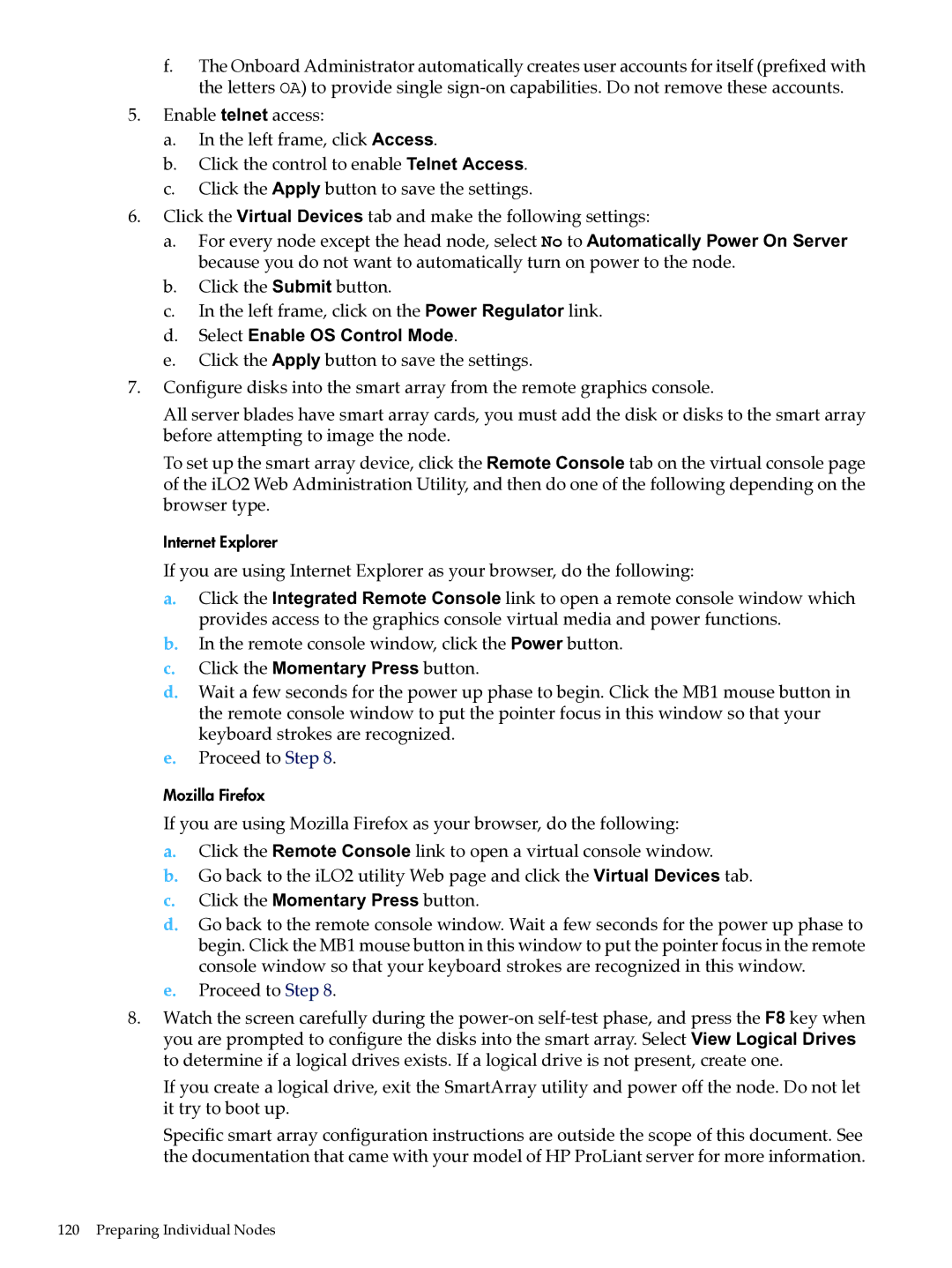f.The Onboard Administrator automatically creates user accounts for itself (prefixed with the letters OA) to provide single
5.Enable telnet access:
a.In the left frame, click Access.
b.Click the control to enable Telnet Access.
c.Click the Apply button to save the settings.
6.Click the Virtual Devices tab and make the following settings:
a.For every node except the head node, select No to Automatically Power On Server because you do not want to automatically turn on power to the node.
b.Click the Submit button.
c.In the left frame, click on the Power Regulator link.
d.Select Enable OS Control Mode.
e.Click the Apply button to save the settings.
7.Configure disks into the smart array from the remote graphics console.
All server blades have smart array cards, you must add the disk or disks to the smart array before attempting to image the node.
To set up the smart array device, click the Remote Console tab on the virtual console page of the iLO2 Web Administration Utility, and then do one of the following depending on the browser type.
Internet Explorer
If you are using Internet Explorer as your browser, do the following:
a.Click the Integrated Remote Console link to open a remote console window which provides access to the graphics console virtual media and power functions.
b.In the remote console window, click the Power button.
c.Click the Momentary Press button.
d.Wait a few seconds for the power up phase to begin. Click the MB1 mouse button in the remote console window to put the pointer focus in this window so that your keyboard strokes are recognized.
e.Proceed to Step 8.
Mozilla Firefox
If you are using Mozilla Firefox as your browser, do the following:
a.Click the Remote Console link to open a virtual console window.
b.Go back to the iLO2 utility Web page and click the Virtual Devices tab.
c.Click the Momentary Press button.
d.Go back to the remote console window. Wait a few seconds for the power up phase to begin. Click the MB1 mouse button in this window to put the pointer focus in the remote console window so that your keyboard strokes are recognized in this window.
e.Proceed to Step 8.
8.Watch the screen carefully during the
If you create a logical drive, exit the SmartArray utility and power off the node. Do not let it try to boot up.
Specific smart array configuration instructions are outside the scope of this document. See the documentation that came with your model of HP ProLiant server for more information.