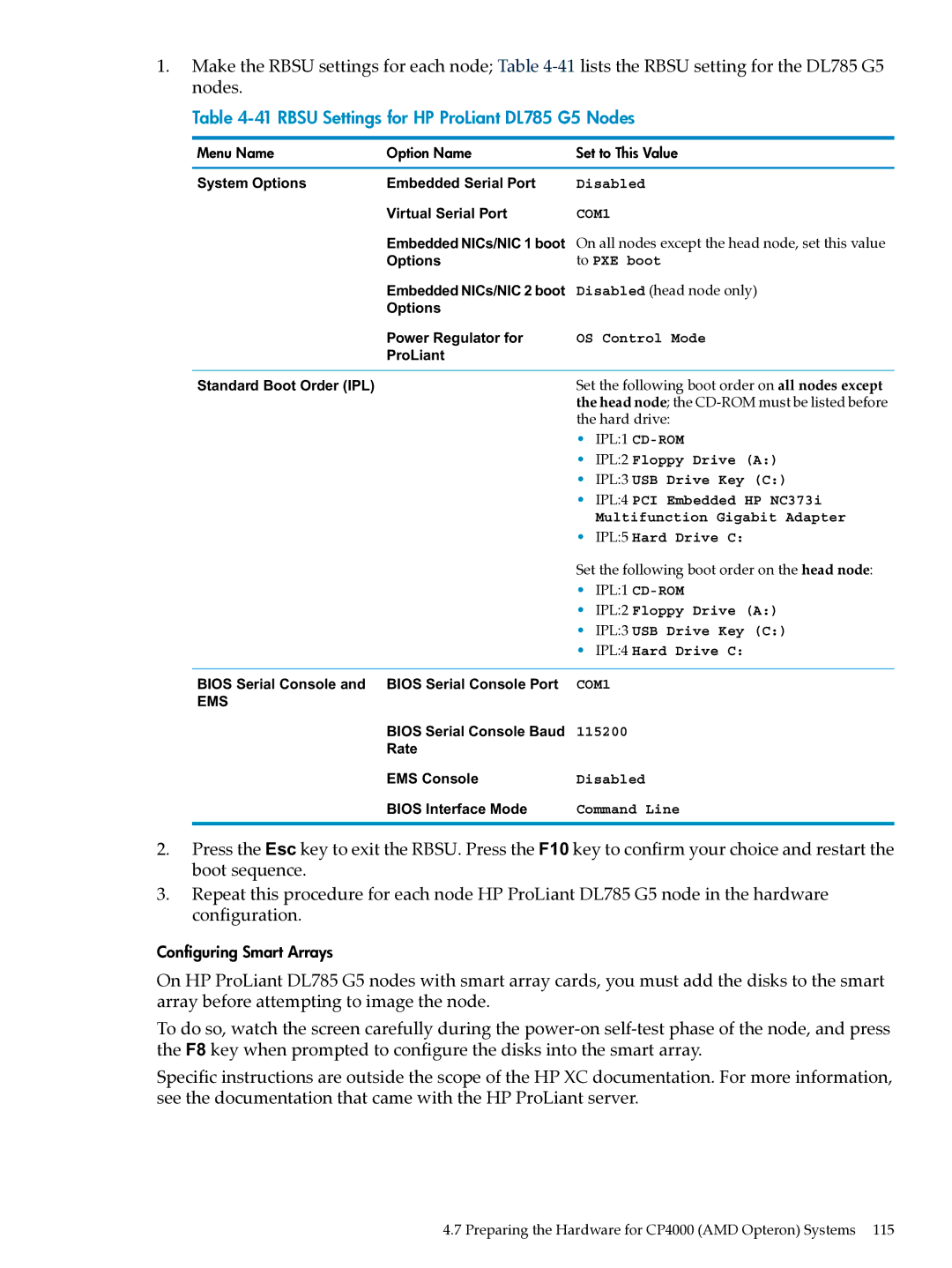1.Make the RBSU settings for each node; Table
Table 4-41 RBSU Settings for HP ProLiant DL785 G5 Nodes
Menu Name | Option Name | Set to This Value | |
System Options | Embedded Serial Port | Disabled | |
| Virtual Serial Port | COM1 | |
| Embedded NICs/NIC 1 boot | On all nodes except the head node, set this value | |
| Options | to PXE boot | |
| Embedded NICs/NIC 2 boot | Disabled (head node only) | |
| Options |
|
|
| Power Regulator for | OS Control Mode | |
| ProLiant |
|
|
Standard Boot Order (IPL) |
| Set the following boot order on all nodes except | |
|
| the head node; the | |
|
| the hard drive: | |
|
| • | IPL:1 |
|
| • | IPL:2 Floppy Drive (A:) |
|
| • | IPL:3 USB Drive Key (C:) |
|
| • | IPL:4 PCI Embedded HP NC373i |
|
|
| Multifunction Gigabit Adapter |
|
| • | IPL:5 Hard Drive C: |
|
| Set the following boot order on the head node: | |
|
| • | IPL:1 |
|
| • | IPL:2 Floppy Drive (A:) |
|
| • | IPL:3 USB Drive Key (C:) |
|
| • | IPL:4 Hard Drive C: |
BIOS Serial Console and | BIOS Serial Console Port | COM1 | |
EMS |
|
|
|
| BIOS Serial Console Baud | 115200 | |
| Rate |
|
|
| EMS Console | Disabled | |
| BIOS Interface Mode | Command Line | |
2.Press the Esc key to exit the RBSU. Press the F10 key to confirm your choice and restart the boot sequence.
3.Repeat this procedure for each node HP ProLiant DL785 G5 node in the hardware configuration.
Configuring Smart Arrays
On HP ProLiant DL785 G5 nodes with smart array cards, you must add the disks to the smart array before attempting to image the node.
To do so, watch the screen carefully during the
Specific instructions are outside the scope of the HP XC documentation. For more information, see the documentation that came with the HP ProLiant server.
4.7 Preparing the Hardware for CP4000 (AMD Opteron) Systems 115