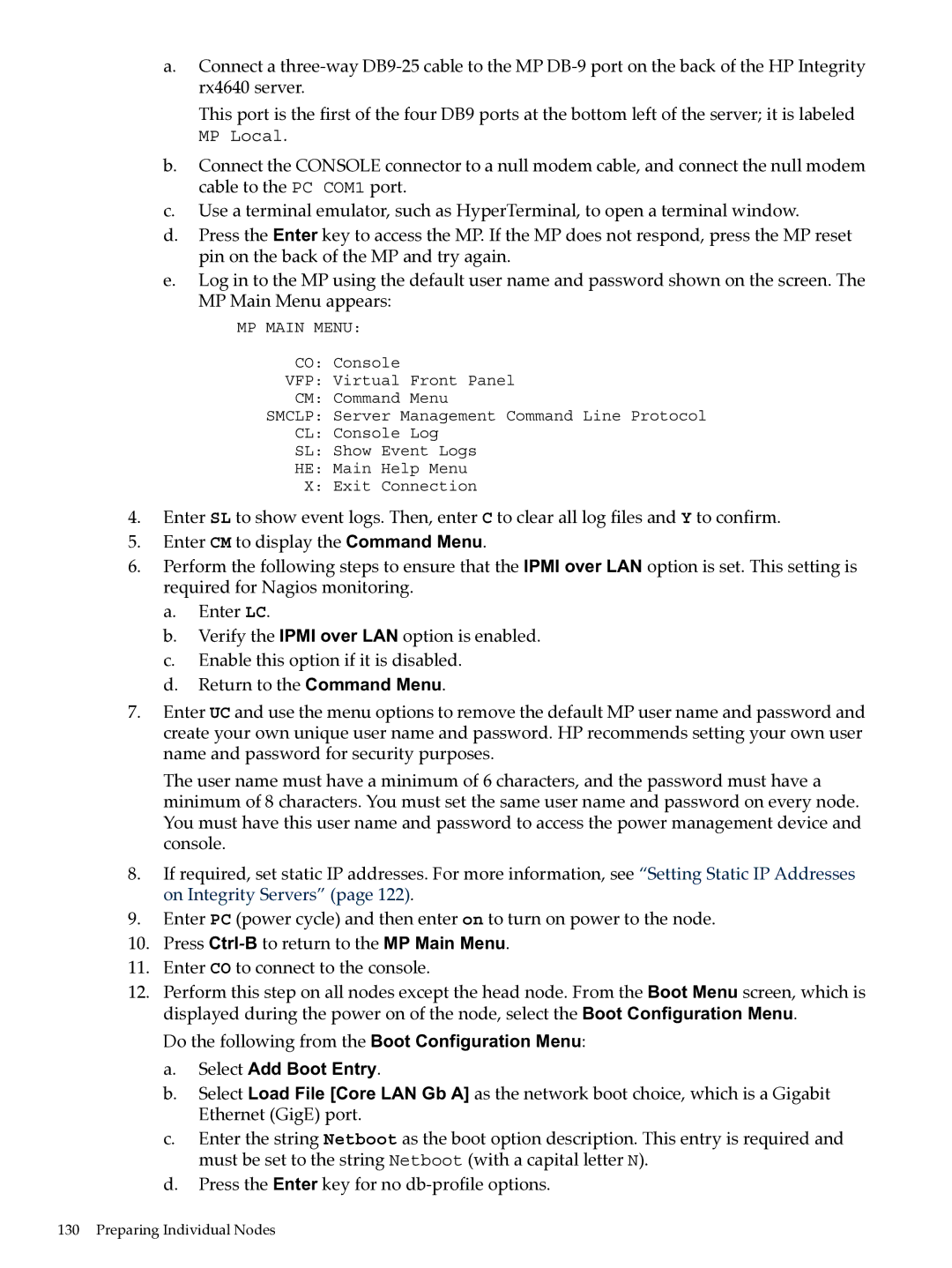a.Connect a
This port is the first of the four DB9 ports at the bottom left of the server; it is labeled
MP Local.
b.Connect the CONSOLE connector to a null modem cable, and connect the null modem cable to the PC COM1 port.
c.Use a terminal emulator, such as HyperTerminal, to open a terminal window.
d.Press the Enter key to access the MP. If the MP does not respond, press the MP reset pin on the back of the MP and try again.
e.Log in to the MP using the default user name and password shown on the screen. The MP Main Menu appears:
MP MAIN MENU:
CO: Console
VFP: Virtual Front Panel
CM: Command Menu
SMCLP: Server Management Command Line Protocol
CL: Console Log
SL: Show Event Logs
HE: Main Help Menu
X:Exit Connection
4.Enter SL to show event logs. Then, enter C to clear all log files and Y to confirm.
5.Enter CM to display the Command Menu.
6.Perform the following steps to ensure that the IPMI over LAN option is set. This setting is required for Nagios monitoring.
a.Enter LC.
b.Verify the IPMI over LAN option is enabled.
c.Enable this option if it is disabled.
d.Return to the Command Menu.
7.Enter UC and use the menu options to remove the default MP user name and password and create your own unique user name and password. HP recommends setting your own user name and password for security purposes.
The user name must have a minimum of 6 characters, and the password must have a minimum of 8 characters. You must set the same user name and password on every node. You must have this user name and password to access the power management device and console.
8.If required, set static IP addresses. For more information, see “Setting Static IP Addresses on Integrity Servers” (page 122).
9.Enter PC (power cycle) and then enter on to turn on power to the node.
10.Press
11.Enter CO to connect to the console.
12.Perform this step on all nodes except the head node. From the Boot Menu screen, which is displayed during the power on of the node, select the Boot Configuration Menu.
Do the following from the Boot Configuration Menu:
a.Select Add Boot Entry.
b.Select Load File [Core LAN Gb A] as the network boot choice, which is a Gigabit Ethernet (GigE) port.
c.Enter the string Netboot as the boot option description. This entry is required and must be set to the string Netboot (with a capital letter N).
d.Press the Enter key for no