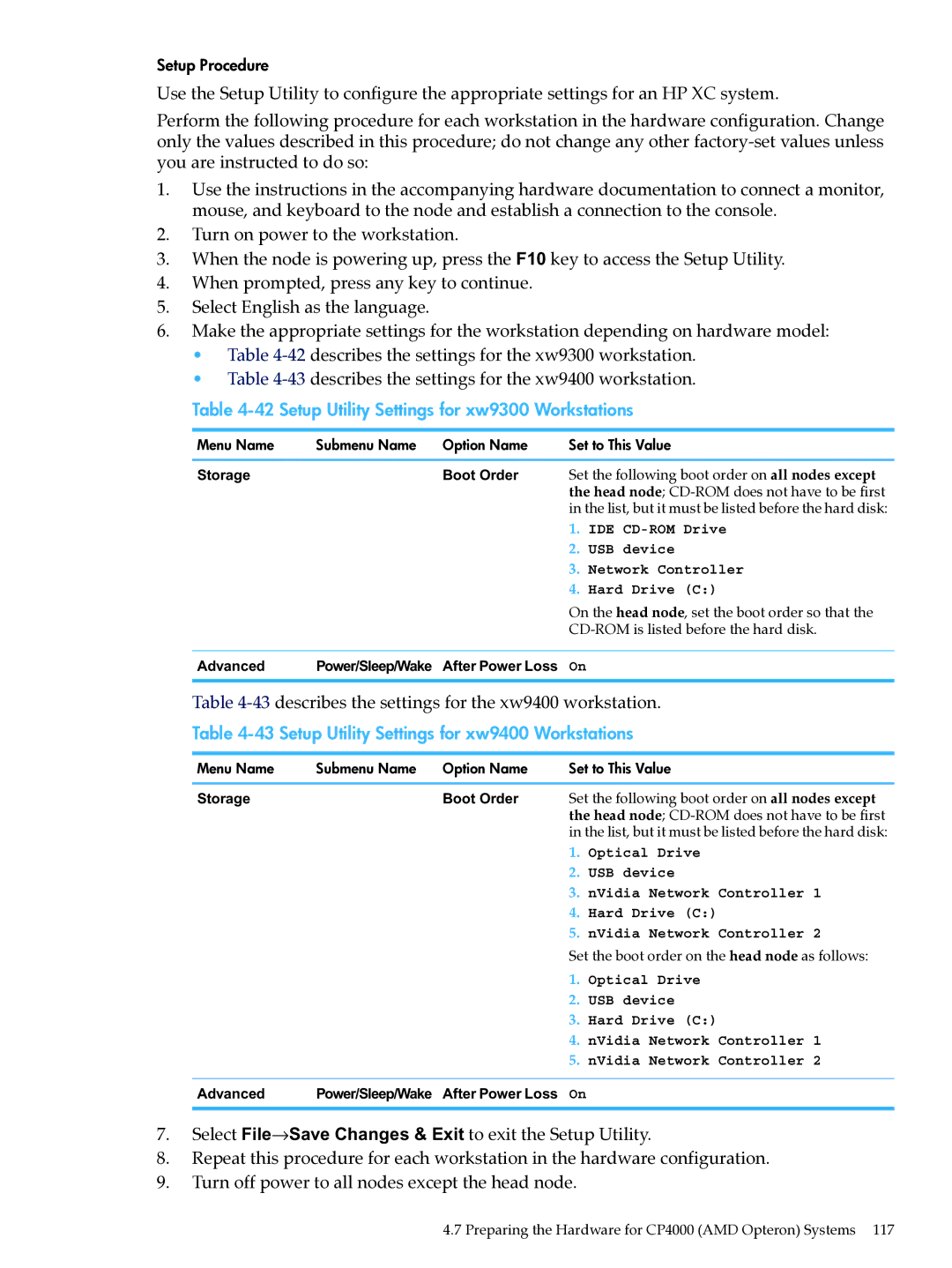Setup Procedure
Use the Setup Utility to configure the appropriate settings for an HP XC system.
Perform the following procedure for each workstation in the hardware configuration. Change only the values described in this procedure; do not change any other
1.Use the instructions in the accompanying hardware documentation to connect a monitor, mouse, and keyboard to the node and establish a connection to the console.
2.Turn on power to the workstation.
3.When the node is powering up, press the F10 key to access the Setup Utility.
4.When prompted, press any key to continue.
5.Select English as the language.
6.Make the appropriate settings for the workstation depending on hardware model:
•Table
•Table
Table 4-42 Setup Utility Settings for xw9300 Workstations
Menu Name | Submenu Name | Option Name | Set to This Value | |
Storage |
| Boot Order | Set the following boot order on all nodes except | |
|
|
| the head node; | |
|
|
| in the list, but it must be listed before the hard disk: | |
|
|
| 1. | IDE |
|
|
| 2. | USB device |
|
|
| 3. | Network Controller |
|
|
| 4. | Hard Drive (C:) |
|
|
| On the head node, set the boot order so that the | |
|
|
|
| |
Advanced | Power/Sleep/Wake | After Power Loss | On |
|
Table
Table 4-43 Setup Utility Settings for xw9400 Workstations
Menu Name | Submenu Name | Option Name | Set to This Value | |
Storage |
| Boot Order | Set the following boot order on all nodes except | |
|
|
| the head node; | |
|
|
| in the list, but it must be listed before the hard disk: | |
|
|
| 1. | Optical Drive |
|
|
| 2. | USB device |
|
|
| 3. | nVidia Network Controller 1 |
|
|
| 4. | Hard Drive (C:) |
|
|
| 5. | nVidia Network Controller 2 |
|
|
| Set the boot order on the head node as follows: | |
|
|
| 1. | Optical Drive |
|
|
| 2. | USB device |
|
|
| 3. | Hard Drive (C:) |
|
|
| 4. | nVidia Network Controller 1 |
|
|
| 5. | nVidia Network Controller 2 |
Advanced | Power/Sleep/Wake | After Power Loss | On |
|
7.Select File→Save Changes & Exit to exit the Setup Utility.
8.Repeat this procedure for each workstation in the hardware configuration.
9.Turn off power to all nodes except the head node.
4.7 Preparing the Hardware for CP4000 (AMD Opteron) Systems 117