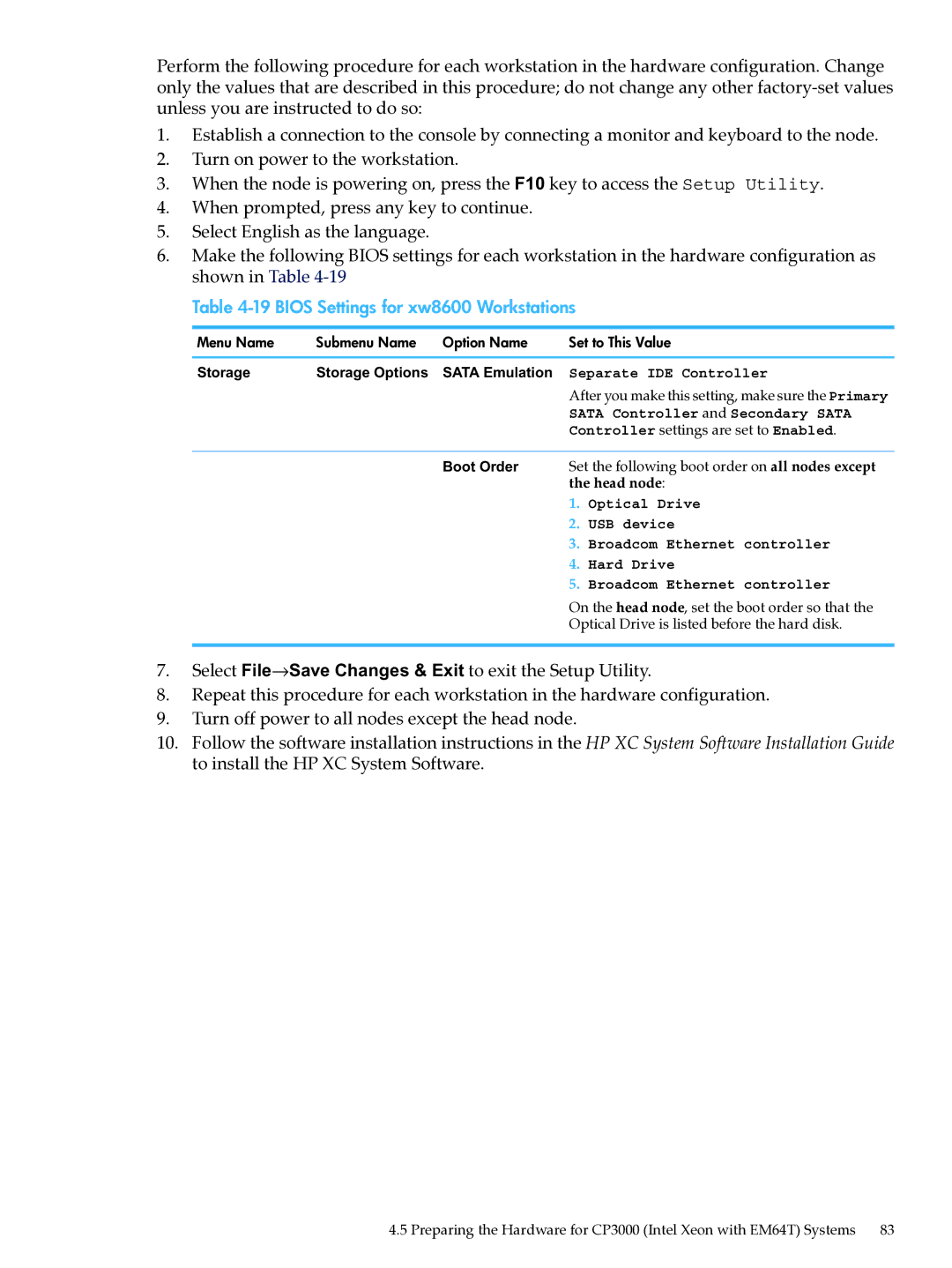Perform the following procedure for each workstation in the hardware configuration. Change only the values that are described in this procedure; do not change any other
1.Establish a connection to the console by connecting a monitor and keyboard to the node.
2.Turn on power to the workstation.
3.When the node is powering on, press the F10 key to access the Setup Utility.
4.When prompted, press any key to continue.
5.Select English as the language.
6.Make the following BIOS settings for each workstation in the hardware configuration as shown in Table
Table 4-19 BIOS Settings for xw8600 Workstations
Menu Name | Submenu Name | Option Name | Set to This Value | |
Storage | Storage Options | SATA Emulation | Separate IDE Controller | |
|
|
| After you make this setting, make sure the Primary | |
|
|
| SATA Controller and Secondary SATA | |
|
|
| Controller settings are set to Enabled. | |
|
| Boot Order | Set the following boot order on all nodes except | |
|
|
| the head node: | |
|
|
| 1. | Optical Drive |
|
|
| 2. | USB device |
|
|
| 3. | Broadcom Ethernet controller |
|
|
| 4. | Hard Drive |
|
|
| 5. | Broadcom Ethernet controller |
On the head node, set the boot order so that the
Optical Drive is listed before the hard disk.
7.Select File→Save Changes & Exit to exit the Setup Utility.
8.Repeat this procedure for each workstation in the hardware configuration.
9.Turn off power to all nodes except the head node.
10.Follow the software installation instructions in the HP XC System Software Installation Guide to install the HP XC System Software.
4.5 Preparing the Hardware for CP3000 (Intel Xeon with EM64T) Systems 83