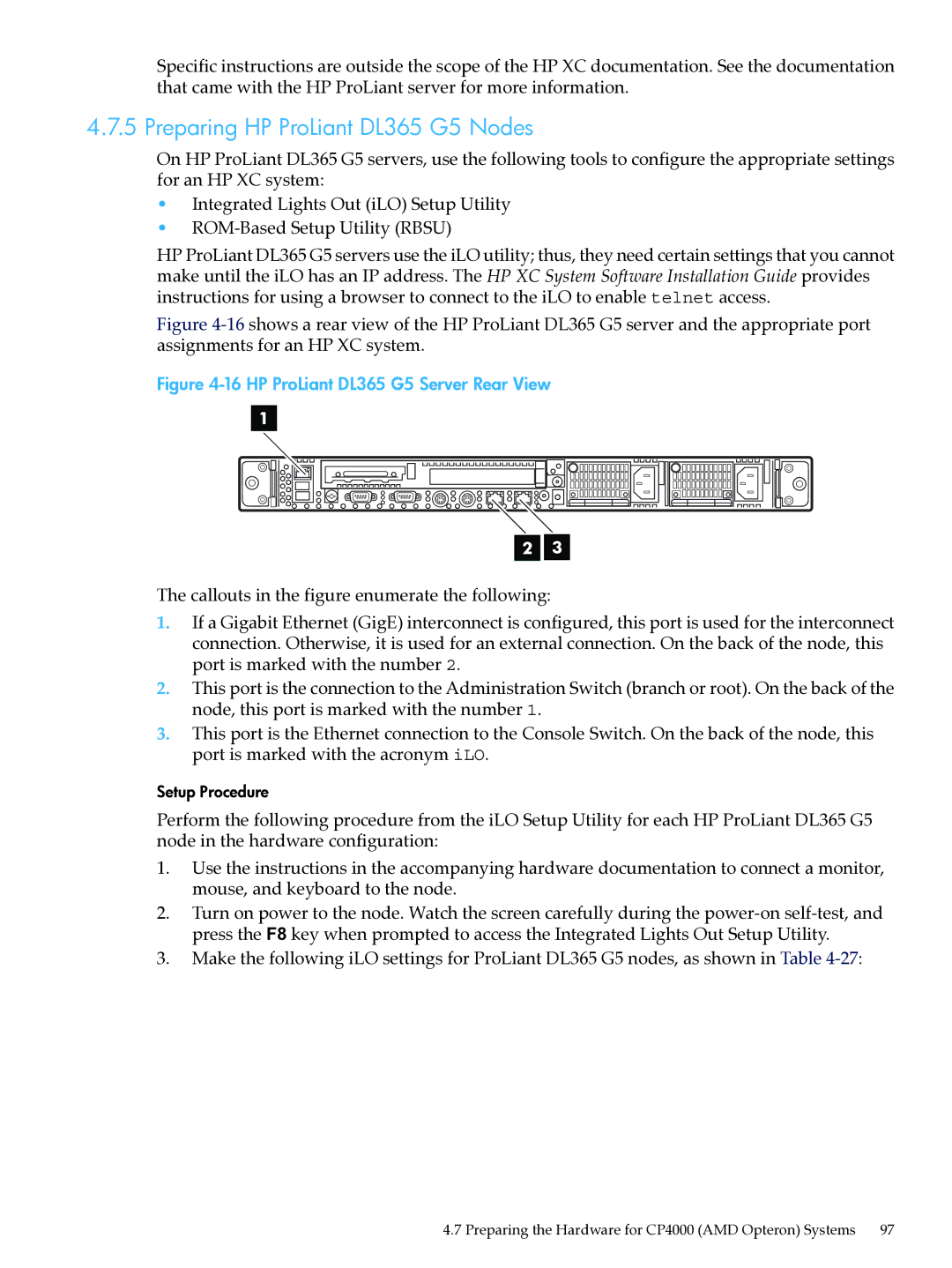Specific instructions are outside the scope of the HP XC documentation. See the documentation that came with the HP ProLiant server for more information.
4.7.5 Preparing HP ProLiant DL365 G5 Nodes
On HP ProLiant DL365 G5 servers, use the following tools to configure the appropriate settings for an HP XC system:
•Integrated Lights Out (iLO) Setup Utility
•
HP ProLiant DL365 G5 servers use the iLO utility; thus, they need certain settings that you cannot make until the iLO has an IP address. The HP XC System Software Installation Guide provides instructions for using a browser to connect to the iLO to enable telnet access.
Figure 4-16 shows a rear view of the HP ProLiant DL365 G5 server and the appropriate port assignments for an HP XC system.
Figure 4-16 HP ProLiant DL365 G5 Server Rear View
1
2 ![]()
![]() 3
3
The callouts in the figure enumerate the following:
1.If a Gigabit Ethernet (GigE) interconnect is configured, this port is used for the interconnect connection. Otherwise, it is used for an external connection. On the back of the node, this port is marked with the number 2.
2.This port is the connection to the Administration Switch (branch or root). On the back of the node, this port is marked with the number 1.
3.This port is the Ethernet connection to the Console Switch. On the back of the node, this port is marked with the acronym iLO.
Setup Procedure
Perform the following procedure from the iLO Setup Utility for each HP ProLiant DL365 G5 node in the hardware configuration:
1.Use the instructions in the accompanying hardware documentation to connect a monitor, mouse, and keyboard to the node.
2.Turn on power to the node. Watch the screen carefully during the
3.Make the following iLO settings for ProLiant DL365 G5 nodes, as shown in Table
4.7 Preparing the Hardware for CP4000 (AMD Opteron) Systems 97