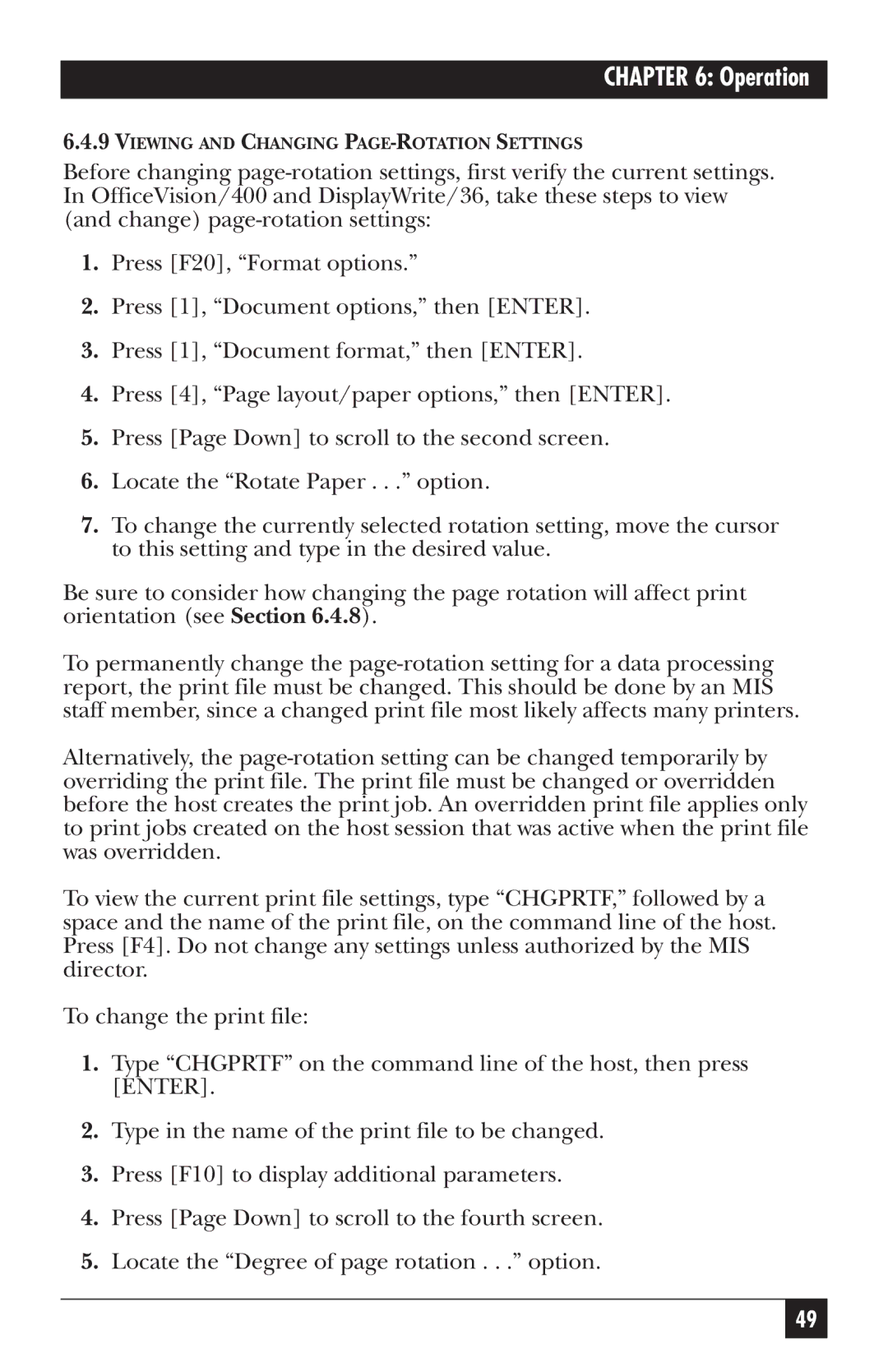CHAPTER 6: Operation
6.4.9VIEWING AND CHANGING PAGE-ROTATION SETTINGS
Before changing
1.Press [F20], “Format options.”
2.Press [1], “Document options,” then [ENTER].
3.Press [1], “Document format,” then [ENTER].
4.Press [4], “Page layout/paper options,” then [ENTER].
5.Press [Page Down] to scroll to the second screen.
6.Locate the “Rotate Paper . . .” option.
7.To change the currently selected rotation setting, move the cursor to this setting and type in the desired value.
Be sure to consider how changing the page rotation will affect print orientation (see Section 6.4.8).
To permanently change the
Alternatively, the
To view the current print file settings, type “CHGPRTF,” followed by a space and the name of the print file, on the command line of the host. Press [F4]. Do not change any settings unless authorized by the MIS director.
To change the print file:
1.Type “CHGPRTF” on the command line of the host, then press [ENTER].
2.Type in the name of the print file to be changed.
3.Press [F10] to display additional parameters.
4.Press [Page Down] to scroll to the fourth screen.
5.Locate the “Degree of page rotation . . .” option.
49