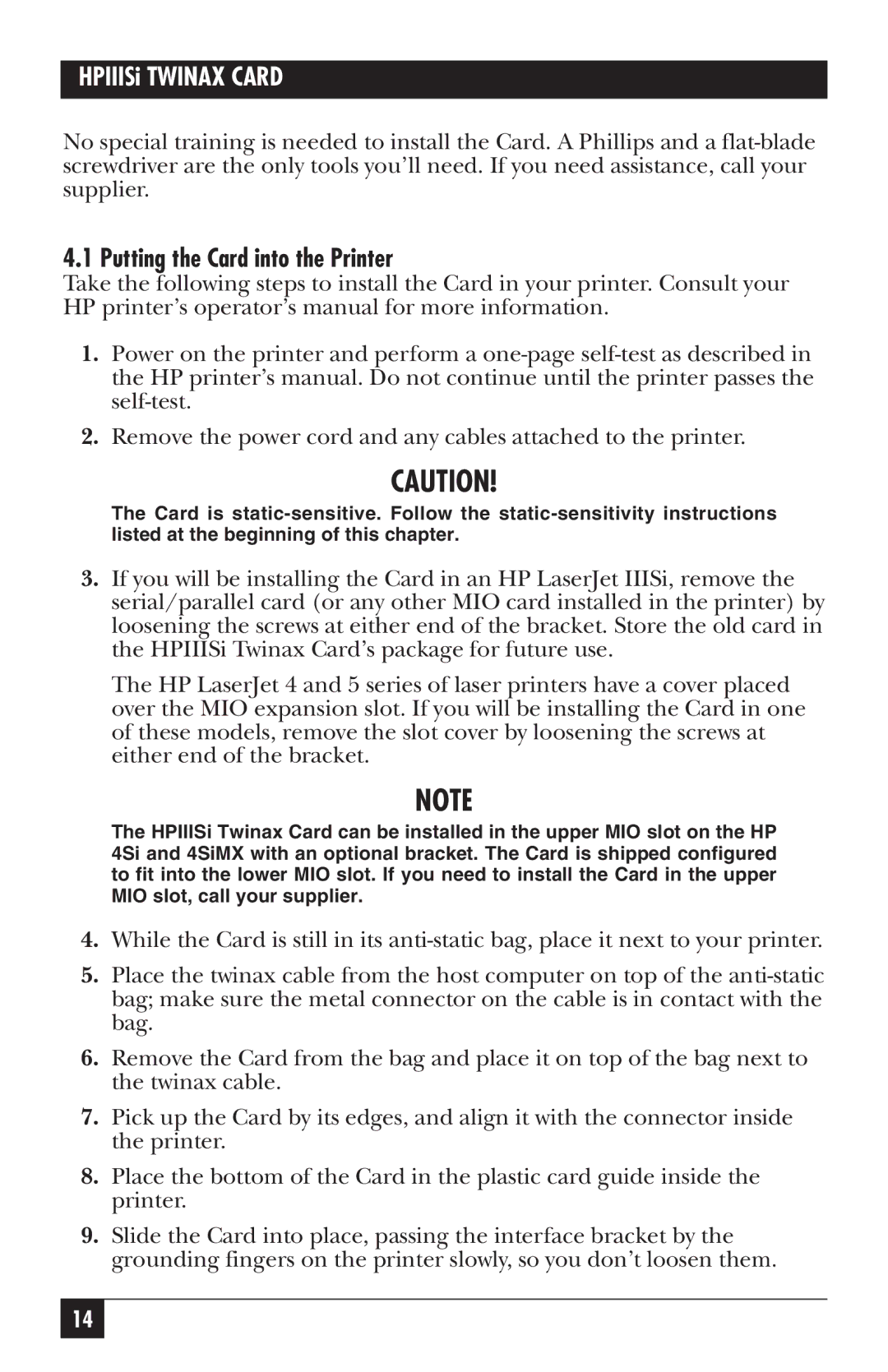HPIIISi TWINAX CARD
No special training is needed to install the Card. A Phillips and a
4.1 Putting the Card into the Printer
Take the following steps to install the Card in your printer. Consult your HP printer’s operator’s manual for more information.
1.Power on the printer and perform a
2.Remove the power cord and any cables attached to the printer.
CAUTION!
The Card is
3.If you will be installing the Card in an HP LaserJet IIISi, remove the serial/parallel card (or any other MIO card installed in the printer) by loosening the screws at either end of the bracket. Store the old card in the HPIIISi Twinax Card’s package for future use.
The HP LaserJet 4 and 5 series of laser printers have a cover placed over the MIO expansion slot. If you will be installing the Card in one of these models, remove the slot cover by loosening the screws at either end of the bracket.
NOTE
The HPIIISi Twinax Card can be installed in the upper MIO slot on the HP 4Si and 4SiMX with an optional bracket. The Card is shipped configured to fit into the lower MIO slot. If you need to install the Card in the upper MIO slot, call your supplier.
4.While the Card is still in its
5.Place the twinax cable from the host computer on top of the
6.Remove the Card from the bag and place it on top of the bag next to the twinax cable.
7.Pick up the Card by its edges, and align it with the connector inside the printer.
8.Place the bottom of the Card in the plastic card guide inside the printer.
9.Slide the Card into place, passing the interface bracket by the grounding fingers on the printer slowly, so you don’t loosen them.
14