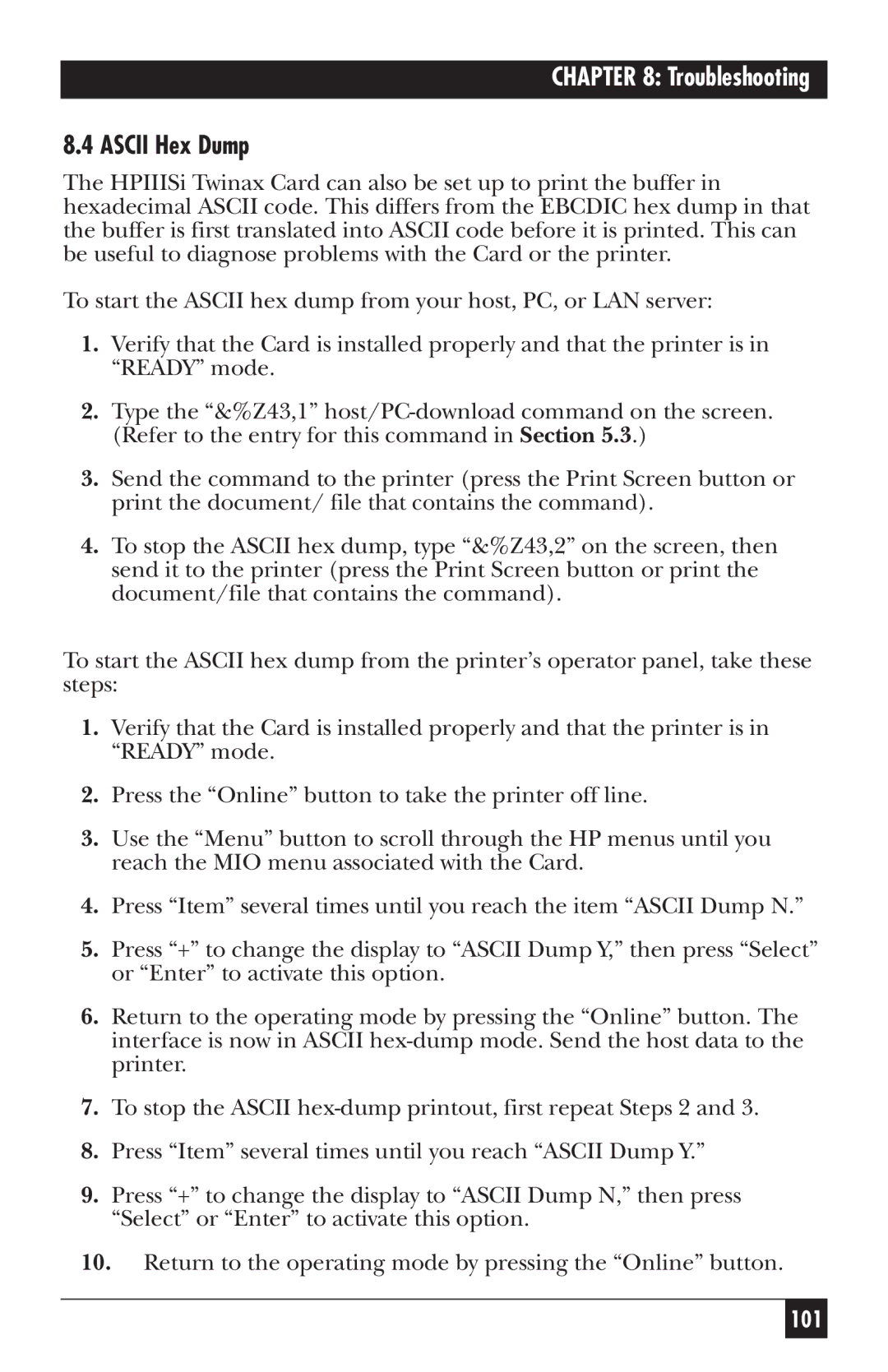CHAPTER 8: Troubleshooting
8.4 ASCII Hex Dump
The HPIIISi Twinax Card can also be set up to print the buffer in hexadecimal ASCII code. This differs from the EBCDIC hex dump in that the buffer is first translated into ASCII code before it is printed. This can be useful to diagnose problems with the Card or the printer.
To start the ASCII hex dump from your host, PC, or LAN server:
1.Verify that the Card is installed properly and that the printer is in “READY” mode.
2.Type the “&%Z43,1”
3.Send the command to the printer (press the Print Screen button or print the document/ file that contains the command).
4.To stop the ASCII hex dump, type “&%Z43,2” on the screen, then send it to the printer (press the Print Screen button or print the document/file that contains the command).
To start the ASCII hex dump from the printer’s operator panel, take these steps:
1.Verify that the Card is installed properly and that the printer is in “READY” mode.
2.Press the “Online” button to take the printer off line.
3.Use the “Menu” button to scroll through the HP menus until you reach the MIO menu associated with the Card.
4.Press “Item” several times until you reach the item “ASCII Dump N.”
5.Press “+” to change the display to “ASCII Dump Y,” then press “Select” or “Enter” to activate this option.
6.Return to the operating mode by pressing the “Online” button. The interface is now in ASCII
7.To stop the ASCII
8.Press “Item” several times until you reach “ASCII Dump Y.”
9.Press “+” to change the display to “ASCII Dump N,” then press “Select” or “Enter” to activate this option.
10.Return to the operating mode by pressing the “Online” button.
101