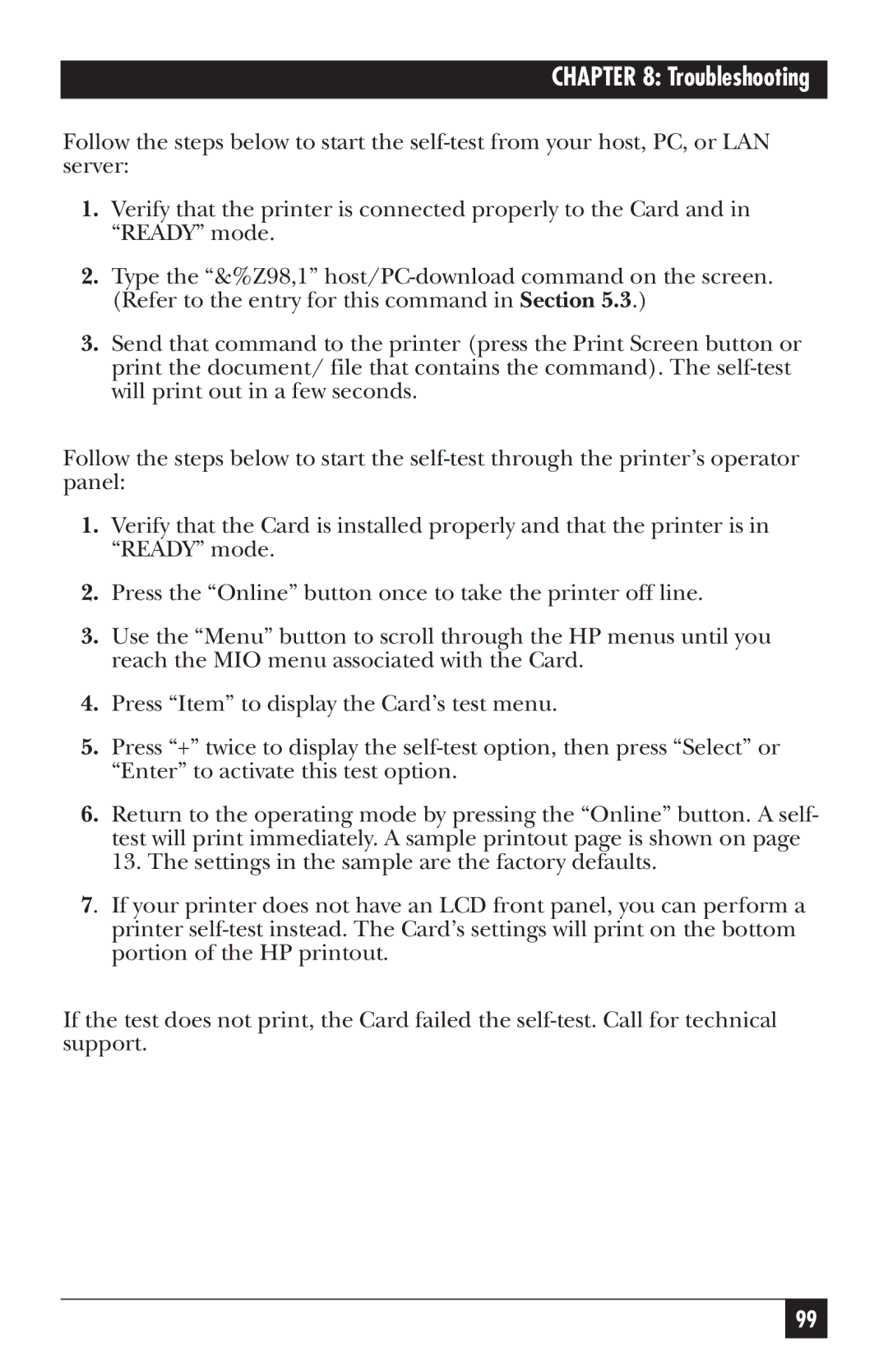CHAPTER 8: Troubleshooting
Follow the steps below to start the
1.Verify that the printer is connected properly to the Card and in “READY” mode.
2.Type the “&%Z98,1”
3.Send that command to the printer (press the Print Screen button or print the document/ file that contains the command). The
Follow the steps below to start the
1.Verify that the Card is installed properly and that the printer is in “READY” mode.
2.Press the “Online” button once to take the printer off line.
3.Use the “Menu” button to scroll through the HP menus until you reach the MIO menu associated with the Card.
4.Press “Item” to display the Card’s test menu.
5.Press “+” twice to display the
6.Return to the operating mode by pressing the “Online” button. A self- test will print immediately. A sample printout page is shown on page 13. The settings in the sample are the factory defaults.
7. If your printer does not have an LCD front panel, you can perform a printer
If the test does not print, the Card failed the
99