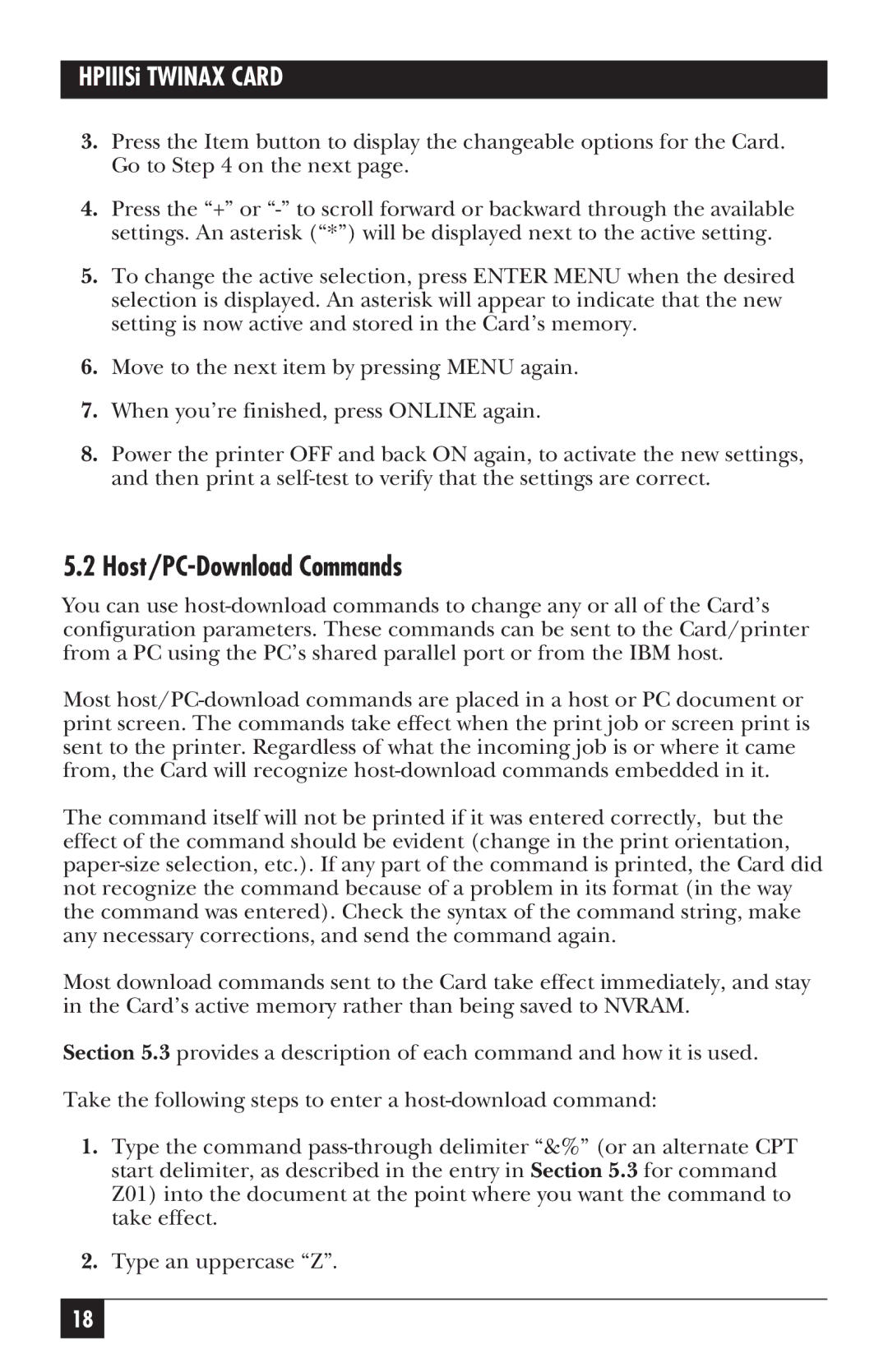3.Press the Item button to display the changeable options for the Card. Go to Step 4 on the next page.
4.Press the “+” or “-” to scroll forward or backward through the available settings. An asterisk (“*”) will be displayed next to the active setting.
5.To change the active selection, press ENTER MENU when the desired selection is displayed. An asterisk will appear to indicate that the new setting is now active and stored in the Card’s memory.
6.Move to the next item by pressing MENU again.
7.When you’re finished, press ONLINE again.
8.Power the printer OFF and back ON again, to activate the new settings, and then print a self-test to verify that the settings are correct.
5.2Host/PC-Download Commands
You can use host-download commands to change any or all of the Card’s configuration parameters. These commands can be sent to the Card/printer from a PC using the PC’s shared parallel port or from the IBM host.
Most host/PC-download commands are placed in a host or PC document or print screen. The commands take effect when the print job or screen print is sent to the printer. Regardless of what the incoming job is or where it came from, the Card will recognize host-download commands embedded in it.
The command itself will not be printed if it was entered correctly, but the effect of the command should be evident (change in the print orientation, paper-size selection, etc.). If any part of the command is printed, the Card did not recognize the command because of a problem in its format (in the way the command was entered). Check the syntax of the command string, make any necessary corrections, and send the command again.
Most download commands sent to the Card take effect immediately, and stay in the Card’s active memory rather than being saved to NVRAM.
Section 5.3 provides a description of each command and how it is used.
Take the following steps to enter a host-download command:
1.Type the command pass-through delimiter “&%” (or an alternate CPT start delimiter, as described in the entry in Section 5.3 for command Z01) into the document at the point where you want the command to take effect.
2.Type an uppercase “Z”.