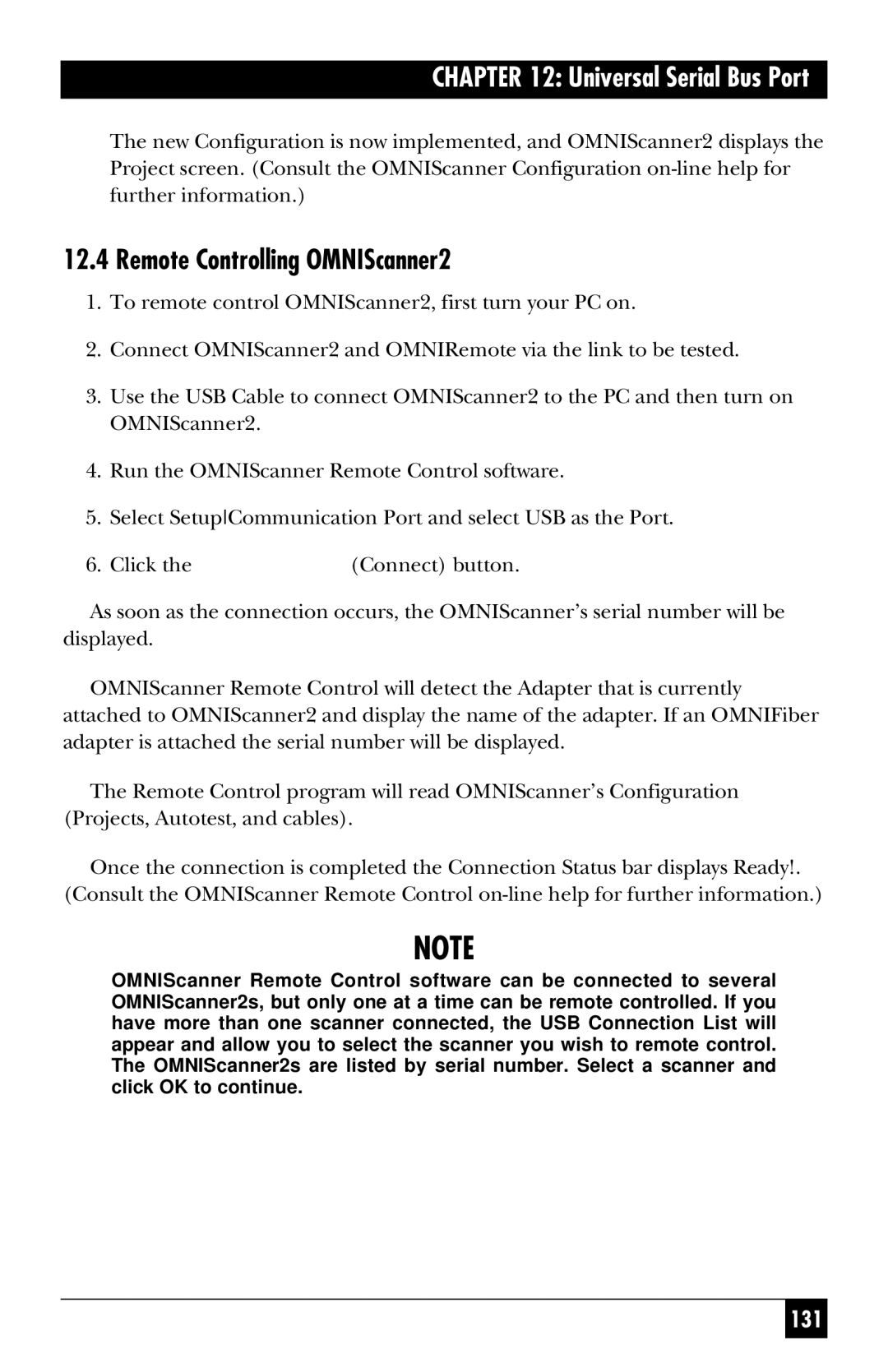CHAPTER 12: Universal Serial Bus Port
The new Configuration is now implemented, and OMNIScanner2 displays the Project screen. (Consult the OMNIScanner Configuration
12.4 Remote Controlling OMNIScanner2
1.To remote control OMNIScanner2, first turn your PC on.
2.Connect OMNIScanner2 and OMNIRemote via the link to be tested.
3.Use the USB Cable to connect OMNIScanner2 to the PC and then turn on OMNIScanner2.
4.Run the OMNIScanner Remote Control software.
5.Select SetupCommunication Port and select USB as the Port.
6. Click the | (Connect) button. |
As soon as the connection occurs, the OMNIScanner’s serial number will be displayed.
OMNIScanner Remote Control will detect the Adapter that is currently attached to OMNIScanner2 and display the name of the adapter. If an OMNIFiber adapter is attached the serial number will be displayed.
The Remote Control program will read OMNIScanner’s Configuration (Projects, Autotest, and cables).
Once the connection is completed the Connection Status bar displays Ready!. (Consult the OMNIScanner Remote Control
NOTE
OMNIScanner Remote Control software can be connected to several OMNIScanner2s, but only one at a time can be remote controlled. If you have more than one scanner connected, the USB Connection List will appear and allow you to select the scanner you wish to remote control. The OMNIScanner2s are listed by serial number. Select a scanner and click OK to continue.
131