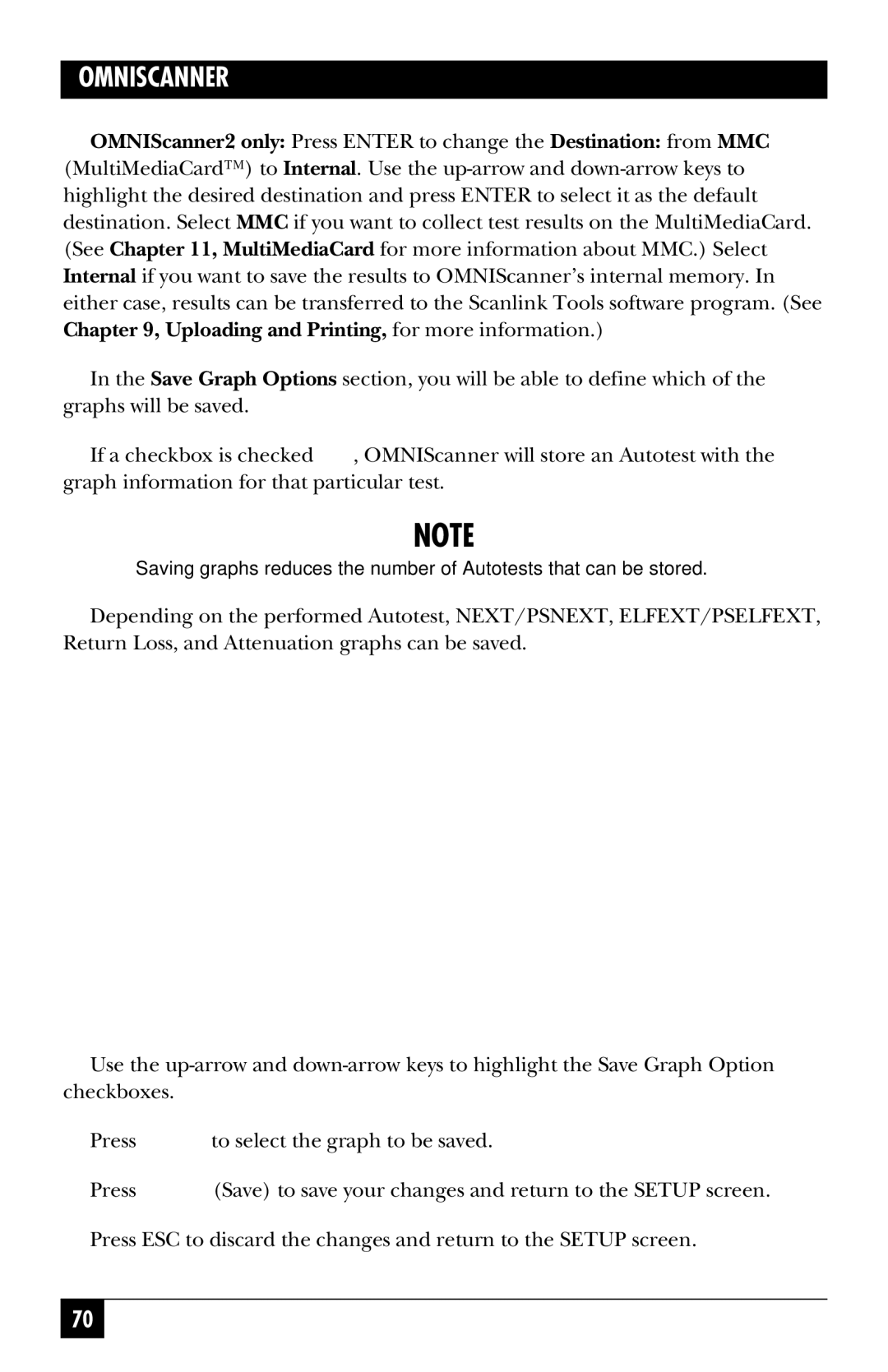OMNISCANNER
OMNIScanner2 only: Press ENTER to change the Destination: from MMC (MultiMediaCard™) to Internal. Use the
In the Save Graph Options section, you will be able to define which of the graphs will be saved.
If a checkbox is checked ![]() , OMNIScanner will store an Autotest with the graph information for that particular test.
, OMNIScanner will store an Autotest with the graph information for that particular test.
NOTE
Saving graphs reduces the number of Autotests that can be stored.
Depending on the performed Autotest, NEXT/PSNEXT, ELFEXT/PSELFEXT, Return Loss, and Attenuation graphs can be saved.
Use the
Press ![]() to select the graph to be saved.
to select the graph to be saved.
Press ![]() (Save) to save your changes and return to the SETUP screen. Press ESC to discard the changes and return to the SETUP screen.
(Save) to save your changes and return to the SETUP screen. Press ESC to discard the changes and return to the SETUP screen.
70