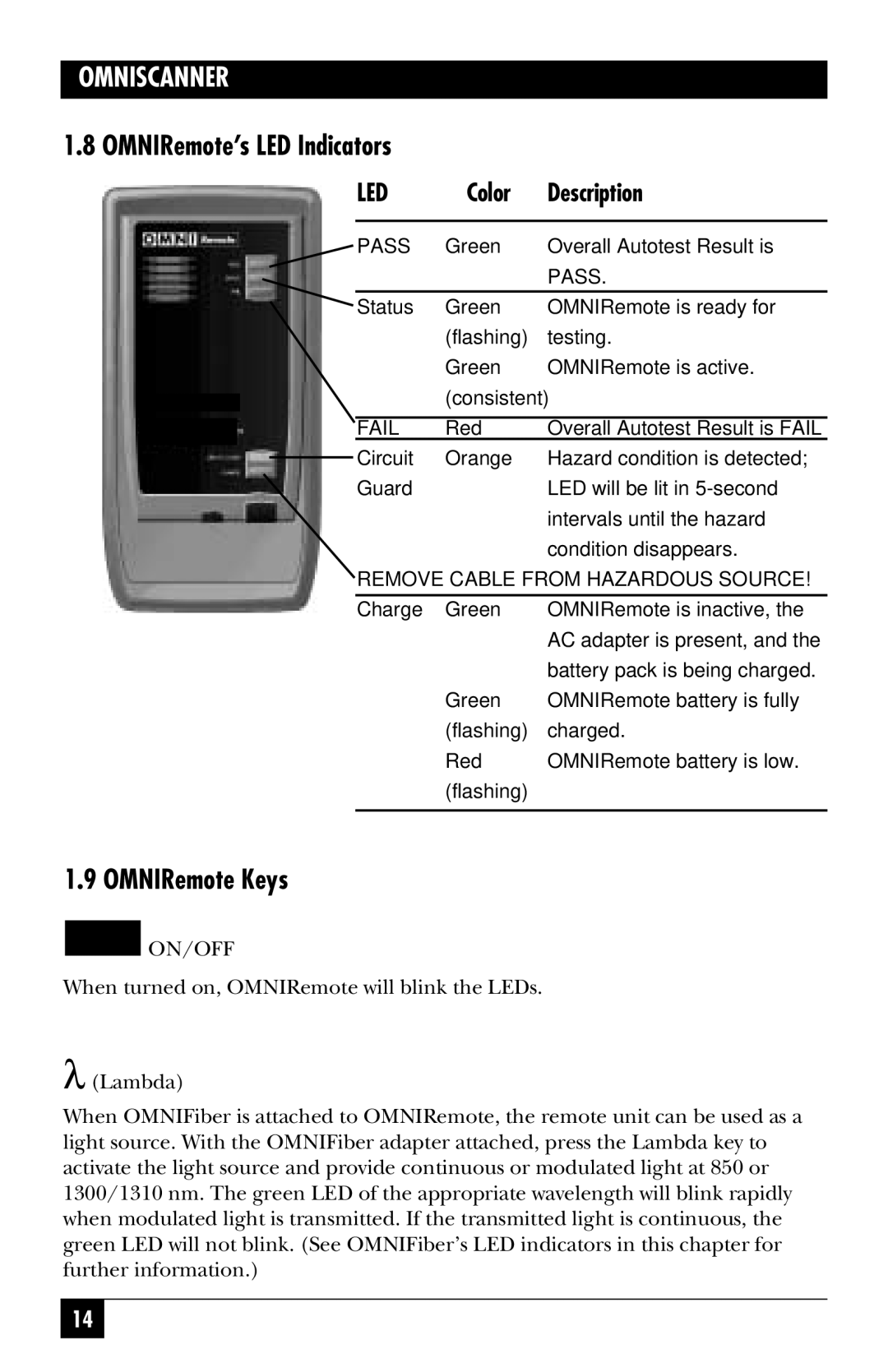OMNISCANNER
1.8 OMNIRemote’s LED Indicators
LED | Color | Description |
|
|
|
PASS | Green | Overall Autotest Result is |
|
| PASS. |
|
|
|
Status | Green | OMNIRemote is ready for |
| (flashing) | testing. |
| Green | OMNIRemote is active. |
| (consistent) | |
|
|
|
FAIL | Red | Overall Autotest Result is FAIL |
Circuit | Orange | Hazard condition is detected; |
Guard |
| LED will be lit in |
|
| intervals until the hazard |
|
| condition disappears. |
REMOVE CABLE FROM HAZARDOUS SOURCE! | ||
|
|
|
Charge | Green | OMNIRemote is inactive, the |
|
| AC adapter is present, and the |
|
| battery pack is being charged. |
| Green | OMNIRemote battery is fully |
| (flashing) | charged. |
| Red | OMNIRemote battery is low. |
| (flashing) |
|
|
|
|
1.9 OMNIRemote Keys

 ON/OFF
ON/OFF
When turned on, OMNIRemote will blink the LEDs.
λ(Lambda)
When OMNIFiber is attached to OMNIRemote, the remote unit can be used as a light source. With the OMNIFiber adapter attached, press the Lambda key to activate the light source and provide continuous or modulated light at 850 or 1300/1310 nm. The green LED of the appropriate wavelength will blink rapidly when modulated light is transmitted. If the transmitted light is continuous, the green LED will not blink. (See OMNIFiber’s LED indicators in this chapter for further information.)
14