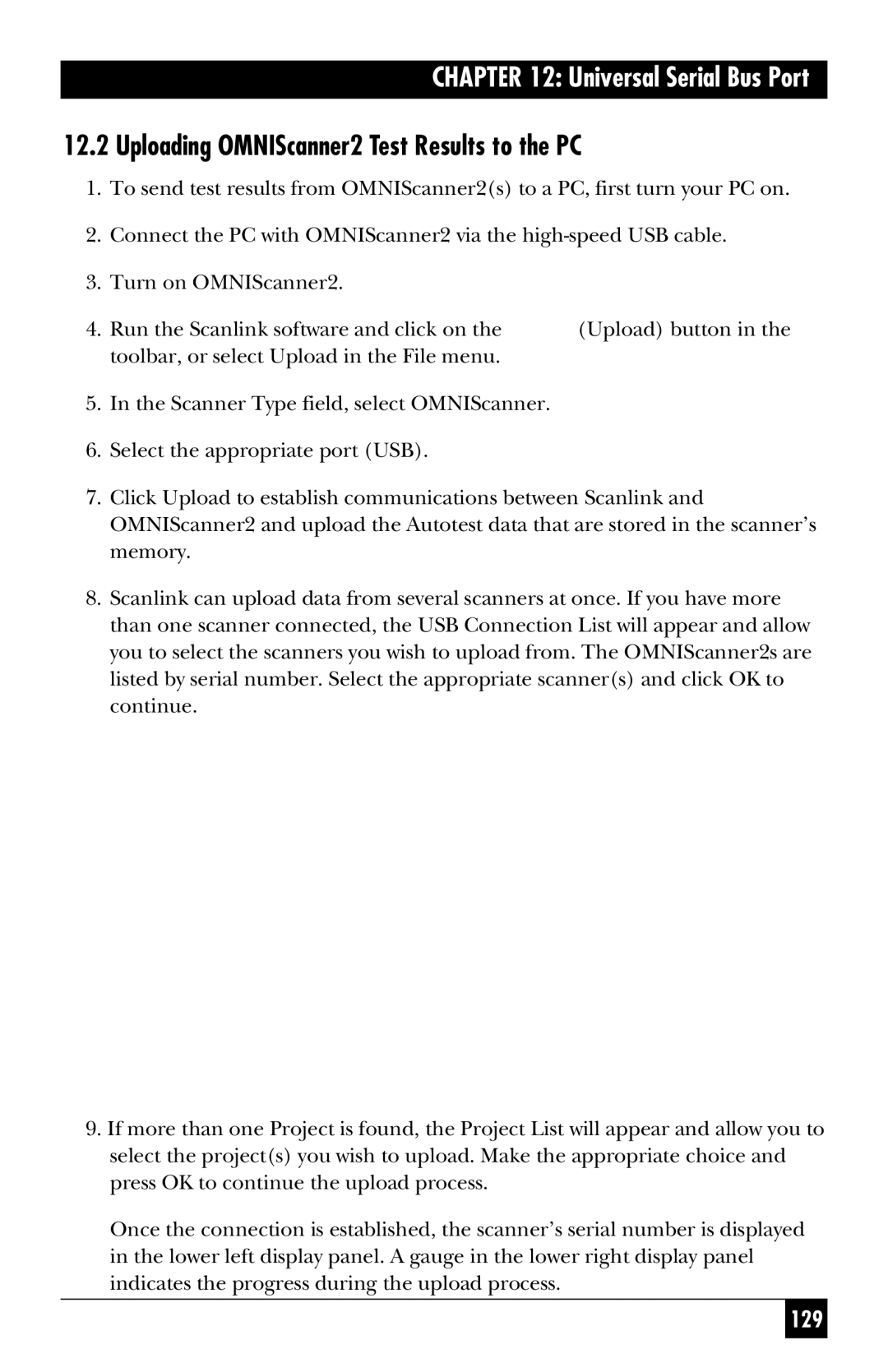CHAPTER 12: Universal Serial Bus Port
12.2 Uploading OMNIScanner2 Test Results to the PC
1.To send test results from OMNIScanner2(s) to a PC, first turn your PC on.
2.Connect the PC with OMNIScanner2 via the
3.Turn on OMNIScanner2.
4.Run the Scanlink software and click on the ![]() (Upload) button in the toolbar, or select Upload in the File menu.
(Upload) button in the toolbar, or select Upload in the File menu.
5.In the Scanner Type field, select OMNIScanner.
6.Select the appropriate port (USB).
7.Click Upload to establish communications between Scanlink and OMNIScanner2 and upload the Autotest data that are stored in the scanner’s memory.
8.Scanlink can upload data from several scanners at once. If you have more than one scanner connected, the USB Connection List will appear and allow you to select the scanners you wish to upload from. The OMNIScanner2s are listed by serial number. Select the appropriate scanner(s) and click OK to continue.
9.If more than one Project is found, the Project List will appear and allow you to select the project(s) you wish to upload. Make the appropriate choice and press OK to continue the upload process.
Once the connection is established, the scanner’s serial number is displayed in the lower left display panel. A gauge in the lower right display panel indicates the progress during the upload process.
129