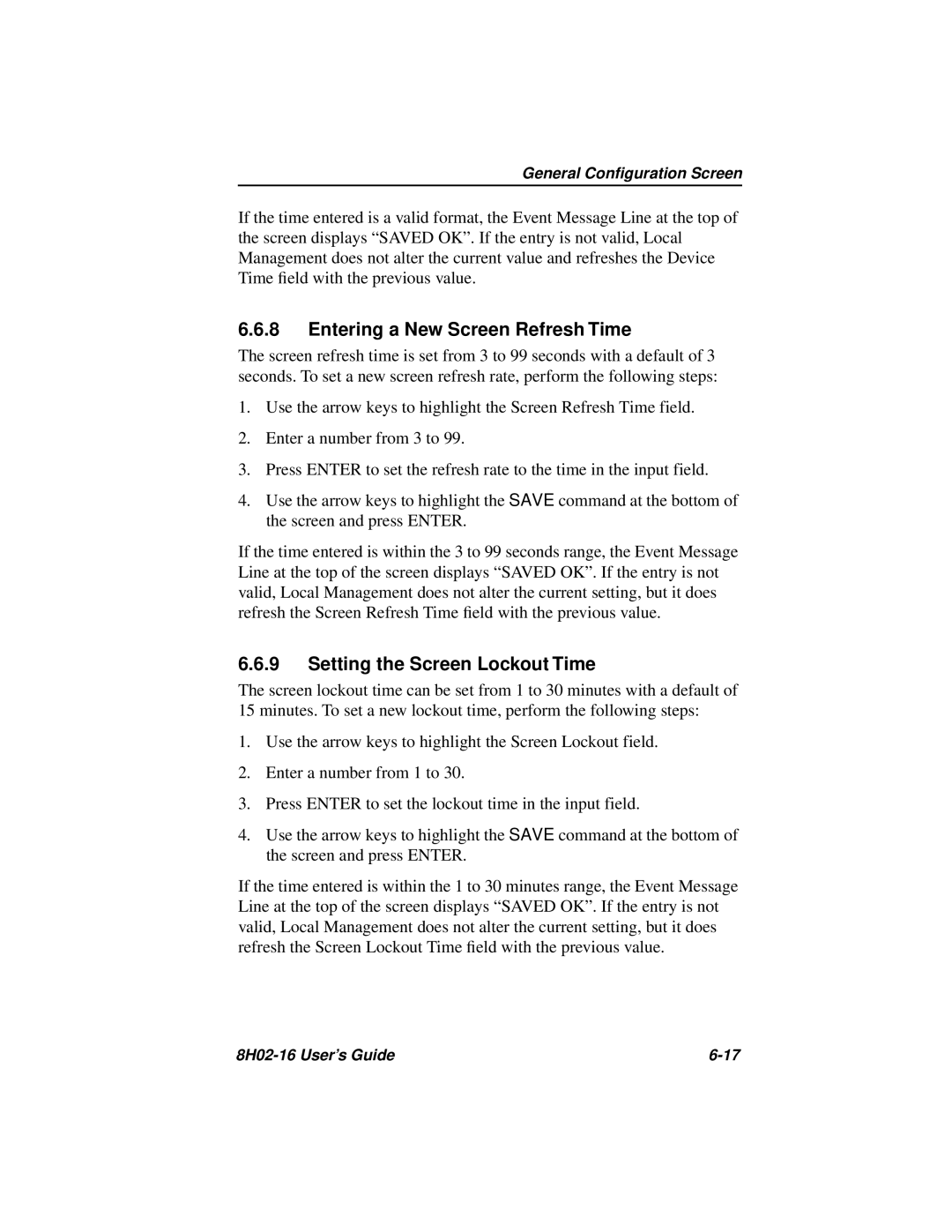General Configuration Screen
If the time entered is a valid format, the Event Message Line at the top of the screen displays “SAVED OK”. If the entry is not valid, Local Management does not alter the current value and refreshes the Device Time field with the previous value.
6.6.8Entering a New Screen Refresh Time
The screen refresh time is set from 3 to 99 seconds with a default of 3 seconds. To set a new screen refresh rate, perform the following steps:
1.Use the arrow keys to highlight the Screen Refresh Time field.
2.Enter a number from 3 to 99.
3.Press ENTER to set the refresh rate to the time in the input field.
4.Use the arrow keys to highlight the SAVE command at the bottom of the screen and press ENTER.
If the time entered is within the 3 to 99 seconds range, the Event Message Line at the top of the screen displays “SAVED OK”. If the entry is not valid, Local Management does not alter the current setting, but it does refresh the Screen Refresh Time field with the previous value.
6.6.9Setting the Screen Lockout Time
The screen lockout time can be set from 1 to 30 minutes with a default of
15 minutes. To set a new lockout time, perform the following steps:
1.Use the arrow keys to highlight the Screen Lockout field.
2.Enter a number from 1 to 30.
3.Press ENTER to set the lockout time in the input field.
4.Use the arrow keys to highlight the SAVE command at the bottom of the screen and press ENTER.
If the time entered is within the 1 to 30 minutes range, the Event Message Line at the top of the screen displays “SAVED OK”. If the entry is not valid, Local Management does not alter the current setting, but it does refresh the Screen Lockout Time field with the previous value.
|