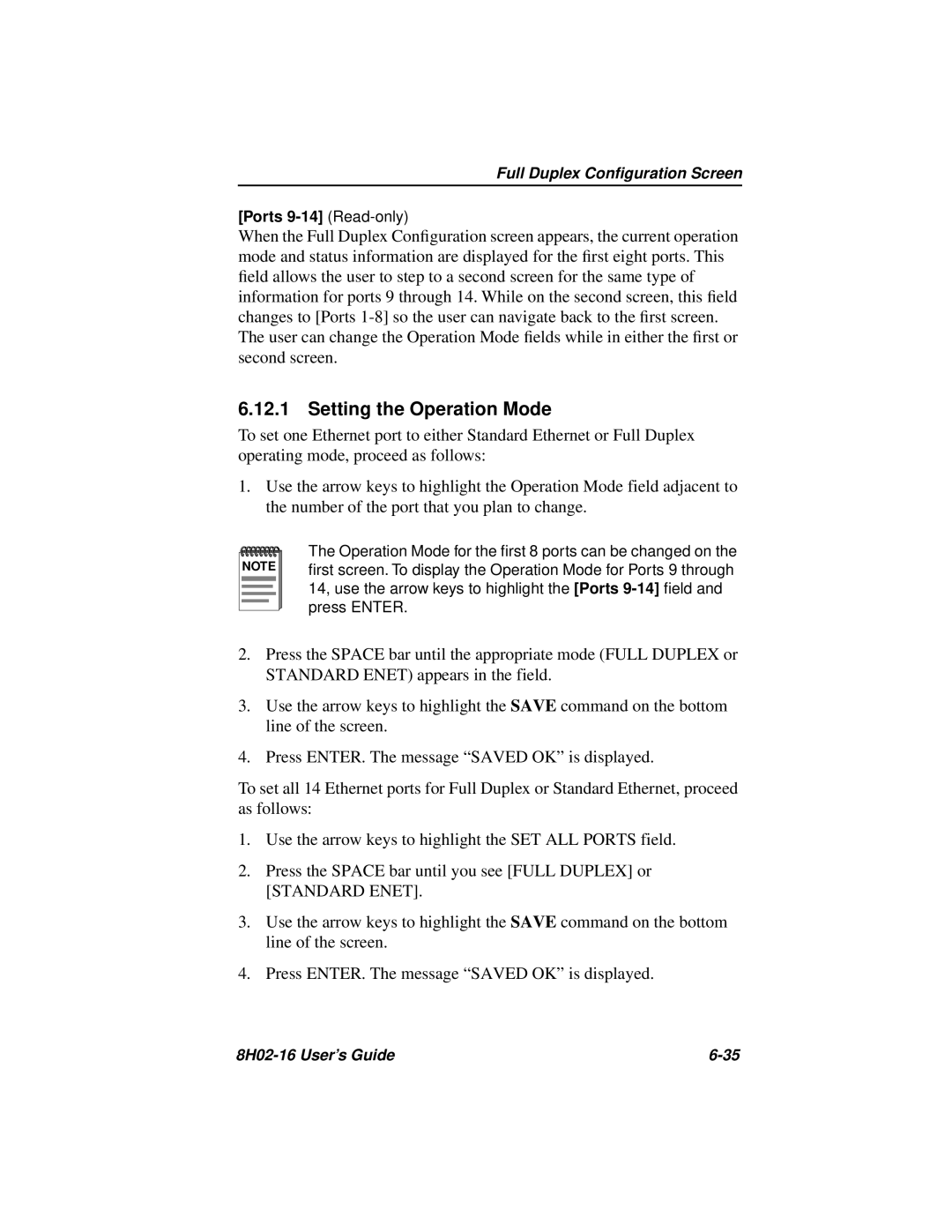Full Duplex Configuration Screen
[Ports
When the Full Duplex Configuration screen appears, the current operation mode and status information are displayed for the first eight ports. This field allows the user to step to a second screen for the same type of information for ports 9 through 14. While on the second screen, this field changes to [Ports
6.12.1 Setting the Operation Mode
To set one Ethernet port to either Standard Ethernet or Full Duplex operating mode, proceed as follows:
1.Use the arrow keys to highlight the Operation Mode field adjacent to the number of the port that you plan to change.
NOTE |
The Operation Mode for the first 8 ports can be changed on the first screen. To display the Operation Mode for Ports 9 through 14, use the arrow keys to highlight the [Ports
2.Press the SPACE bar until the appropriate mode (FULL DUPLEX or STANDARD ENET) appears in the field.
3.Use the arrow keys to highlight the SAVE command on the bottom line of the screen.
4.Press ENTER. The message “SAVED OK” is displayed.
To set all 14 Ethernet ports for Full Duplex or Standard Ethernet, proceed as follows:
1.Use the arrow keys to highlight the SET ALL PORTS field.
2.Press the SPACE bar until you see [FULL DUPLEX] or [STANDARD ENET].
3.Use the arrow keys to highlight the SAVE command on the bottom line of the screen.
4.Press ENTER. The message “SAVED OK” is displayed.
|