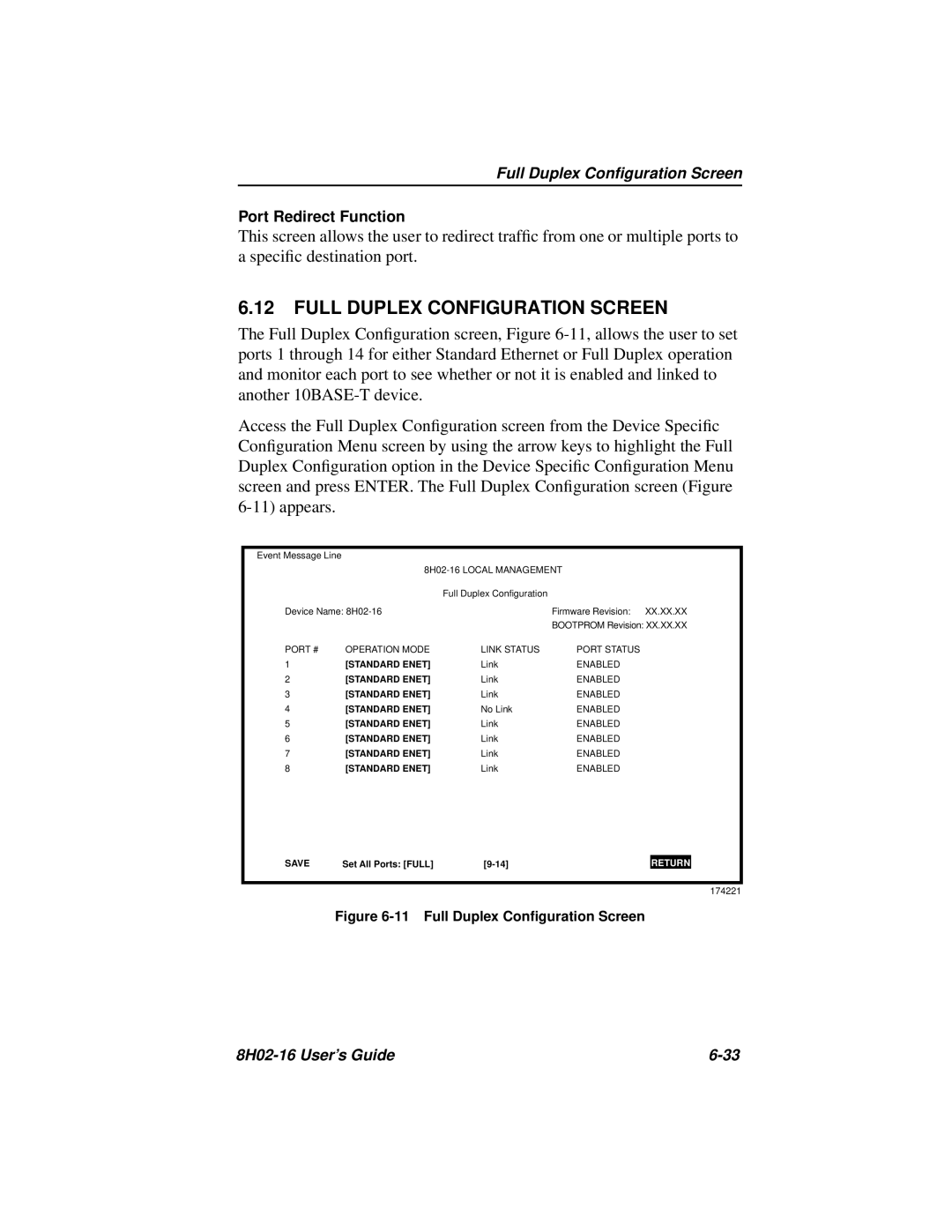Full Duplex Configuration Screen
Port Redirect Function
This screen allows the user to redirect traffic from one or multiple ports to a specific destination port.
6.12FULL DUPLEX CONFIGURATION SCREEN
The Full Duplex Configuration screen, Figure
Access the Full Duplex Configuration screen from the Device Specific Configuration Menu screen by using the arrow keys to highlight the Full Duplex Configuration option in the Device Specific Configuration Menu screen and press ENTER. The Full Duplex Configuration screen (Figure
Event Message Line
|
| ||
|
| Full Duplex Configuration |
|
Device Name: |
| Firmware Revision: XX.XX.XX | |
|
|
| BOOTPROM Revision: XX.XX.XX |
PORT # | OPERATION MODE | LINK STATUS | PORT STATUS |
1 | [STANDARD ENET] | Link | ENABLED |
2 | [STANDARD ENET] | Link | ENABLED |
3 | [STANDARD ENET] | Link | ENABLED |
4 | [STANDARD ENET] | No Link | ENABLED |
5 | [STANDARD ENET] | Link | ENABLED |
6 | [STANDARD ENET] | Link | ENABLED |
7 | [STANDARD ENET] | Link | ENABLED |
8 | [STANDARD ENET] | Link | ENABLED |
SAVE | Set All Ports: [FULL] |
RETURN
RETURN
174221
Figure 6-11 Full Duplex Configuration Screen
|