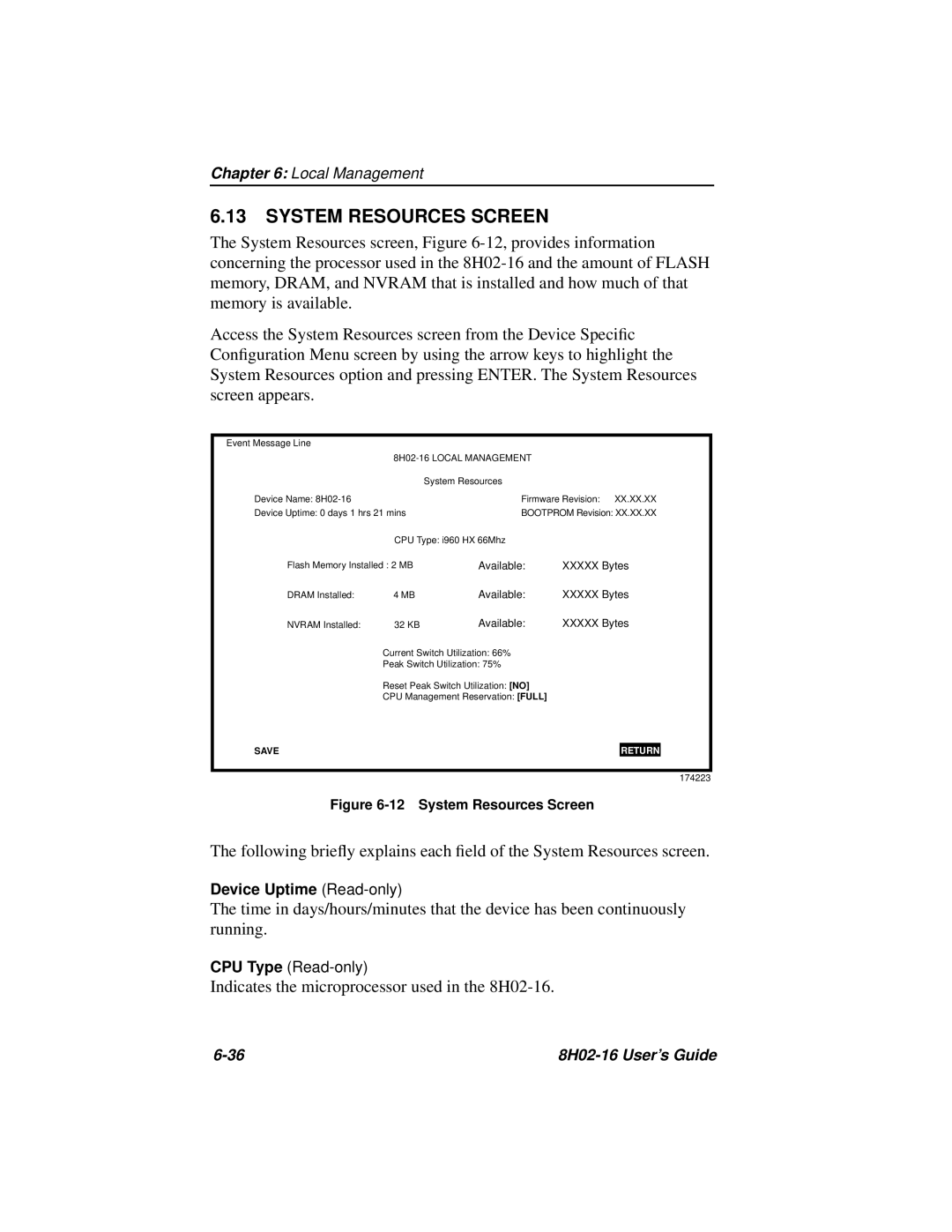Chapter 6: Local Management
6.13SYSTEM RESOURCES SCREEN
The System Resources screen, Figure
Access the System Resources screen from the Device Specific Configuration Menu screen by using the arrow keys to highlight the System Resources option and pressing ENTER. The System Resources screen appears.
Event Message Line
|
|
| |
|
| System Resources |
|
Device Name: |
| Firmware Revision: XX.XX.XX | |
Device Uptime: 0 days 1 hrs 21 mins | BOOTPROM Revision: XX.XX.XX | ||
| CPU Type: i960 HX 66Mhz |
| |
Flash Memory Installed : 2 MB | Available: | XXXXX Bytes | |
DRAM Installed: | 4 MB | Available: | XXXXX Bytes |
NVRAM Installed: | 32 KB | Available: | XXXXX Bytes |
Current Switch Utilization: 66%
Peak Switch Utilization: 75%
Reset Peak Switch Utilization: [NO]
CPU Management Reservation: [FULL]
RETURN
SAVE
RETURN
174223
Figure 6-12 System Resources Screen
The following briefly explains each field of the System Resources screen.
Device Uptime
The time in days/hours/minutes that the device has been continuously running.
CPU Type
Indicates the microprocessor used in the
|