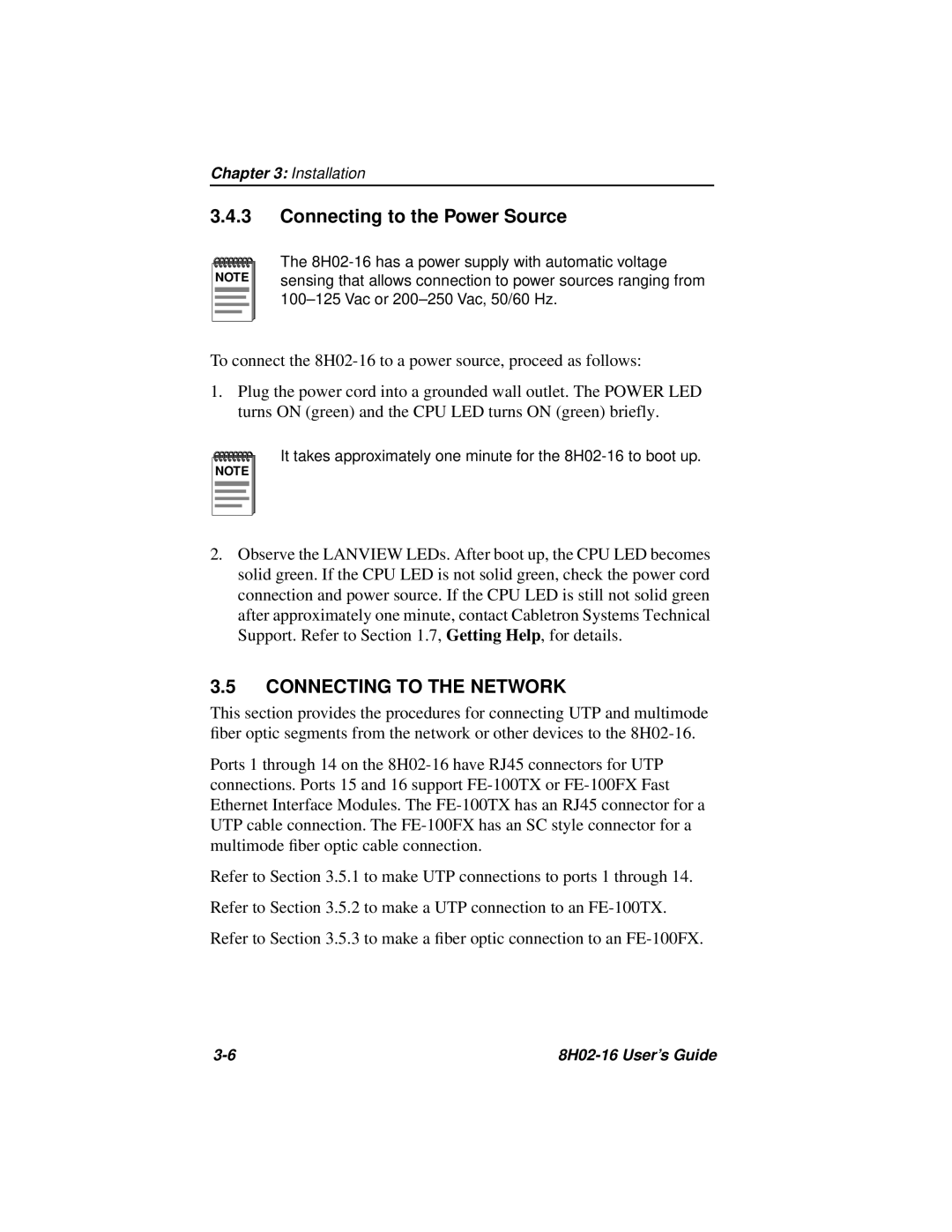Chapter 3: Installation
3.4.3Connecting to the Power Source
NOTE |
The
To connect the
1.Plug the power cord into a grounded wall outlet. The POWER LED turns ON (green) and the CPU LED turns ON (green) briefly.
NOTE |
It takes approximately one minute for the
2.Observe the LANVIEW LEDs. After boot up, the CPU LED becomes solid green. If the CPU LED is not solid green, check the power cord connection and power source. If the CPU LED is still not solid green after approximately one minute, contact Cabletron Systems Technical Support. Refer to Section 1.7, Getting Help, for details.
3.5CONNECTING TO THE NETWORK
This section provides the procedures for connecting UTP and multimode fiber optic segments from the network or other devices to the
Ports 1 through 14 on the
Refer to Section 3.5.1 to make UTP connections to ports 1 through 14.
Refer to Section 3.5.2 to make a UTP connection to an
Refer to Section 3.5.3 to make a fiber optic connection to an
|