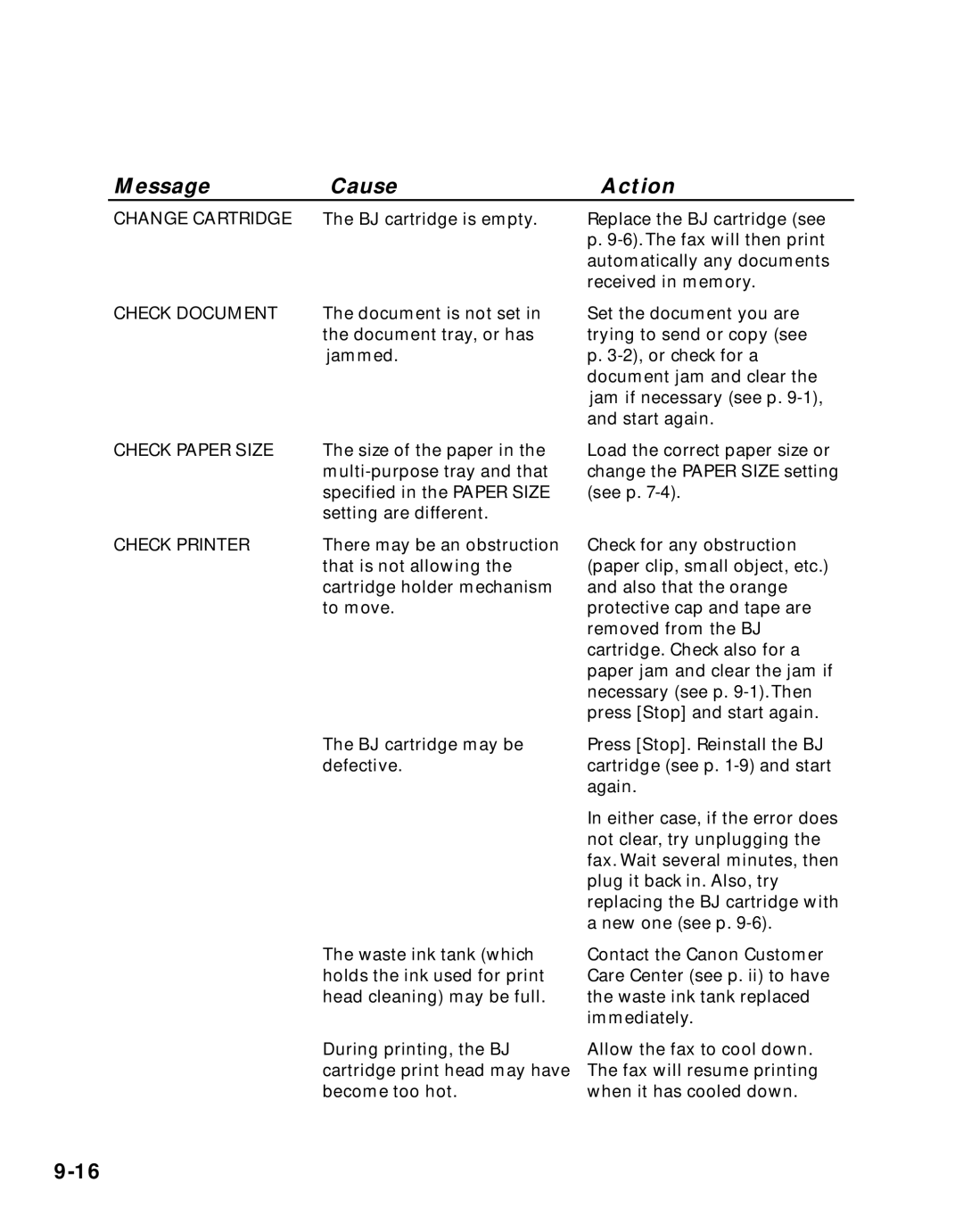Message | Cause | Action |
CHANGE CARTRIDGE The BJ cartridge is empty.
CHECK DOCUMENT | The document is not set in |
| the document tray, or has |
| jammed. |
CHECK PAPER SIZE | The size of the paper in the |
| |
| specified in the PAPER SIZE |
| setting are different. |
Replace the BJ cartridge (see
p.
Set the document you are trying to send or copy (see
p.
Load the correct paper size or change the PAPER SIZE setting (see p.
CHECK PRINTER | There may be an obstruction |
| that is not allowing the |
| cartridge holder mechanism |
| to move. |
Check for any obstruction (paper clip, small object, etc.) and also that the orange protective cap and tape are removed from the BJ cartridge. Check also for a paper jam and clear the jam if necessary (see p.
The BJ cartridge may be defective.
The waste ink tank (which holds the ink used for print head cleaning) may be full.
Press [Stop]. Reinstall the BJ cartridge (see p.
In either case, if the error does not clear, try unplugging the fax. Wait several minutes, then plug it back in. Also, try replacing the BJ cartridge with a new one (see p.
Contact the Canon Customer Care Center (see p. ii) to have the waste ink tank replaced immediately.
During printing, the BJ cartridge print head may have become too hot.
Allow the fax to cool down. The fax will resume printing when it has cooled down.