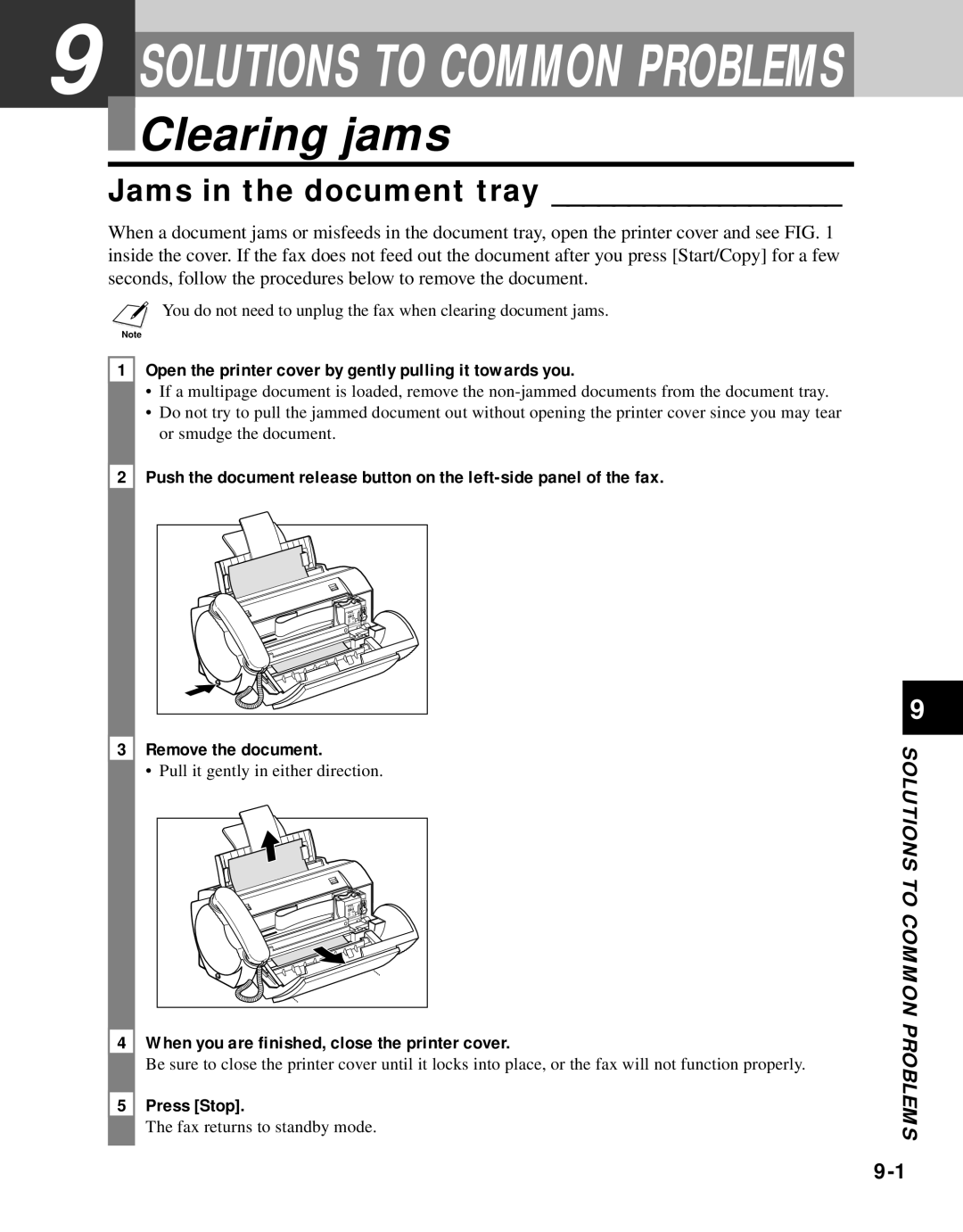9 SOLUTIONS TO COMMON PROBLEMS

 Clearing jams
Clearing jams
Jams in the document tray ___________________
When a document jams or misfeeds in the document tray, open the printer cover and see FIG. 1 inside the cover. If the fax does not feed out the document after you press [Start/Copy] for a few seconds, follow the procedures below to remove the document.
nYou do not need to unplug the fax when clearing document jams.
1Open the printer cover by gently pulling it towards you.
•If a multipage document is loaded, remove the
•Do not try to pull the jammed document out without opening the printer cover since you may tear or smudge the document.
2Push the document release button on the
3Remove the document.
• Pull it gently in either direction.
4When you are finished, close the printer cover.
Be sure to close the printer cover until it locks into place, or the fax will not function properly.
5Press [Stop].
The fax returns to standby mode.
9
SOLUTIONS TO
COMMON PROBLEMS