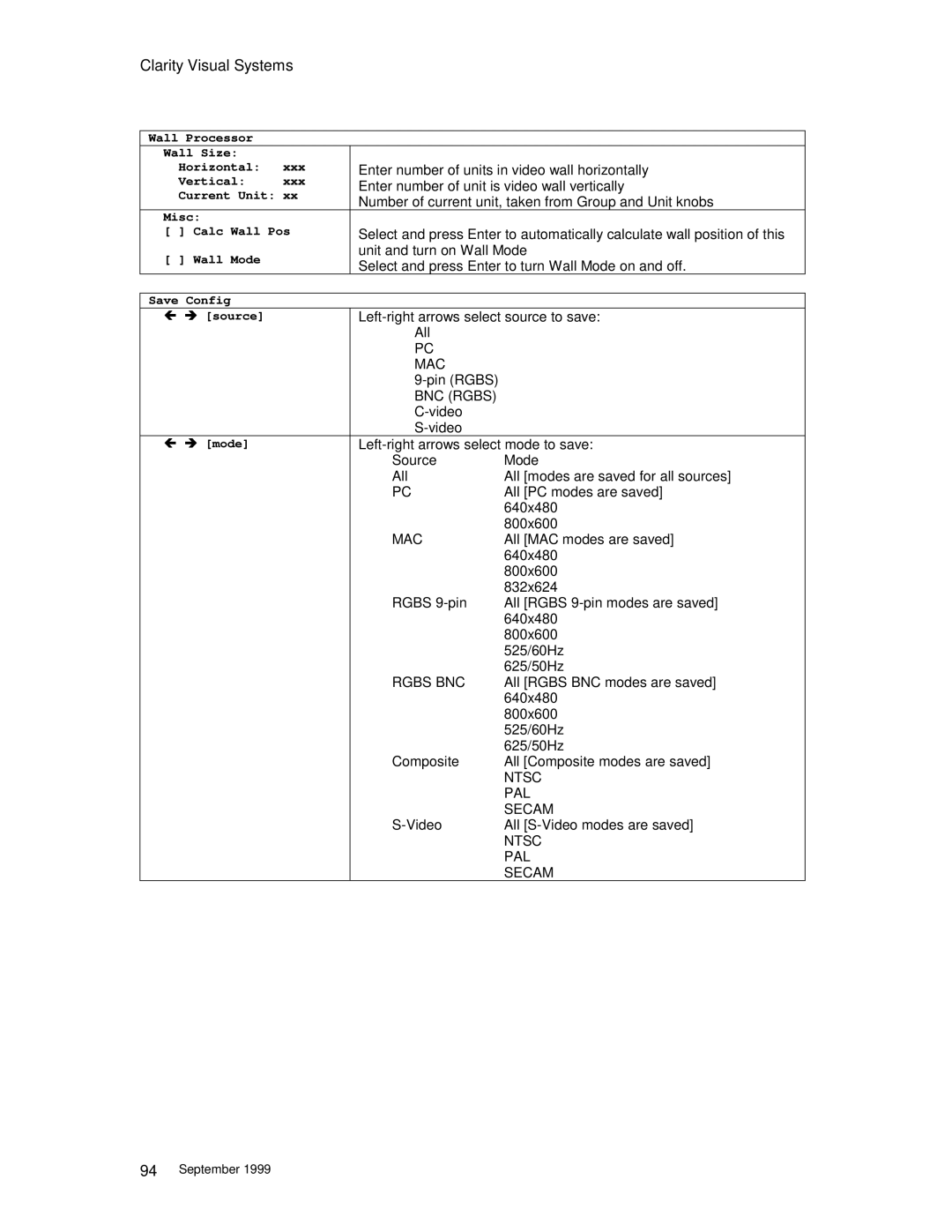Contents
VideoWall Digital Light ProcessingTM Display
Page
Iii
Page
Table of Contents
CLARITY’S BIG Picture
RS-232 Control
Viii
Product Introduction
Introduction
Options and Accessories
Safety
Warnung
Gefahr
Warnung
Clarity Visual Systems
WN-5230-S VideoWall User’s Guide
Quick Start
WN-5230-S VideoWall User’s Guide
Power
Site Preparation
Power Consumption
Voltage Range
Temperature and Humidity
Flooring
Clearance
Cables and Signals
Optical Alignment
LD1 LS1
LS2 LD2
Adjusting the Image
Keystone, left side wider
Keystone, top wider
Keystone, bottom wider
Keystone, right side wider
Size
Up, down, right, left
Keystone
Adjustment Summary
Rotation
Final Position
WN-5230-S VideoWall User’s Guide
Mechanical Setup
Mechanical Setup, Standard Screen
Slip fingers between the screen frame
Using both hands…
Grasp the screen on each side at the bottom
For added stability…
Mechanical Setup, Ultra-Thin Mullion or Blackscreen
Reinstall screens
Alignment Procedure in Detail
Basic Steps for Alignment
Clarity Visual Systems
WN-5230-S VideoWall User’s Guide
Clarity Visual Systems
WN-5230-S VideoWall User’s Guide
Clarity Visual Systems
WN-5230-S VideoWall User’s Guide
Power-On
Operation
Adjust the Input Signal Settings
Operation
On the remote control, press
Source
Input Level
Adjust the Black Input Level PC, MAC or Rgbs Data
Input Level
Adjust the White Input Level PC, MAC or Rgbs Data
Display an all-white image from the signal source
Select Auto Exit from the Black Level menu
Comp Video/S-Video Level Adjustment
WN-5230-S VideoWall User’s Guide
Adjust Saturation
Adjust Hue
Set the Sharpness
Adjust the Frequency
Turn Sharpness on
Adjust the Phase
Press Prev Menu
Position the Image
Zoom
Arrow keys Press Enter
Adjust the Colors
Press the Up/Down
Scale the image
Color Increase will Decrease will
System
Adjust the next
Bright display
Displays
WN-5230-S VideoWall User’s Guide
Save, Recall, or Reset the Settings
Save 800x600
Save Are you sure? Yes No Sure
Turning off the Display, Entering Standby Mode
Turning off the Main Power Switch
Turning off the System
WN-5230-S VideoWall User’s Guide
Clarity’s Big Picture
Disable wall mode
Reset Zoom Center the image
Build the wall
Set the Wall Size on each display
Wall Processor
Save the settings
Loop-Thru of Source Video
LOOP-THRU
Plug in the connector
Installing Big Picture Option Key
Turn off the power
Turn on power
Other Features Adjustments
Curtain
Press MON SEL
On the remote Enable Monitor
Monitor Select
Select
Miscellaneous Controls
Off
Reset Lamp Hours
Keys
About
Cleaning and Maintenance
Lamp
Screen frame
Lamp Replacement, Front, Standard Mullion Screens
Access door
Compartment hood
Removing a Standard Screen Using the Screen Removal Tool
Lamp Replacement, Rear Access, Any Screen Type
SRT-100, Screen Removal Tool
Air Filter Replacement, Front Access
Air Filter
Access cover
Cleaning the Screen and Mirrors
Air Filter Replacement, Rear Access
Remove the rear
Troubleshooting
Power and Start-Up Problems
Switch
AC power to
Turn on main power
Standby-delay mode
Start sending
Electronics turn
On the DLP engine
Data to it
Standby LED Fan LED Lamp LED Indication
Image Problems
Follow these steps in order. Check
WN-5230-S VideoWall User’s Guide
Technical Support
Technical Support Request
Connector Pinouts
Rgbs
MAC
RS-232
RS-232 OUT
Video
Rear Panel Indicators, Connectors and Controls
Rear Panel Indicators
Interface and Controls
Source
Rear Panel Connectors
Connector Description
Remote Control Functions
Remote-Control
Rear Panel Controls
Remote Button Description
On-Screen Menus and Messages
Frequency
Source Absent
Menus
BNC Rgbs
This menu shown only when selected source is PC, MAC or Rgbs
Yes, then press Enter
Ntsc
Ntsc PAL Secam
Left-right arrows select source to reset
WN-5230-S VideoWall User’s Guide
RS-232 Control
ETX
06 PON
RS-232 Commands
RS-232 Control Items
RCA
103
ERR
WN-5230-S VideoWall User’s Guide 105
Specifications
Optical
Mechanical
Environmental
Picture Control
Electrical
BNC
Regulatory Information
Declaration of Conformity
FCC Regulations
Other Certifications
Index
ACK
113
VGA