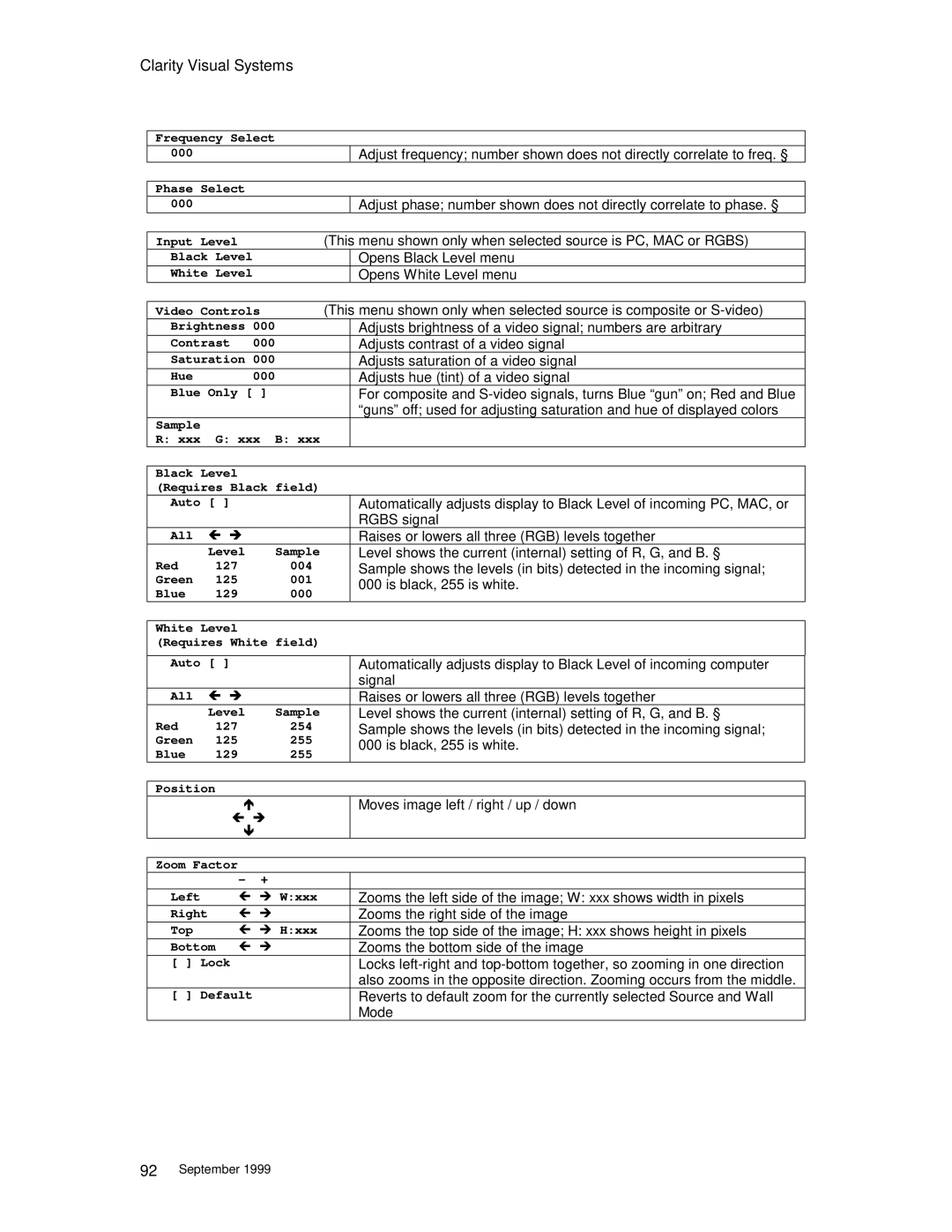Clarity Visual Systems
Frequency Select
000 |
| Adjust frequency; number shown does not directly correlate to freq. § |
|
| |
Phase | Select | |
000
Adjust phase; number shown does not directly correlate to phase. §
Input Level |
|
| (This menu shown only when selected source is PC, MAC or RGBS) | ||
Black Level |
|
|
| Opens Black Level menu | |
White Level |
|
|
| Opens White Level menu | |
|
|
| |||
Video Controls |
| (This menu shown only when selected source is composite or | |||
Brightness 000 |
|
| Adjusts brightness of a video signal; numbers are arbitrary | ||
Contrast | 000 |
|
| Adjusts contrast of a video signal | |
Saturation 000 |
|
| Adjusts saturation of a video signal | ||
Hue |
| 000 |
|
| Adjusts hue (tint) of a video signal |
Blue Only [ ] |
|
| For composite and | ||
|
|
|
|
| “guns” off; used for adjusting saturation and hue of displayed colors |
Sample |
|
|
|
|
|
R: xxx | G: xxx | B: xxx |
|
| |
|
|
|
|
| |
Black Level |
|
|
|
| |
(Requires Black field) |
|
| |||
Auto [ ] |
|
|
| Automatically adjusts display to Black Level of incoming PC, MAC, or | |
|
|
|
|
| RGBS signal |
All | # ∃ |
|
|
| Raises or lowers all three (RGB) levels together |
| Level |
| Sample |
| Level shows the current (internal) setting of R, G, and B. § |
Red | 127 |
| 004 |
| Sample shows the levels (in bits) detected in the incoming signal; |
Green | 125 |
| 001 |
| 000 is black, 255 is white. |
Blue | 129 |
| 000 |
| |
|
|
| |||
|
|
|
|
| |
White Level |
|
|
|
| |
(Requires White field) |
|
| |||
|
|
|
|
| |
Auto [ ] |
|
|
| Automatically adjusts display to Black Level of incoming computer | |
|
|
|
|
| signal |
All | # ∃ |
|
|
| Raises or lowers all three (RGB) levels together |
| Level |
| Sample |
| Level shows the current (internal) setting of R, G, and B. § |
Red | 127 |
| 254 |
| Sample shows the levels (in bits) detected in the incoming signal; |
Green | 125 |
| 255 |
| 000 is black, 255 is white. |
Blue | 129 |
| 255 |
| |
|
|
| |||
|
|
|
|
| |
Position |
|
|
|
| |
| % |
|
| Moves image left / right / up / down | |
| # ∃ |
|
|
| |
| & |
|
|
| |
|
|
|
|
| |
Zoom Factor |
|
|
|
| |
| - | + |
|
|
|
|
|
|
| ||
Left | # ∃ W:xxx |
| Zooms the left side of the image; W: xxx shows width in pixels | ||
Right | # ∃ |
|
| Zooms the right side of the image | |
Top | # ∃ H:xxx |
| Zooms the top side of the image; H: xxx shows height in pixels | ||
Bottom # ∃ |
|
| Zooms the bottom side of the image | ||
[ ] Lock |
|
|
| Locks | |
|
|
|
|
| also zooms in the opposite direction. Zooming occurs from the middle. |
[ ] Default |
|
|
| Reverts to default zoom for the currently selected Source and Wall | |
|
|
|
|
| Mode |
92September 1999