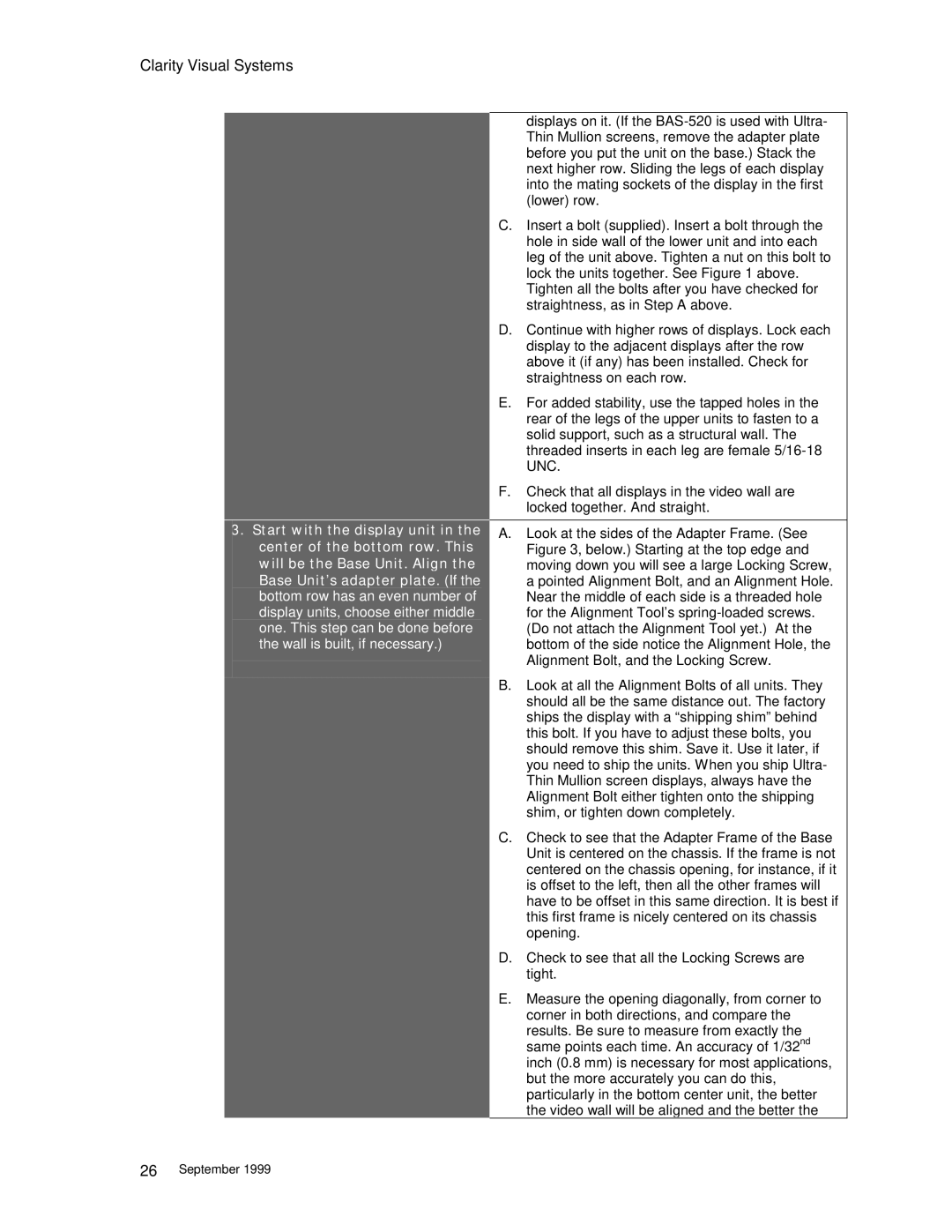Clarity Visual Systems
3.Start with the display unit in the center of the bottom row. This will be the Base Unit. Align the Base Unit’s adapter plate. (If the bottom row has an even number of display units, choose either middle one. This step can be done before the wall is built, if necessary.)
displays on it. (If the
C.Insert a bolt (supplied). Insert a bolt through the hole in side wall of the lower unit and into each leg of the unit above. Tighten a nut on this bolt to lock the units together. See Figure 1 above. Tighten all the bolts after you have checked for straightness, as in Step A above.
D.Continue with higher rows of displays. Lock each display to the adjacent displays after the row above it (if any) has been installed. Check for straightness on each row.
E.For added stability, use the tapped holes in the rear of the legs of the upper units to fasten to a solid support, such as a structural wall. The threaded inserts in each leg are female
F.Check that all displays in the video wall are locked together. And straight.
A.Look at the sides of the Adapter Frame. (See Figure 3, below.) Starting at the top edge and moving down you will see a large Locking Screw, a pointed Alignment Bolt, and an Alignment Hole. Near the middle of each side is a threaded hole for the Alignment Tool’s
B.Look at all the Alignment Bolts of all units. They should all be the same distance out. The factory ships the display with a “shipping shim” behind this bolt. If you have to adjust these bolts, you should remove this shim. Save it. Use it later, if you need to ship the units. When you ship Ultra- Thin Mullion screen displays, always have the Alignment Bolt either tighten onto the shipping shim, or tighten down completely.
C.Check to see that the Adapter Frame of the Base Unit is centered on the chassis. If the frame is not centered on the chassis opening, for instance, if it is offset to the left, then all the other frames will have to be offset in this same direction. It is best if this first frame is nicely centered on its chassis opening.
D.Check to see that all the Locking Screws are tight.
E.Measure the opening diagonally, from corner to corner in both directions, and compare the results. Be sure to measure from exactly the same points each time. An accuracy of 1/32nd inch (0.8 mm) is necessary for most applications, but the more accurately you can do this, particularly in the bottom center unit, the better the video wall will be aligned and the better the
26September 1999