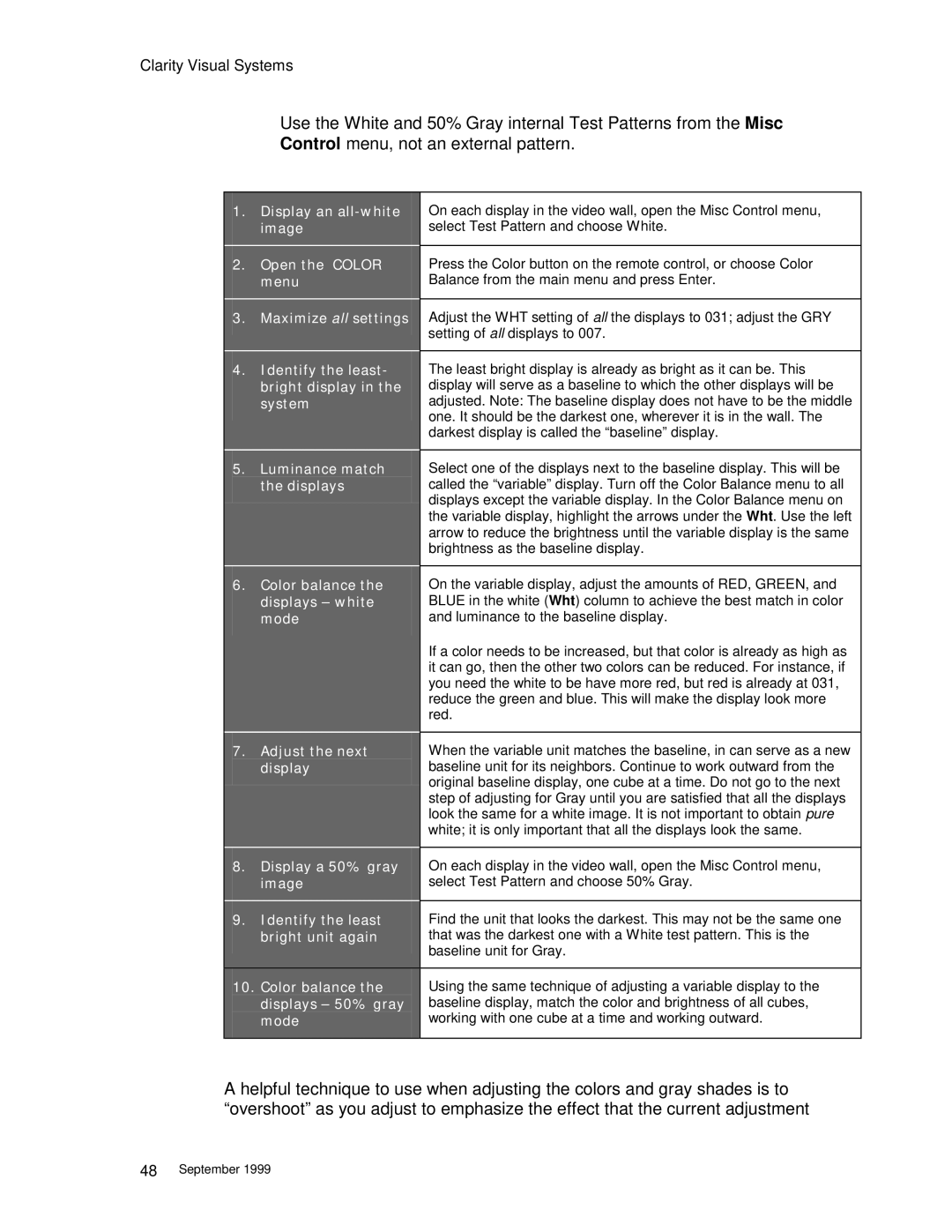Clarity Visual Systems
Use the White and 50% Gray internal Test Patterns from the Misc
Control menu, not an external pattern.
1.Display an
image | select Test Pattern and choose White. |
2.Open the COLOR Press the Color button on the remote control, or choose Color
menu | Balance from the main menu and press Enter. |
3.Maximize all settings Adjust the WHT setting of all the displays to 031; adjust the GRY setting of all displays to 007.
4.Identify the least- The least bright display is already as bright as it can be. This
bright display in the | display will serve as a baseline to which the other displays will be |
system | adjusted. Note: The baseline display does not have to be the middle |
| one. It should be the darkest one, wherever it is in the wall. The |
| darkest display is called the “baseline” display. |
5.Luminance match Select one of the displays next to the baseline display. This will be
the displays | called the “variable” display. Turn off the Color Balance menu to all |
| displays except the variable display. In the Color Balance menu on |
| the variable display, highlight the arrows under the Wht. Use the left |
| arrow to reduce the brightness until the variable display is the same |
| brightness as the baseline display. |
6.Color balance the On the variable display, adjust the amounts of RED, GREEN, and
displays – white | BLUE in the white (Wht) column to achieve the best match in color |
mode | and luminance to the baseline display. |
| If a color needs to be increased, but that color is already as high as |
| it can go, then the other two colors can be reduced. For instance, if |
| you need the white to be have more red, but red is already at 031, |
| reduce the green and blue. This will make the display look more |
| red. |
|
|
7. Adjust the next | When the variable unit matches the baseline, in can serve as a new |
display | baseline unit for its neighbors. Continue to work outward from the |
| original baseline display, one cube at a time. Do not go to the next |
| step of adjusting for Gray until you are satisfied that all the displays |
| look the same for a white image. It is not important to obtain pure |
| white; it is only important that all the displays look the same. |
|
|
8.Display a 50% gray On each display in the video wall, open the Misc Control menu,
image | select Test Pattern and choose 50% Gray. |
9.Identify the least Find the unit that looks the darkest. This may not be the same one
bright unit again | that was the darkest one with a White test pattern. This is the |
| baseline unit for Gray. |
10.Color balance the Using the same technique of adjusting a variable display to the
displays – 50% gray | baseline display, match the color and brightness of all cubes, |
mode | working with one cube at a time and working outward. |
A helpful technique to use when adjusting the colors and gray shades is to “overshoot” as you adjust to emphasize the effect that the current adjustment
48September 1999