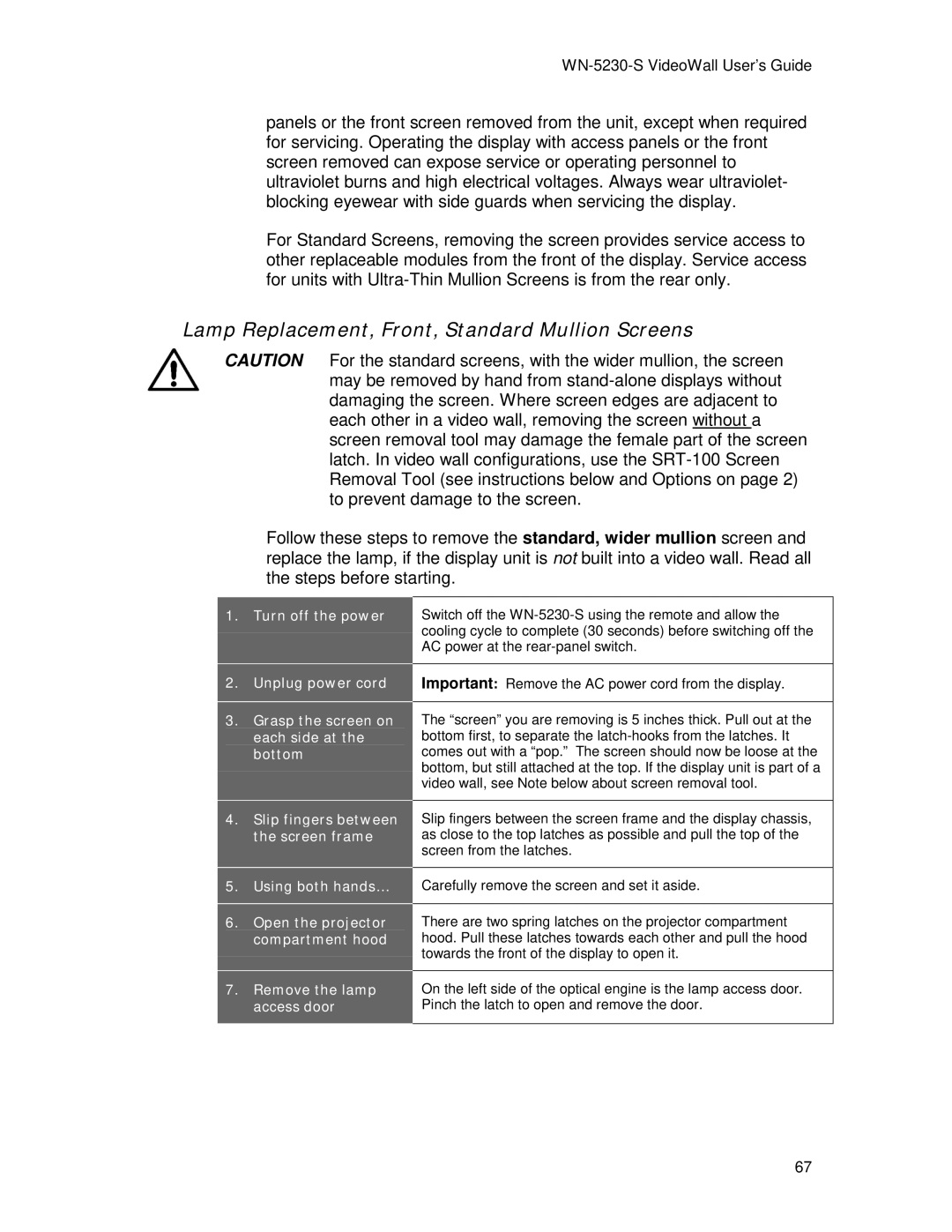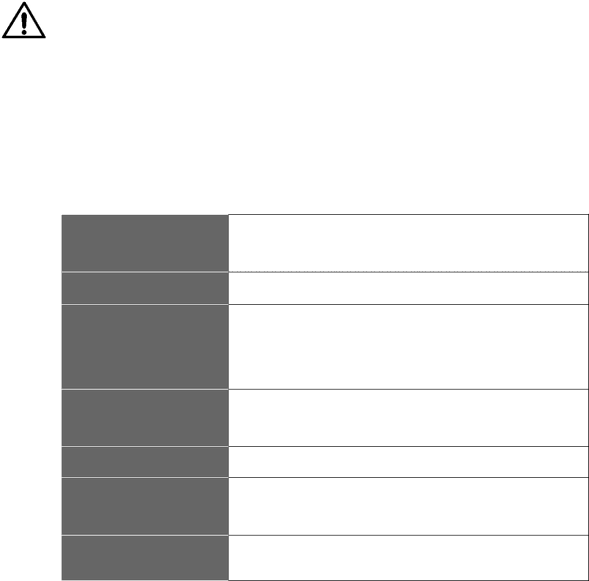
WN-5230-S VideoWall User’s Guide
panels or the front screen removed from the unit, except when required for servicing. Operating the display with access panels or the front screen removed can expose service or operating personnel to ultraviolet burns and high electrical voltages. Always wear ultraviolet- blocking eyewear with side guards when servicing the display.
For Standard Screens, removing the screen provides service access to other replaceable modules from the front of the display. Service access for units with
Lamp Replacement, Front, Standard Mullion Screens
CAUTION For the standard screens, with the wider mullion, the screen may be removed by hand from
Follow these steps to remove the standard, wider mullion screen and replace the lamp, if the display unit is not built into a video wall. Read all the steps before starting.
1.Turn off the power
2.Unplug power cord
3.Grasp the screen on each side at the bottom
Switch off the
Important: Remove the AC power cord from the display.
The “screen” you are removing is 5 inches thick. Pull out at the bottom first, to separate the
4.Slip fingers between Slip fingers between the screen frame and the display chassis,
the screen frame | as close to the top latches as possible and pull the top of the |
| screen from the latches. |
5.Using both hands… Carefully remove the screen and set it aside.
6.Open the projector There are two spring latches on the projector compartment
compartment hood | hood. Pull these latches towards each other and pull the hood |
| towards the front of the display to open it. |
7.Remove the lamp On the left side of the optical engine is the lamp access door.
access door | Pinch the latch to open and remove the door. |
67