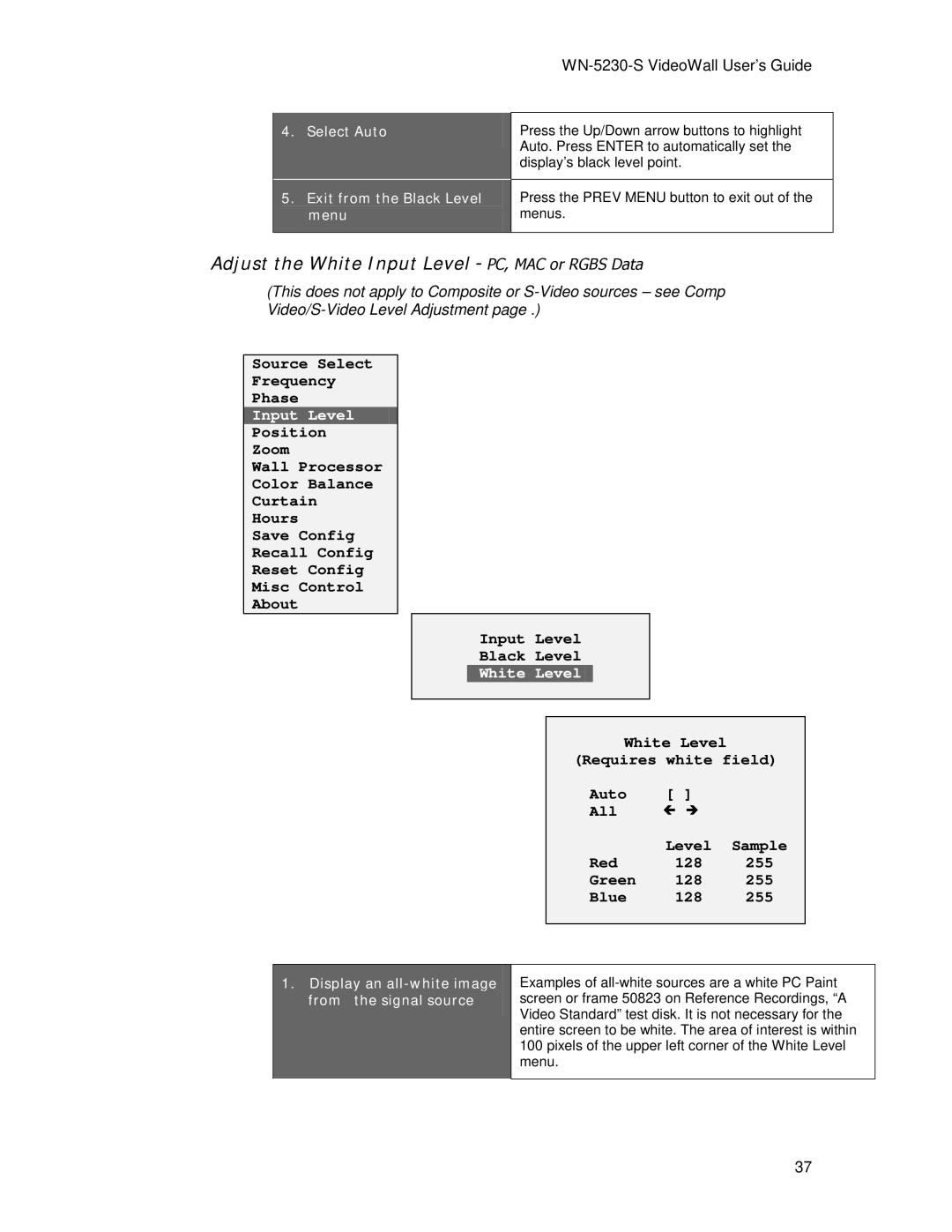4.Select Auto
5.Exit from the Black Level menu
WN-5230-S VideoWall User’s Guide
Press the Up/Down arrow buttons to highlight Auto. Press ENTER to automatically set the display’s black level point.
Press the PREV MENU button to exit out of the menus.
Adjust the White Input Level - PC, MAC or RGBS Data
(This does not apply to Composite or
Source Select
Frequency
Phase
Input Level
Position
Zoom
Wall Processor
Color Balance
Curtain
Hours
Save Config
Recall Config
Reset Config
Misc Control
About
Input Level | |
Black | Level |
White | Level |
White Level
(Requires white field)
Auto | [ ] |
All | # ∃ |
|
|
| Level | Sample |
Red | 128 | 255 |
Green | 128 | 255 |
Blue | 128 | 255 |
1.Display an all-white image from the signal source
Examples of
37