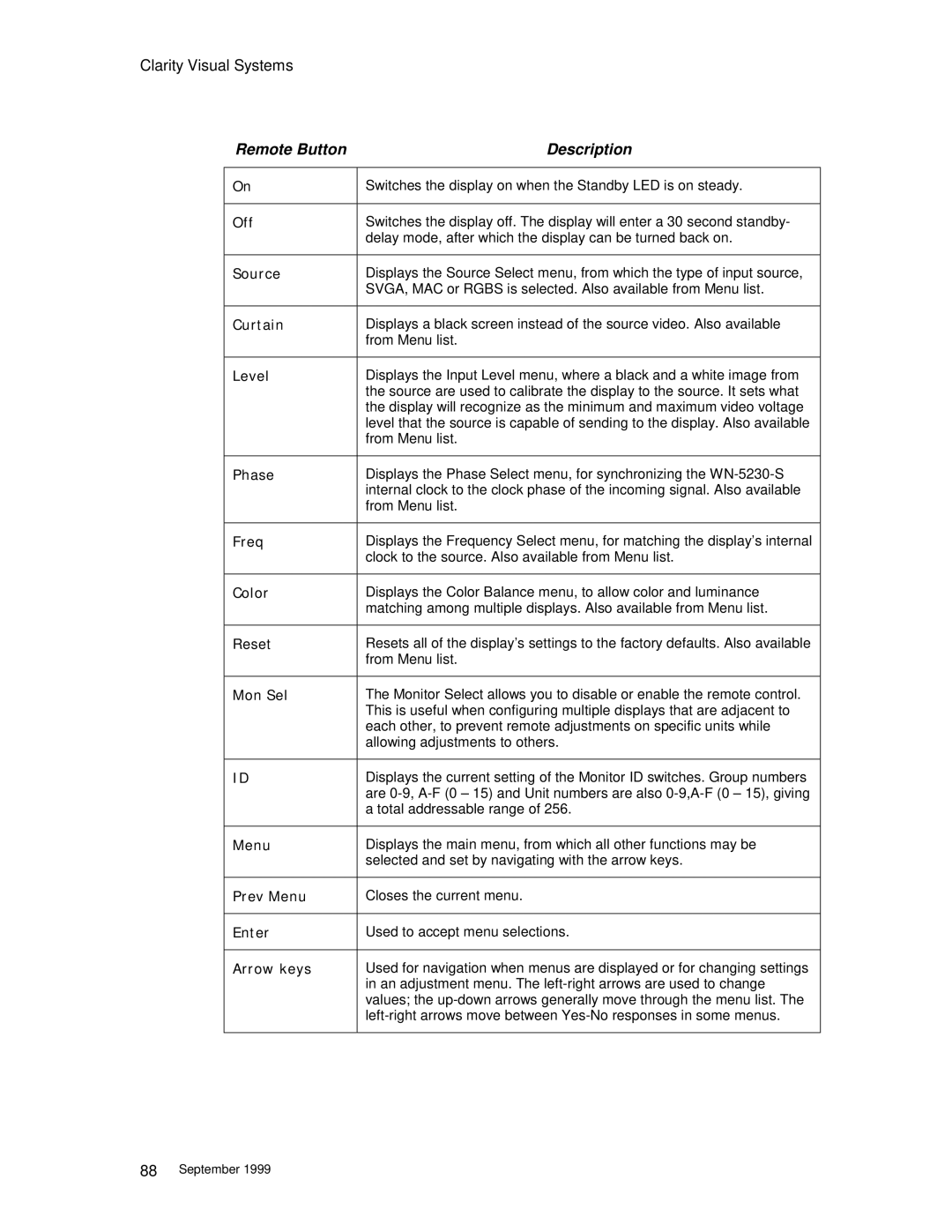Clarity Visual Systems
Remote Button | Description |
|
|
On | Switches the display on when the Standby LED is on steady. |
|
|
Off | Switches the display off. The display will enter a 30 second standby- |
| delay mode, after which the display can be turned back on. |
|
|
Source | Displays the Source Select menu, from which the type of input source, |
| SVGA, MAC or RGBS is selected. Also available from Menu list. |
|
|
Curtain | Displays a black screen instead of the source video. Also available |
| from Menu list. |
|
|
Level | Displays the Input Level menu, where a black and a white image from |
| the source are used to calibrate the display to the source. It sets what |
| the display will recognize as the minimum and maximum video voltage |
| level that the source is capable of sending to the display. Also available |
| from Menu list. |
|
|
Phase | Displays the Phase Select menu, for synchronizing the |
| internal clock to the clock phase of the incoming signal. Also available |
| from Menu list. |
|
|
Freq | Displays the Frequency Select menu, for matching the display’s internal |
| clock to the source. Also available from Menu list. |
|
|
Color | Displays the Color Balance menu, to allow color and luminance |
| matching among multiple displays. Also available from Menu list. |
|
|
Reset | Resets all of the display’s settings to the factory defaults. Also available |
| from Menu list. |
|
|
Mon Sel | The Monitor Select allows you to disable or enable the remote control. |
| This is useful when configuring multiple displays that are adjacent to |
| each other, to prevent remote adjustments on specific units while |
| allowing adjustments to others. |
|
|
ID | Displays the current setting of the Monitor ID switches. Group numbers |
| are |
| a total addressable range of 256. |
|
|
Menu | Displays the main menu, from which all other functions may be |
| selected and set by navigating with the arrow keys. |
|
|
Prev Menu | Closes the current menu. |
|
|
Enter | Used to accept menu selections. |
|
|
Arrow keys | Used for navigation when menus are displayed or for changing settings |
| in an adjustment menu. The |
| values; the |
| |
|
|
88September 1999