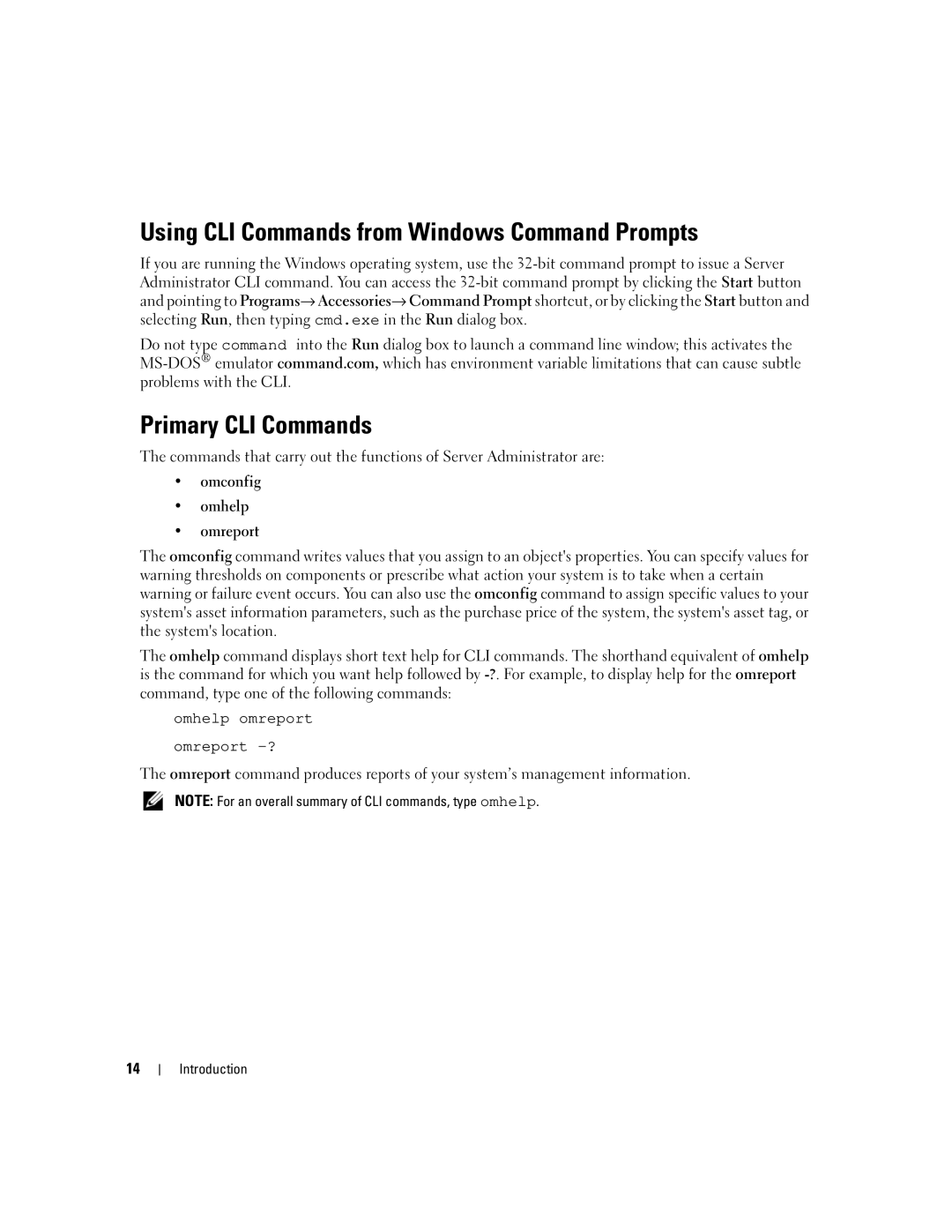Command Line Interface Users Guide
W . d e l l . c o m s u p p o r t . d e l l . c o m
December
Contents
Omreport chassis nics Omreport chassis ports
Omreport chassis fru Omreport chassis info
Omreport chassis leds
Omreport chassis temps Omreport chassis volts
101
User Level Required for Adding Asset Information 101
Example Command for Adding Maintenance Information 106
Example Commands for Adding Depreciation Information 103
Example Command for Adding Lease Information 105
Example Command for Adding Outsource Information 107
121
117
119
123
133
131
132
135
Omconfig Reconfiguring Virtual Disks 166
Omconfig Reset Controller Configuration 149
Omconfig Set Check Consistency Rate 155
148
Omconfig Cancel Rebuild Physical Disk 174
Omconfig Prepare to Remove Physical Disk 170
Omconfig Unassign Global Hot Spare 173
168
Selecting a Format for Your CLI Command Output 189
187
Contents
Whats New for Version
Introduction
Omconfig Omhelp Omreport
Using CLI Commands from Windows Command Prompts
Primary CLI Commands
Instrumentation Service Controller Components
CLI Error Checking and Error Messages
Working With CLI Command Results Glossary
Success Messages
Failure Messages
Command Syntax Overview
Scripting and Comparing With the CLI
An example of nine name=value pairs
Example Help Commands
About Preferences Chassis System
Different Levels of Help for a Command
Optional Parameters Info Value
Omreport Command Summary
Conventions for Parameter Tables
Server Administrator program
Omreport Command Level 1, Level 2, and Level
Command User Level Privilege Required Omreport About
Date last updated
Connector type, and maximum speed
Command User Level Privilege Required Frontpanel
System, are enabled or disabled
Pwrsupplies Shows properties of power supplies Remoteaccess
Failure state
Command User Level Privilege Required Alertaction
Recovery
Alertlog
Help With the omreport Command
Omreport about
Omreport chassis
Omreport chassis Commands
Omreport chassis acswitch
Omreport chassis batteries
Omreport chassis bios
Omreport chassis biossetup
Console Redirection After Boot
Bios Setup Parameters Description Bezel
Reboot is enabled or disabled
Or disabled
Omreport chassis bmc
Bios Setup Parameters Description RAID Channel a
RAID mode, or is disabled
RAID device or a Scsi device
Omreport chassis fancontrol
Omreport chassis currents
Omreport chassis fans
Omreport chassis fru
Omreport chassis firmware
Omreport chassis frontpanel
Omreport chassis info
Omreport chassis intrusion
8RLNB1S
Omreport chassis leds
Omreport chassis memory
Omreport chassis nics
Omreport chassis ports
Omreport chassis processors
Capabilities and Cache Properties for a Specific Processor
Fields Reported for Each Cache on a Particular Processor
Omreport chassis remoteaccess
Omreport chassis pwrsupplies
Network LAN connection
Omreport chassis slots
Omreport chassis temps
Omreport chassis volts
Omreport system Commands
Commands for Viewing Logs
Omreport system
Components and Events for Which You Can View Alert Actions
Omreport system alertaction
ESM Log Overall Health Status
Omreport system assetinfo
Omreport system events
Page
Omreport system pedestinations
Example Command for Event Type
Omreport system operatingsystem
Destination
Omreport system shutdown
Omreport system recovery
Omreport system platformevents
Omreport system summary
Example Command Output
Processor
Memory Array
Name Version Network Interface Card
Name Product ID
Omreport system thrmshutdown
Omreport system version
Page
Page
Omconfig Command Summary
Cdvformat
Administrator or not
Depreciation, lease, maintenance, service
Reported in custom delimited format cdv
By default or by value
Enables and disables platform events filter
Options when shutting down the system
Default or by value
Help With the omconfig Command
Omconfig about
Omconfig chassis
Omconfig chassis biossetup
Attribute=extserial Setting=com1 com2 rad
Onpxenic1 PXE is enabled on NIC
Onpxenic2 PXE is enabled on NIC
Rad Maps external serial connector to remote
Disable Disables the intrusion check during
Attribute=intrusion Setting=enable disable
Boot. If the system also has bezel intrusion
Attribute=nic2 Setting=enabled disabled
Scsi device
On Enable this device
Off Disable this device
Raid Sets the onboard Sata controller to RAID
On Enables the user-accessible USB ports
Attribute=usbb Setting=enabled
Omconfig chassis bmc
For configuring the USB ports
Enabledwithbios disabled Boot, without Bios support
5 millisecond intervals
Installed
Configuration protocol
Charsendthreshold=number
Between them
Administrator
Option to share the BMC management traffic
Be accepted on a LAN channel to User
115200 Second
Supported on PowerEdge x9xx systems
Systems that have a Drac 5 installed
Per second
Omconfig chassis bmc Name=value pair
To Operator
Channel, to Administrator
Systems
Command
Ready to accept another command
Character sequence that indicates when its
Lineediting=enabled disabled
Channel
Serial Port channel
Port channel
Config= Config=user Id=user id
Guest testalert custom none
Accessvirtualmedia= true false
Omconfig chassis currents
Accessconsoleredir= true false
Valid Parameters for Current Warning Thresholds
Valid Parameters for Fan Warning Thresholds
Omconfig chassis fans
Default Minimum and Maximum Warning Thresholds
Specify a Value for Minimum and Maximum Warning Thresholds
Omconfig chassis fancontrol
Omconfig chassis frontpanel
Tag=text
Omconfig chassis info
Omconfig chassis info Name=value pair Description Index=n
Cannot exceed 10 characters
Led=fault Severity=warning critical
Omconfig chassis leds
Omconfig chassis memorymode
When a critical event occurs
Omconfig chassis remoteaccess
Main system chassis
Characters or greater has been accepted
Packet that contains this number
Characters as soon as this number
From the baseboard serial controller into
That can be accepted on a LAN channel
To Administrator
Static Static if the IP address of the BMC
Subnet=Subnet Subnet Sets a subnet mask if you have
To send
Sets connection speed to 9600 bits
115200 Per second
To User
12. omconfig chassis remoteaccess Name=value pair
Modem
Channel, to Operator
115200
That can be accepted on a serial over LAN
When the BMC writes a new line to
Enabled Directs the BMC to output a
Another command
Input buffer is ready to accept
For the Serial Port channel
Access privileges of a User for
Not have access privileges for
Dracusergroup=none Does not enable
Access privileges of an Operator for
Lanaccesslevel=user User with an ID has
For the LAN channel
Configuration of users
Omconfig chassis temps
Valid Parameters for Temperature Warning Thresholds
Accessconsoleredir= true
Valid Parameters for Voltage Warning Thresholds
Omconfig chassis volts
Specify a Value for Minimum and Maximum Warning Thresholds
Omconfig preferences dirservice
Omconfig preferences
Omconfig preferences cdvformat
Present, you can only login to the local machine accounts
Omconfig preferences snmp
Server Administrator, it is omsa
Omconfig preferences useraccess
Syntax for Setting Alert Actions
Omconfig system
Omconfig system alertaction
Administrators
Available Alert Actions
Components and Events for Which You Can Set Alert Actions
Example Set Alert Action Commands
False Disables an individual platform event filter
Commands for Clearing Logs
Omconfig system pedestinations
Has been set
Omconfig system platformevents
That the power supply is absent
Event=powerwarn
Event=powerabsent
Event=powerfail
Source Type Severity Index
Omconfig system events
Type=battery Configures events for battery Type=all
Omconfig system webserver
Example Recovery Commands
Omconfig system recovery
Omconfig system shutdown
Omconfig system thrmshutdown
Example Shutdown Commands
Example Thermal Shutdown Commands
Omconfig system thrmshutdown severity=disabled
100
Adding Acquisition Information
Omconfig System Asset Info Overview
Omconfig system assetinfo info=acquisition
User Level Required for Adding Asset Information
Example Commands for Adding Acquisition Information
102
103
Example Commands for Adding Depreciation Information
Adding Depreciation Information
Omconfig system assetinfo info=extwarranty
Adding Extended Warranty Information
Example Command for Adding Extended Warranty Information
Extended warranty service
105
Example Command for Adding Lease Information
Adding Lease Information
Omconfig system assetinfo info=maintenance
Adding Maintenance Information
Example Command for Adding Maintenance Information
106
107
Example Command for Adding Outsource Information
Adding Outsource Information
108
Example Command for Adding Owner Information
Adding Owner Information
109
Adding Service Contract Information
Example Command for Adding Service Information
110
Example Command for Adding Support Information
Adding Support Information
Command Name=value name=value pair
Example Command for Adding System Information
10. omconfig system assetinfo info=system Command
Adding System Information
112
Adding Warranty Information
Example Command for Adding Warranty Information
Omreport rac Command Summary
113
114
Help With the omreport rac Command
Omreport rac authentication
Omreport rac dialoutusers
Example Command for omreport rac authentication
Omreport rac dialinusers
115
Omreport rac remote
Omreport rac network
Omreport rac modem
Omreport rac snmptraps
Omreport rac viewcertificate
117
118
Omconfig rac Command Summary
119
Omconfig rac Managing the Remote Access Controller
120
Local Operating System Authentication
Help With the omconfig rac Command
Omconfig rac authentication
121
122
Omconfig rac dialinusers
Example Command for omconfig rac authentication
123
Omconfig rac dialoutusers
Example Commands
Omconfig rac generatecert
124
Omconfig rac modem
125
126
127
Omconfig rac network
Example Command
Omconfig rac snmptraps
128
129
Omconfig rac remote
Omconfig rac rmdialinuser
User name is specified, an index must be specified
Omconfig rac rmdialoutuser
130
131
Omconfig rac rmsnmptrap
Omconfig rac rmuser
Specified, an index must be specified
Omconfig rac users
Omconfig rac reset
Omconfig rac uploadcert
132
133
134
CLI Command Syntax
135
136
137
User Privileges for omreport storage and omconfig storage
Omreport Command
138
Omreport Storage Help
Omreport Controller Status
Omreport Global Information Smart Thermal Shutdown Status
Omreport Battery Status
Omreport Connector Status
139
140
Omreport Temperature Probe Status
Omreport Enclosure Status
Omreport Fan Status
141
142
Omreport Power Supply Status
Omreport EMM Status
Omreport Physical Disk Status
13. omreport Physical Disk Commands
Pdisk=connectorID targetID ConnectorID enclosureID slotID
143
Omreport Virtual Disk Status
Omconfig Global Commands
Omconfig Global Enable Smart Thermal Shutdown
Complete Syntax
Example Syntax
Omconfig Global Disable Smart Thermal Shutdown
Omconfig Global Rescan Controller
145
Omconfig Controller Commands
146
Omconfig Rescan Controller
147
Omconfig Quiet Controller Alarm
Omconfig Enable Controller Alarm
Omconfig Disable Controller Alarm
148
149
Omconfig Test Controller Alarm
Omconfig Reset Controller Configuration
150
Omconfig Create Virtual Disk
Pdisk=connectortargetID
Size=number max min Parameter Required
Controller=id Parameter Required
Raid=c r0 r1 r1c r5 r10 r50 Parameter Required
151
Readpolicy=ra nra ara rc nrc Parameter Optional
PDISKID=connectorenclosureIDportID connectortargetID
Cachepolicy=d c Parameter Optional
152
Spanlength=n Parameter Required for RAID
Writepolicy=wb wt wc nwc Parameter Optional
Name=string Parameter Optional
153
Read-ahead Write-through caching Cache I/O
Omconfig Set Controller Rebuild Rate
Omconfig Set Background Initialization Rate
154
Omconfig Export the Controller Log
Omconfig Set Reconstruct Rate
Omconfig Set Check Consistency Rate
155
156
Omconfig Import Foreign Configuration
Omconfig Import/Recover Foreign Configuration
Omconfig Start Patrol Read
Omconfig Clear Foreign Configuration
Omconfig Set Patrol Read Mode
157
158
Omconfig Virtual Disk Commands
Omconfig Stop Patrol Read
159
Omconfig Blink Virtual Disk
Omconfig Unblink Virtual Disk
Omconfig Fast Initialize Virtual Disk
Omconfig Initialize Virtual Disk
Omconfig Cancel Initialize Virtual Disk
160
161
Omconfig Slow Initialize Virtualize Disk
Omconfig Cancel Background Initialize
Omconfig Unmirror
Omconfig Restore Dead Segments
Omconfig Split Mirror
162
Example for SCSI, SATA, and ATA Controllers
Omconfig Assign Dedicated Hot Spare
163
Example for SAS Controllers
164
Omconfig Unassign Dedicated Hot Spare
Omconfig Check Consistency
Omconfig Resume Check Consistency
Omconfig Cancel Check Consistency
Omconfig Pause Check Consistency
165
Omconfig Reconfiguring Virtual Disks
Omconfig Delete Virtual Disk
Omconfig Format Virtual Disk
166
167
Omconfig Change Virtual Disk Policy
Omconfig Rename Virtual Disk
168
Omconfig Physical Disk Commands
Omconfig Blink Physical Disk
Omconfig Unblink Physical Disk
169
170
Omconfig Prepare to Remove Physical Disk
Omconfig Initialize Physical Disk
Omconfig Offline Physical Disk
171
172
Omconfig Online Physical Disk
Omconfig Assign Global Hot Spare
Omconfig Unassign Global Hot Spare
173
174
Omconfig Rebuild Physical Disk
Omconfig Cancel Rebuild Physical Disk
175
Omconfig Remove Dead Segments
Omconfig Clear Physical Disk
Omconfig Cancel Clear Physical Disk
176
Omconfig Start Battery Learn Cycle
Omconfig Battery Commands
Omconfig Recondition Battery
177
Omconfig Rescan Connector
Omconfig Connector Commands
Omconfig Delay Battery Learn Cycle
178
Omconfig Enclosure Commands
179
180
Omconfig Enable Enclosure Alarm
Omconfig Disable Enclosure Alarm
Omconfig Set Enclosure Asset Tag
Omconfig Enable Smart Thermal Shutdown
Omconfig Disable Smart Thermal Shutdown
Omconfig Set Enclosure Asset Name
Omconfig Set Temperature Probe Thresholds
182
183
Omconfig Reset Temperature Probe Thresholds
Omconfig Set All Temperature Probe Thresholds
184
Omconfig Reset All Temperature Probe Thresholds
Omconfig Blink
185
186
Writing Command Output to a File
Output Options for Command Results
Controlling Command Output Display
Working With CLI Command Results
Save Command Results to a File That Can Be Overwritten
188
189
Selecting a Format for Your CLI Command Output
Append Command Results to an Existing File
List lst
190
Example output displays as follows
191
192
Ascii
ADB
AGP
Asic
BMC
Bios
BGA
BTU
CIM
Cdram
CD-ROM
Cimom
CRC
COO
CPU
CSR
DIN
Dhcp
Dimm
DIP
ECP
DTE
ECC
EDO
Feprom
FAT
FCC
Fpbga
HMA
GUI
HIP
Hpfs
IPX
IHV
Ipmi
IRQ
Ldap
LAN
LCC
LIF
MIB
MBR
MCA
Midi
NIF
Ndis
NIC
NIS
Perc
PCI
Pcmcia
PGA
RAC
PXE
QFP
RAID
Rimm
RFI
RGB
ROM
Sgram
Smbios
SEC
Simd
Svga
Uart
Tqfp
TSR
UDP
VAC
UTP
Uuid
Vcci
Vram
Vlsi
Vlvesa
VRM
ZIF
XMM
XMS
ZIP
214
215
Index
CLI
216
217
218
219
220
221
222
223
224
225
226