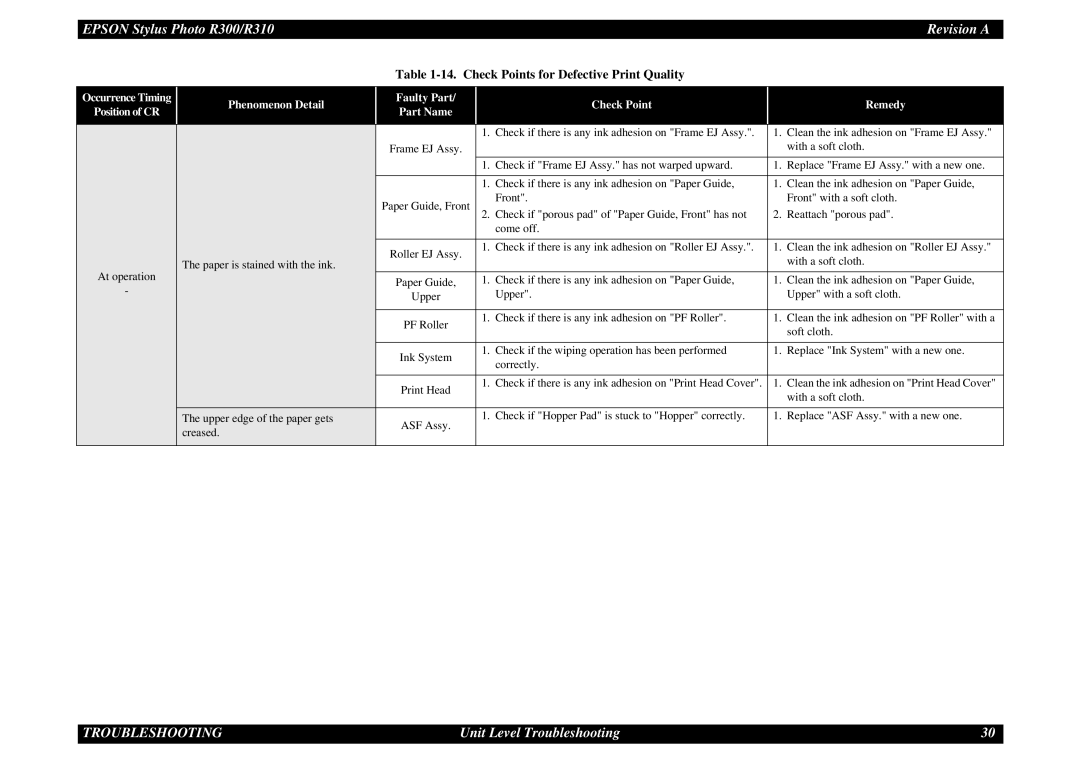| EPSON Stylus Photo R300/R310 |
|
|
|
| Revision A | |
|
|
| Table |
|
| ||
|
|
|
|
|
|
|
|
| Occurrence Timing | Phenomenon Detail | Faulty Part/ |
| Check Point |
| Remedy |
| Position of CR | Part Name |
|
| |||
|
|
|
|
|
| ||
|
|
|
|
|
|
|
|
|
|
|
| 1. | Check if there is any ink adhesion on "Frame EJ Assy.". | 1. | Clean the ink adhesion on "Frame EJ Assy." |
|
|
| Frame EJ Assy. |
|
|
| with a soft cloth. |
|
|
|
| 1. | Check if "Frame EJ Assy." has not warped upward. | 1. | Replace "Frame EJ Assy." with a new one. |
|
|
|
|
|
|
|
|
|
|
|
| 1. | Check if there is any ink adhesion on "Paper Guide, | 1. | Clean the ink adhesion on "Paper Guide, |
|
|
| Paper Guide, Front |
| Front". |
| Front" with a soft cloth. |
|
|
| 2. Check if "porous pad" of "Paper Guide, Front" has not | 2. | Reattach "porous pad". | ||
|
|
|
|
| come off. |
|
|
|
|
|
|
|
|
|
|
|
|
| Roller EJ Assy. | 1. | Check if there is any ink adhesion on "Roller EJ Assy.". | 1. | Clean the ink adhesion on "Roller EJ Assy." |
|
| The paper is stained with the ink. |
|
|
| with a soft cloth. | |
| At operation |
|
|
|
| ||
|
| Paper Guide, | 1. Check if there is any ink adhesion on "Paper Guide, | 1. | Clean the ink adhesion on "Paper Guide, | ||
| - |
| Upper |
| Upper". |
| Upper" with a soft cloth. |
|
|
|
|
|
|
| |
|
|
| PF Roller | 1. Check if there is any ink adhesion on "PF Roller". | 1. | Clean the ink adhesion on "PF Roller" with a | |
|
|
|
|
|
| soft cloth. | |
|
|
|
|
|
|
| |
|
|
|
|
|
|
| |
|
|
| Ink System | 1. Check if the wiping operation has been performed | 1. | Replace "Ink System" with a new one. | |
|
|
|
| correctly. |
|
| |
|
|
|
|
|
|
| |
|
|
|
|
|
|
| |
|
|
| Print Head | 1. Check if there is any ink adhesion on "Print Head Cover". | 1. | Clean the ink adhesion on "Print Head Cover" | |
|
|
|
|
|
| with a soft cloth. | |
|
|
|
|
|
|
| |
|
| The upper edge of the paper gets | ASF Assy. | 1. Check if "Hopper Pad" is stuck to "Hopper" correctly. | 1. | Replace "ASF Assy." with a new one. | |
|
| creased. |
|
|
|
| |
|
|
|
|
|
|
| |
|
|
|
|
|
|
|
|
TROUBLESHOOTING | Unit Level Troubleshooting | 30 |