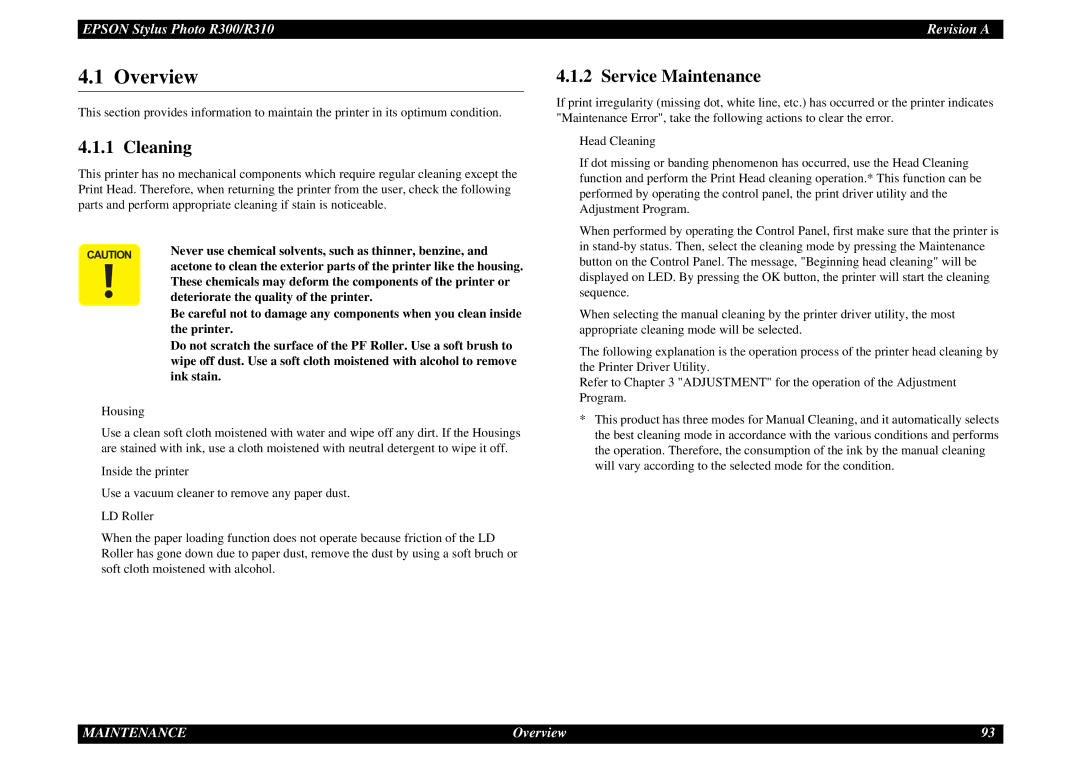EPSON Stylus Photo R300/R310 | Revision A |
4.1 Overview
This section provides information to maintain the printer in its optimum condition.
4.1.1 Cleaning
This printer has no mechanical components which require regular cleaning except the Print Head. Therefore, when returning the printer from the user, check the following parts and perform appropriate cleaning if stain is noticeable.
CAUTION Never use chemical solvents, such as thinner, benzine, and acetone to clean the exterior parts of the printer like the housing.
These chemicals may deform the components of the printer or deteriorate the quality of the printer.
Be careful not to damage any components when you clean inside the printer.
Do not scratch the surface of the PF Roller. Use a soft brush to wipe off dust. Use a soft cloth moistened with alcohol to remove ink stain.
Housing
Use a clean soft cloth moistened with water and wipe off any dirt. If the Housings are stained with ink, use a cloth moistened with neutral detergent to wipe it off.
Inside the printer
Use a vacuum cleaner to remove any paper dust.
LD Roller
When the paper loading function does not operate because friction of the LD Roller has gone down due to paper dust, remove the dust by using a soft bruch or soft cloth moistened with alcohol.
4.1.2 Service Maintenance
If print irregularity (missing dot, white line, etc.) has occurred or the printer indicates "Maintenance Error", take the following actions to clear the error.
Head Cleaning
If dot missing or banding phenomenon has occurred, use the Head Cleaning function and perform the Print Head cleaning operation.* This function can be performed by operating the control panel, the print driver utility and the Adjustment Program.
When performed by operating the Control Panel, first make sure that the printer is in
When selecting the manual cleaning by the printer driver utility, the most appropriate cleaning mode will be selected.
The following explanation is the operation process of the printer head cleaning by the Printer Driver Utility.
Refer to Chapter 3 "ADJUSTMENT" for the operation of the Adjustment Program.
*This product has three modes for Manual Cleaning, and it automatically selects the best cleaning mode in accordance with the various conditions and performs the operation. Therefore, the consumption of the ink by the manual cleaning will vary according to the selected mode for the condition.
MAINTENANCE | Overview | 93 |