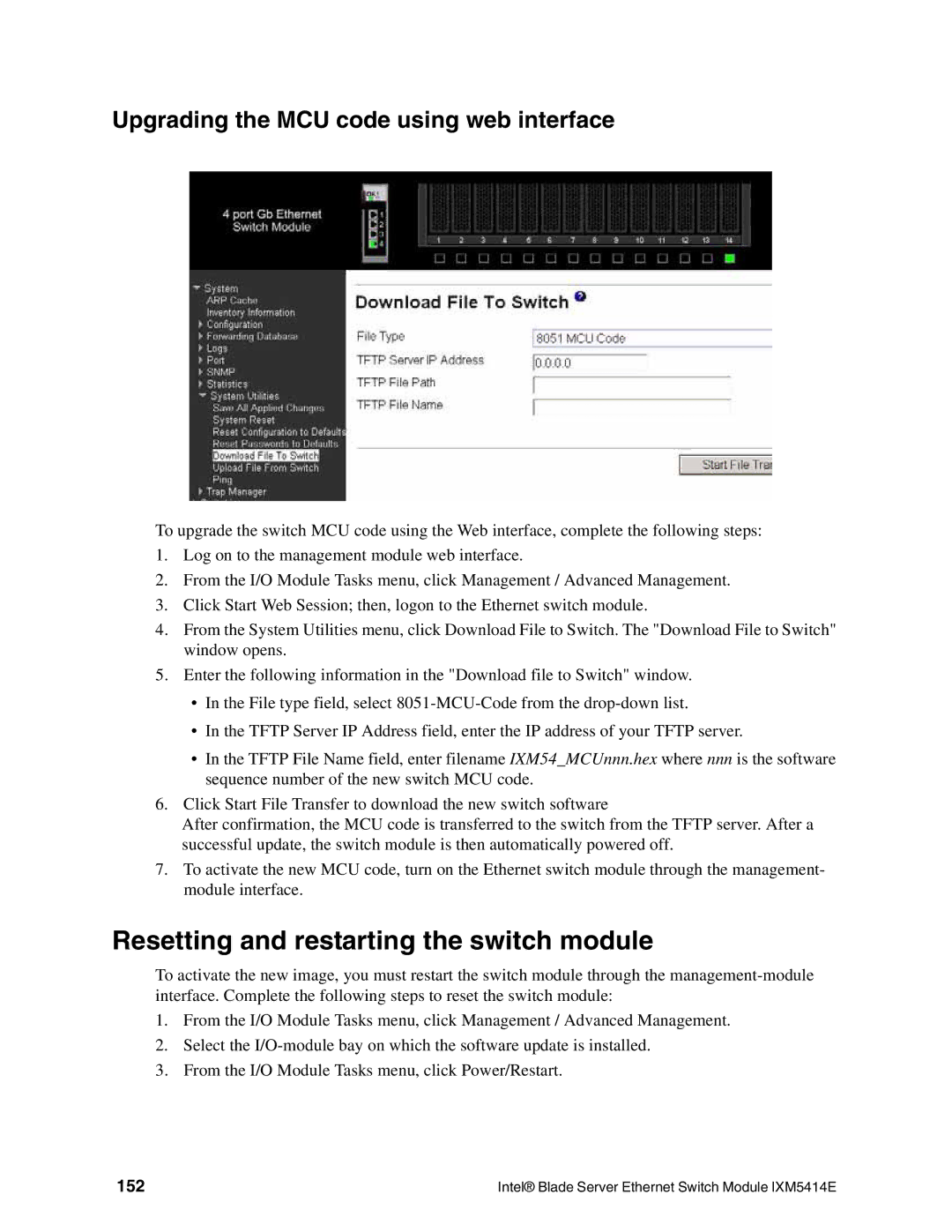Upgrading the MCU code using web interface
To upgrade the switch MCU code using the Web interface, complete the following steps:
1.Log on to the management module web interface.
2.From the I/O Module Tasks menu, click Management / Advanced Management.
3.Click Start Web Session; then, logon to the Ethernet switch module.
4.From the System Utilities menu, click Download File to Switch. The "Download File to Switch" window opens.
5.Enter the following information in the "Download file to Switch" window.
•In the File type field, select
•In the TFTP Server IP Address field, enter the IP address of your TFTP server.
•In the TFTP File Name field, enter filename IXM54_MCUnnn.hex where nnn is the software sequence number of the new switch MCU code.
6.Click Start File Transfer to download the new switch software
After confirmation, the MCU code is transferred to the switch from the TFTP server. After a successful update, the switch module is then automatically powered off.
7.To activate the new MCU code, turn on the Ethernet switch module through the management- module interface.
Resetting and restarting the switch module
To activate the new image, you must restart the switch module through the
1.From the I/O Module Tasks menu, click Management / Advanced Management.
2.Select the
3.From the I/O Module Tasks menu, click Power/Restart.
152 | Intel® Blade Server Ethernet Switch Module IXM5414E |