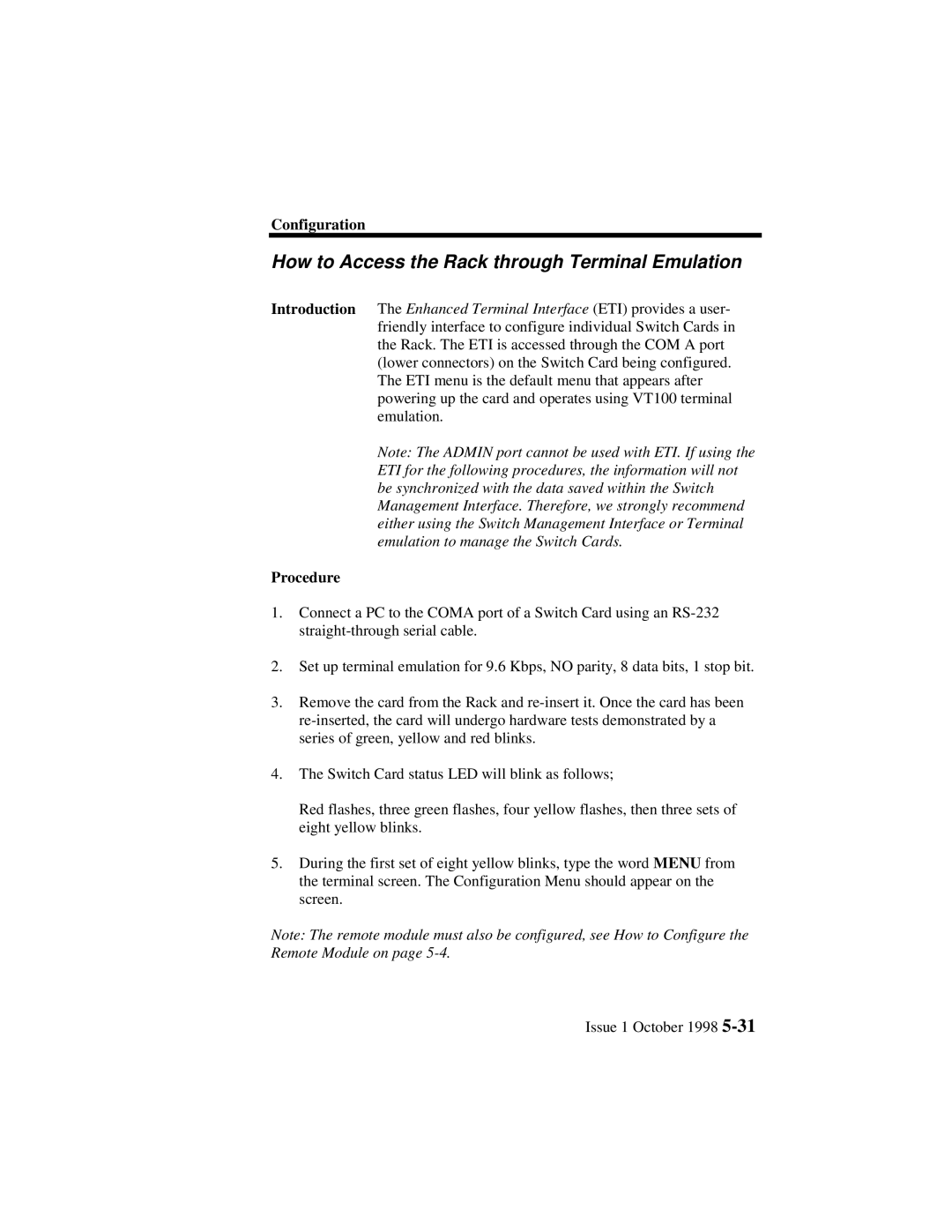Configuration
How to Access the Rack through Terminal Emulation
Introduction The Enhanced Terminal Interface (ETI) provides a user- friendly interface to configure individual Switch Cards in the Rack. The ETI is accessed through the COM A port (lower connectors) on the Switch Card being configured. The ETI menu is the default menu that appears after powering up the card and operates using VT100 terminal emulation.
Note: The ADMIN port cannot be used with ETI. If using the ETI for the following procedures, the information will not be synchronized with the data saved within the Switch Management Interface. Therefore, we strongly recommend either using the Switch Management Interface or Terminal emulation to manage the Switch Cards.
Procedure
1.Connect a PC to the COMA port of a Switch Card using an
2.Set up terminal emulation for 9.6 Kbps, NO parity, 8 data bits, 1 stop bit.
3.Remove the card from the Rack and
4.The Switch Card status LED will blink as follows;
Red flashes, three green flashes, four yellow flashes, then three sets of eight yellow blinks.
5.During the first set of eight yellow blinks, type the word MENU from the terminal screen. The Configuration Menu should appear on the screen.
Note: The remote module must also be configured, see How to Configure the Remote Module on page
Issue 1 October 1998